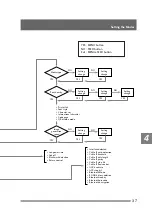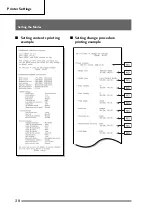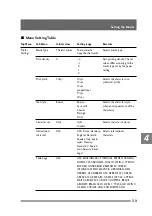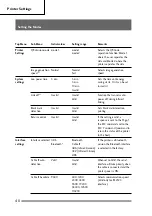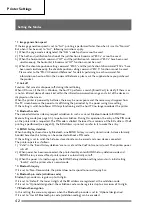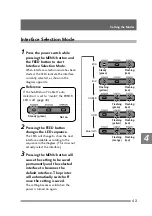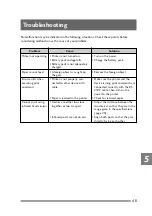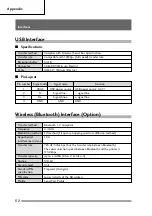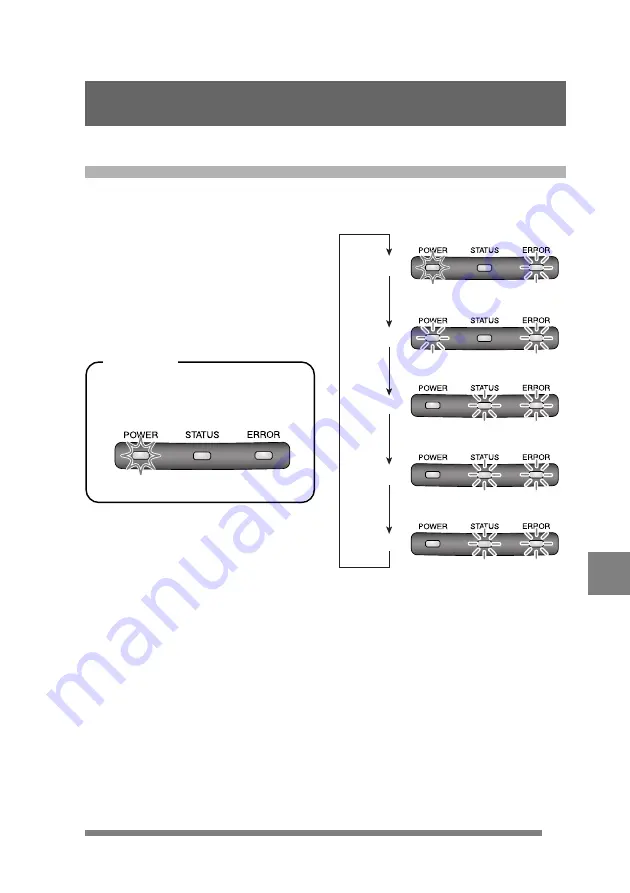
43
4
Interface Selection Mode
1
Press the power switch while
pressing the MENU button and
the FEED button to start
Interface Selection Mode.
When interface selection mode has been
started, the LEDs indicate the interface
currently selected, as shown in the
diagram opposite.
If the Sub Menu of “Cable IF auto
detection” is set to “invalid”, the ERROR
LED is off. (page 40)
Steady (green)
Not on
Reference
2
Pressing the FEED button
changes the LED sequence.
The LEDs will change to show the next
interface available, according to the
sequence in the diagram. (This does not
actually select the interface.)
3
Pressing the MENU button will
cause the setting to be saved
permanently and the selected
interface to becomes the
default interface. The printer
will automatically switch off
once the setting is saved.
The setting becomes valid when the
power is turned on again.
Steady
(green)
Flashing
(red)
IrDA
Flashing
(red)
Flashing
(yellow)
IrCZ
Flashing
(yellow)
Flashing
(green)
Flashing
(orange)
USB
CABLE
Bluetooth
Flashing
(red)
Flashing
(red)
Flashing
(red)
Setting the Modes