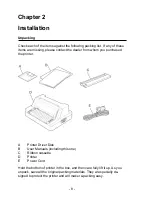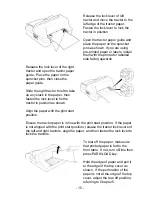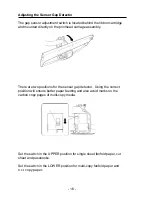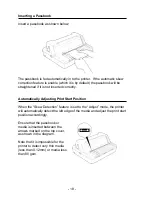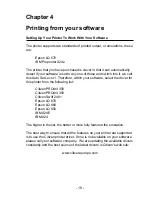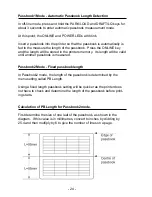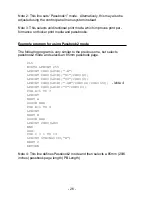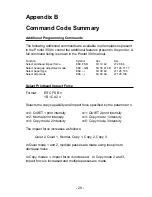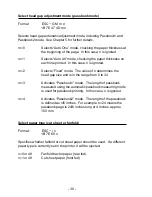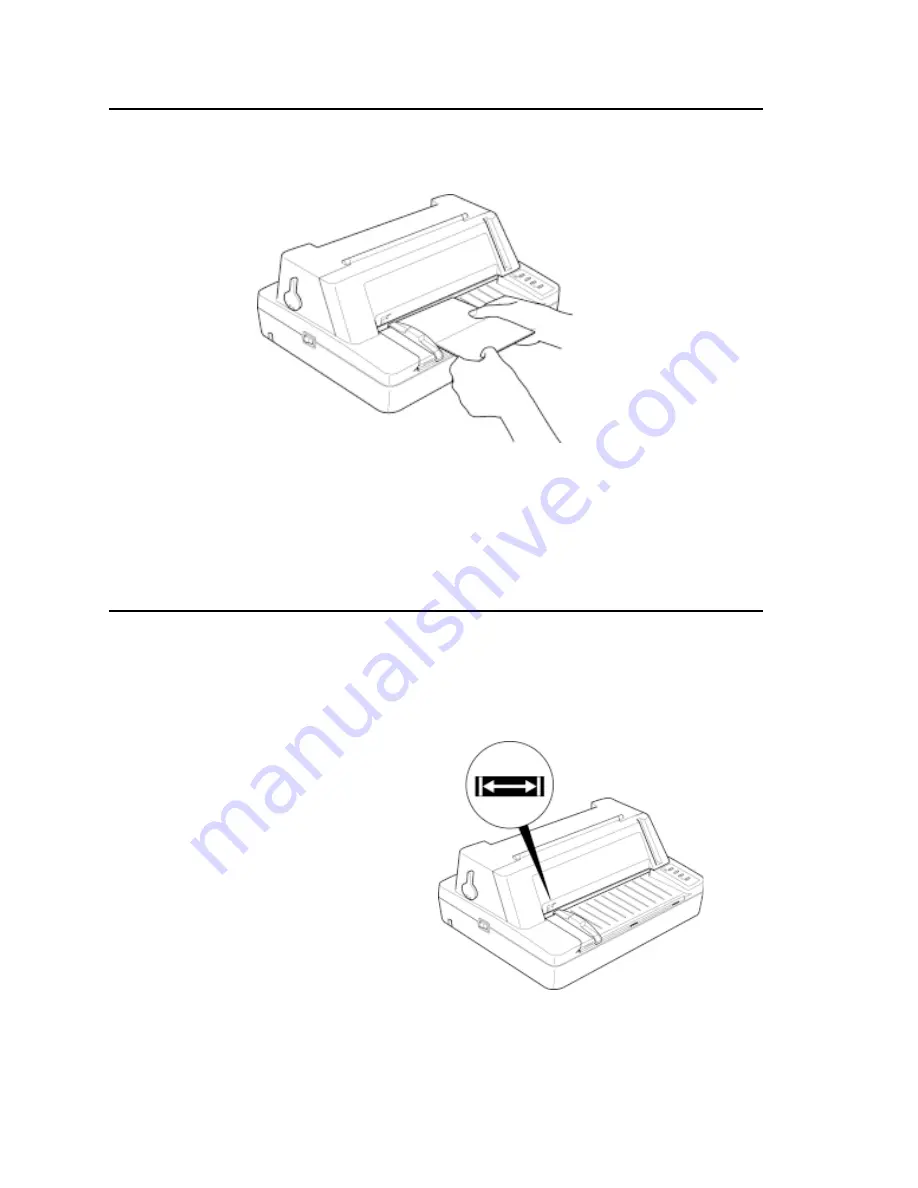
- 18 -
Inserting a Passbook
Insert a passbook as shown below:
The passbook is fed automatically in to the printer. If the automatic skew
correction feature is enable (which it is by default) the passbook will be
straightened if it is not inserted correctly.
Automatically Adjusting Print Start Position
When the “Skew Detection” feature is set to the “Adjust” mode, the printer
will automatically detect the left edge of the media and adjust the print start
position accordingly.
Ensure that the passbook or
media is inserted between the
arrows marked on the top cover,
as shown in the diagram.
Note that it is impossible for the
printer to detect very thin media
(less than 0.12mm) or media less
than 80 gsm.