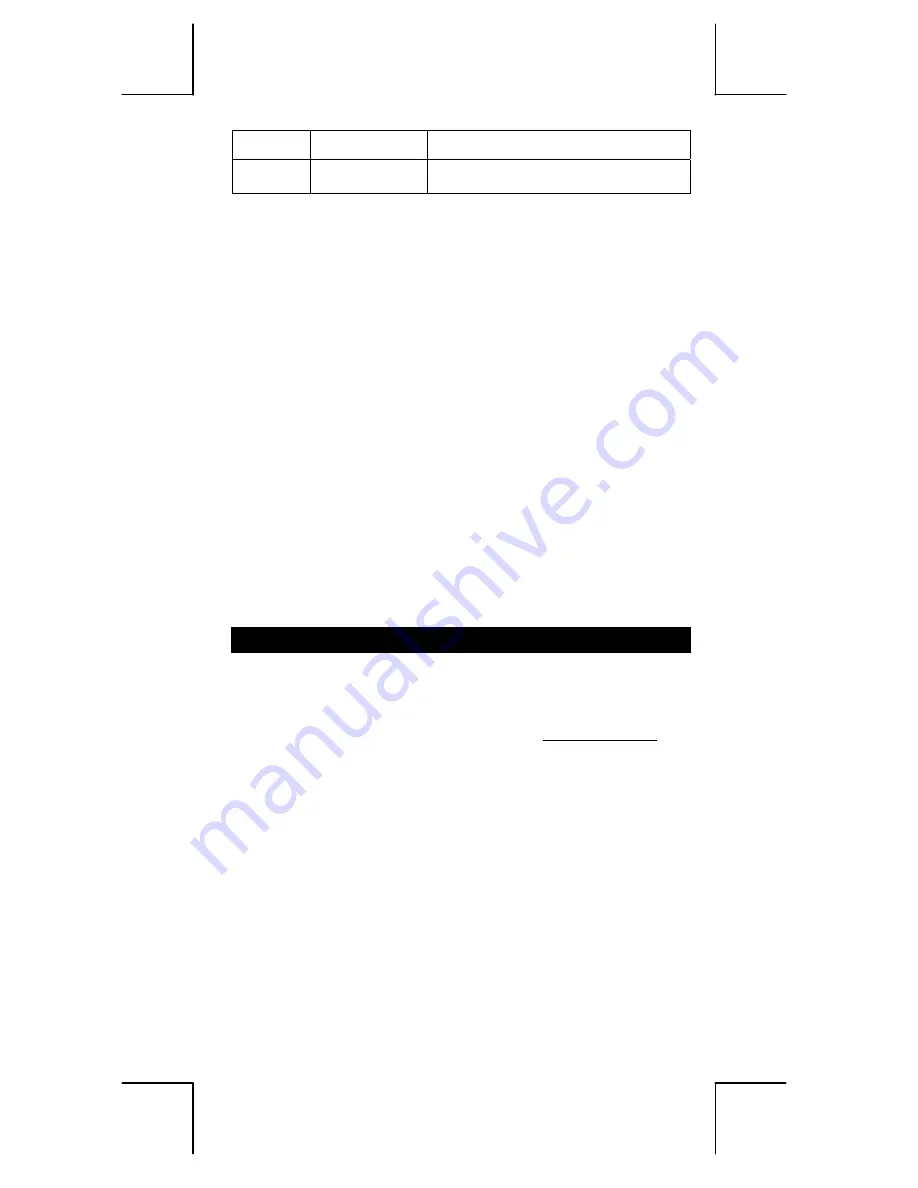
E – 17
File name : HDB0R100721_English_text_100426.doc
version : 10/04/26
2
ˆ
x
[7: Reg] [ 5 ]
Estimated value of x2
yˆ
[7: Reg] [ 6 ]
Estimated value of y
You also can add a new data anytime. The unit automatically
recalculates statistics each time you press [ = ] and enter a new data
value.
To view or change data
1. Press [ 2nd ] [ STATVAR ] [ 2 ] to enter Editor Screen.
2. Press
[
T
] or [
S
] to scroll through the data you have entered.
3. To
change
an entry, display it and enter the new data. The new
data you enter overwrites the old entry. Press [ = ] to save the
change.
4. To
delete
an entry, position the cursor on the line you want to
delete, press [ DEL ].
5. To
insert
an entry, position the cursor on the line above where
you want to insert, press [ 2nd ] [ STATVAR ] [ 3 ] and then
select [ 1 ] (Ins) to create a new blank entry, fill the new data in
the blank and press [ = ].
6. To
delete all
entries, press [ 2nd ] [ STATVAR ] [ 3 ] and then
select [ 2 ] (Del-A) to clear all data on the Editor Screen.
(Note) : Statistical data and results are retained when the
calculator is turned off, but are cleared when you change
calculation types, FREQ setting or clear data by
selecting Del-A command from STATVAR menu.
Function Table
Use TABLE ( [ MODE ] 3 ( TABLE ) ) mode for generation of a
function table.
TABLE mode lets you define a function and express it in a tabular
form. To set up a function table, you need to: (See Example 42.)
1. Press [ MODE ] [3] (TABLE)
2. Enter a function, and press [ = ]
3. Input the Start, End, and Step value of X, and press [ = ]
4. After Step 3, a table of values that consists of each input, X, and
its corresponding output, f(X), is generated.
(Note) : 1. Only the variable X is available to be used in a
function.
2. The Start, End, and Step value you specify should
produce a table not exceed a maximum of 30 X-values.
Summary of Contents for SR-270X
Page 128: ......











































