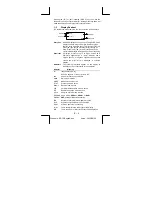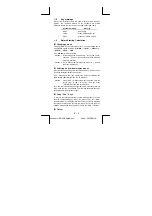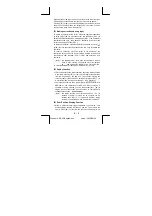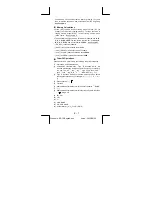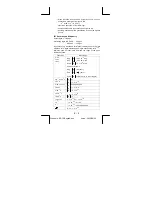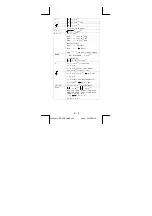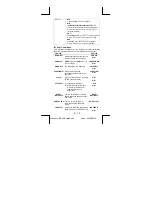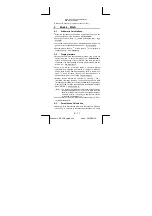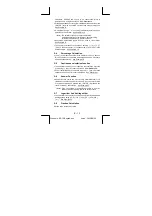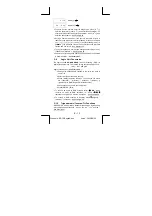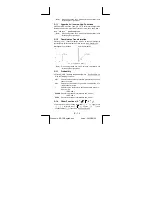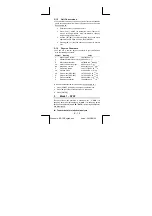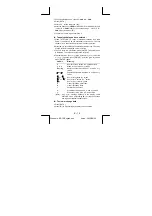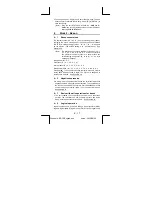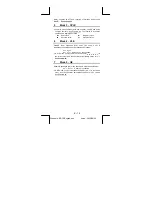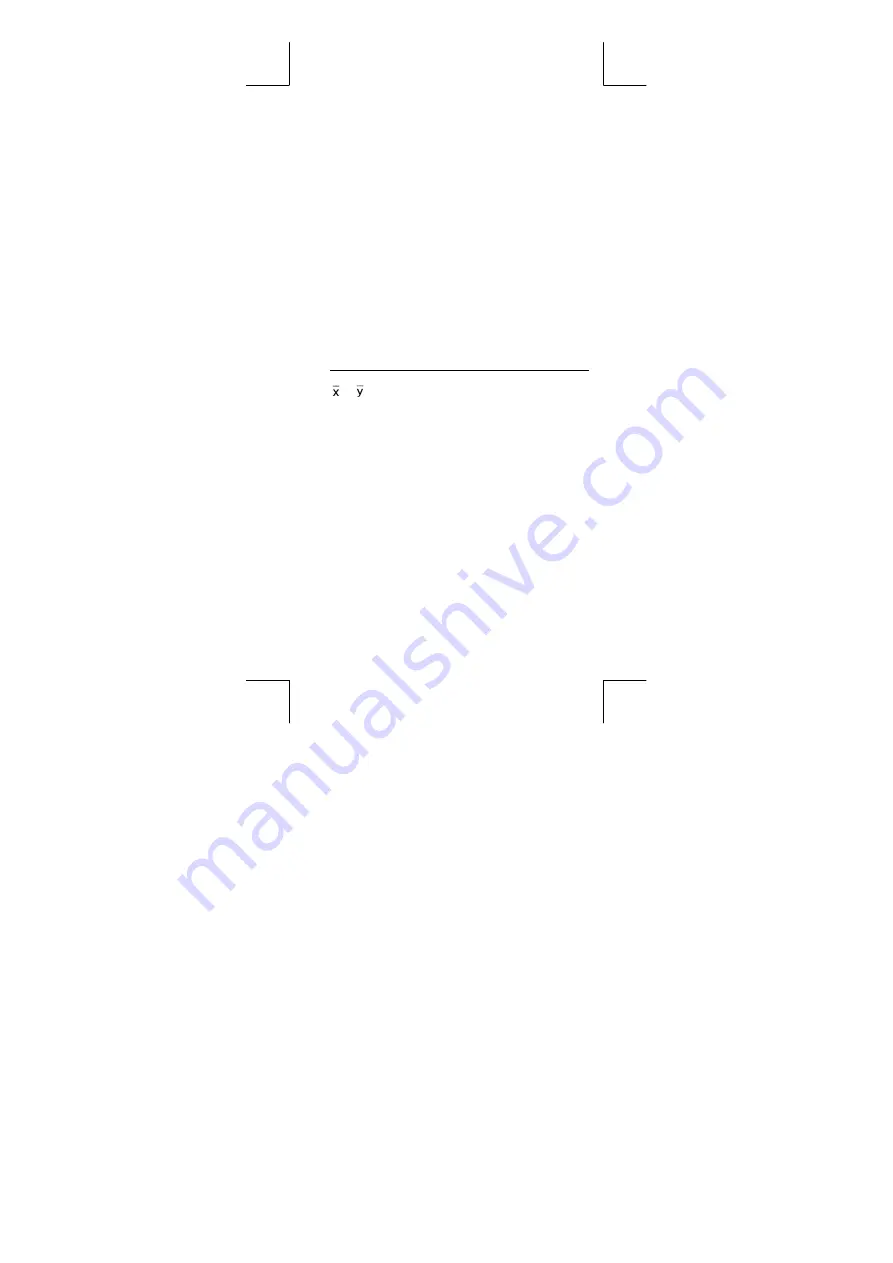
E – 16
File name : SR19-English.doc
vision : 2003/08/24
1. From the statistics menu, choose
1 -VAR
or
2 - VAR
.
2. Press [ DATA ].
3. Enter an X - values and press [
T
].
4. Enter the frequency (
FREQ
for SRP-280 /
F
for SRP-285) of the X
- value (in
1 -VAR
mode) or the corresponding Y - value ( in
2 -
VAR
mode ) and press [
T
].
5. To enter more data, repeat from step 3.
To analyze data you have entered :
1. Press [ STATVAR ]. A range of statistical variables (see table
below ) is displayed on the statistical result menus. The first
variable (
n
) is underlined and its value is on the result line.
2. Press [
X
] to scroll through the statistical results menu. The value
of each variable is displayed on the result line.
3. To use a value in a calculation, press [ ENTER ] when the values
is displayed. The values is copied to the entry line.
4. To predict a value for x ( or y ) given a value for y ( or x ), select the
x ' ( or y ' ) variable, press [ ENTER ], enter the given value, and
press [ ENTER ] again.
Variable
Meaning
n
Number of the x values or x-y pairs entered.
or
Mean of the x values or y values
Sx
or
Sy
Sample standard deviation of x values or y
values.
σ
x
or
σ
y
Population standard deviation of x values or y
values
Σ
x
or
Σ
y
Sum of all x values or y values
Σ
x
2
or
Σ
y
2
Sum of all x
2
values or y
2
values
Σ
x y
Sum of (x x y) for all x-y pairs
a
Linear regression y-intercept
b
Linear regression slope
r
Correlation
coefficient
x '
Predicted x values given a, b, and a y values
y '
Predicted y value given a, b, and x value.
(Note) : If an error message appears in the display under
STATVAR menu, just pressing [
X
] or [
W
] can continue
viewing next statistical variable value.
To view or change data :
1. Press [ DATA ] .
2. Press [
T
] to scroll through the data you have entered.