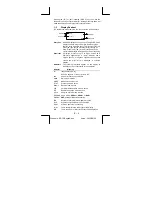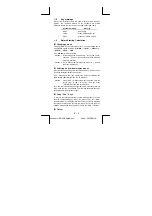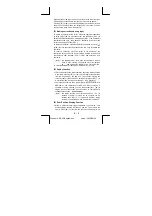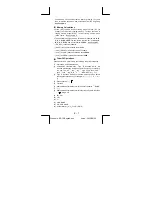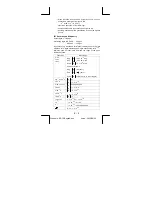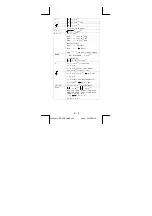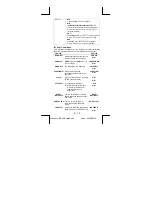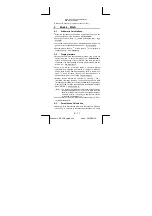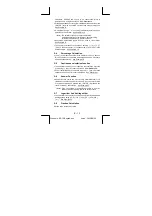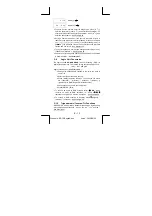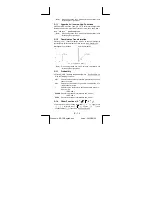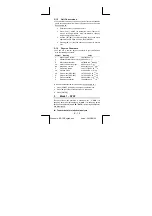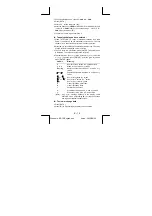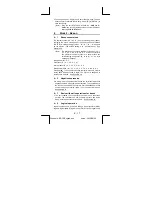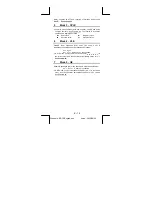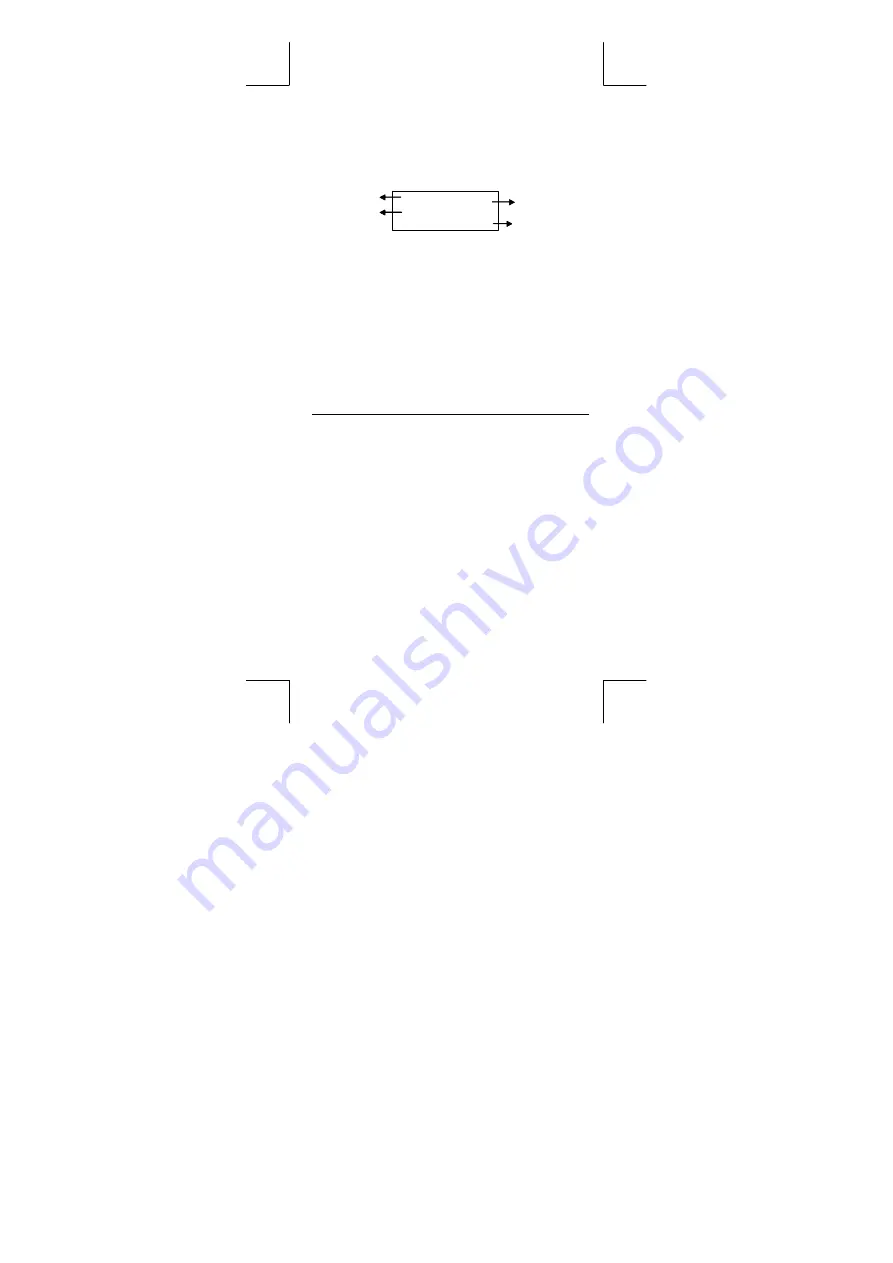
E – 4
File name : SR19-English.doc
vision : 2003/08/24
Pressing the [
T
] or [
S
] following [ MODE ] key can make the
contrast of the screen lighter or darker. Holding either key down will
make the display become respectively lighter or darker.
1–3 Display
Readout
The display comprises the entry line, the result line, and indicators.
MA IN
7 – 8
÷
7
66.
½
Entry line
Indicator
Result line
Indicator
Entry line
SRP-280 displays an entry of up to 76 digits. SRP-285
displays an entry of up to 80 digits. Entries begin on
the left ; those with more than 11 digits scroll to the left.
Press [
X
] and [
W
] to move the cursor through an
entry. Press [ 2nd ] [
X
] or [ 2nd ] [
W
] to move the
cursor immediately to the beginning or end of the entry.
Result line
It displays a result of up to 10 digits, as well as a
decimal, a negative sign, a "
x10
" indicator, and a
2-digits positive or negative exponent. Results that
exceed the digit limit are displayed in scientific
notation.
Indicators
The following indicators appear on the display to
indicate you the current status of the calculator.
Indicator
Meaning
M Independent
memory
–
Result is negative, or the entry line is full
2nd
2nd set of function keys is active.
MAIN
Main mode is active
MODE
Mode selection is active
STAT
Statistics mode is active
Base-n
Base-n mode is active
VLE
Variable linear equation mode is active
QE
Quadratic equation mode is active
CPLX
Complex number mode is active
DEGRAD Angle mode :
DEG
rees,
GRAD
s, or
RAD
s
ENGSCI
ENG
ineering or
SCI
entific notation
TAB
Number of decimal places displayed is fixed
HYP
Hyperbolic-trig function will be calculated
BUSY
While an operation is executing
»
¼
There are digits to the left or right of the display
½
¾
There are earlier or later results that can be displayed