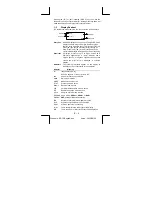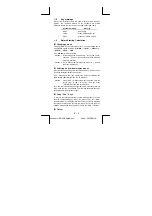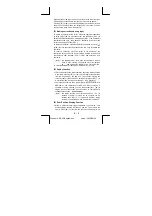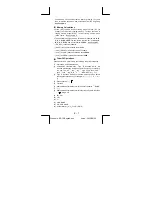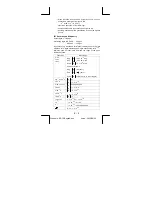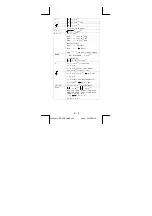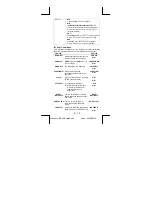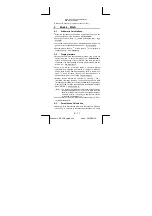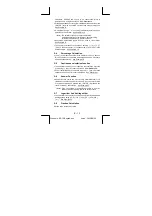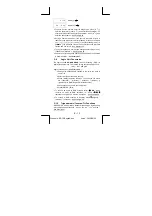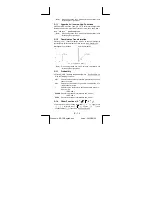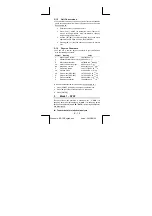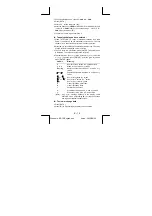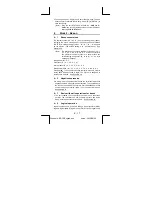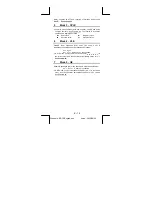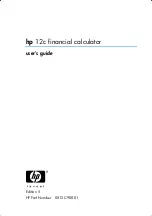E – 5
File name : SR19-English.doc
vision : 2003/08/24
1–4 Key
markings
Many of the calculator’s keys are used to perform more than one
function. The functions marked on the keyboard are printed
differently to help you find the one you need quickly and easily.
Keyboard marking
Meaning
White
Direct
input
Yellow
Press [2nd] and then key
Green
Press key in Base-n mode
1–5
Before Starting Calculation
Changing a mode
Pressing [ MODE ] can enter mode menus. You can choose one of
six operating modes, including "
0) MAIN
", "
1)STAT
", "
2)Base-n
",
"
3)CPLX
", "
4)VLE
", "
5)QE
".
Give "
2)Base-n
" as an example :
Method 1 : Scroll through the menus using [
W
] or [
X
] until "
2)Base-n " is shown, then enter the desired mode by
pressing [ ENTER ].
Method 2 : Key in directly the number of the mode, [ 2 ] , to enter
the mode immediately.
Selecting an item from display menus
Many functions and settings are available on menus. A menu is a list
of options displayed across the entry line.
Give " Pressing [ DRG ] key displays the menu for choosing the
angle setting under MAIN mode " as an example :
Method : Press [ DRG ] to display the menu, and then move the
cursor [
W
] or [
X
] to an item you want. Press
[ ENTER ] while the item is underlined.
For menu items followed by an argument value, enter the argument
value while the item is underlined. The item and the argument value
are displayed in the previous screen.
Using " 2nd " Keys
To execute the functions marked in yellow, please press [ 2nd ] and
then the corresponding key. When you press [ 2nd ], the "
2nd
"
indicator shown in the display is to tell you that you will be selecting
the second function of the next key you press. If you press [ 2nd ] by
mistake, simply press [ 2nd ] again to remove the "
2nd
" indicator.
Cursor