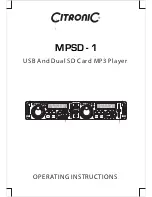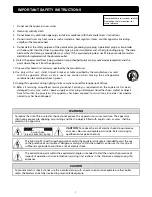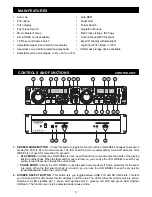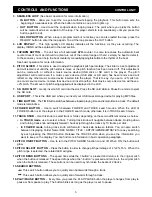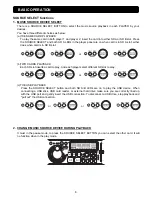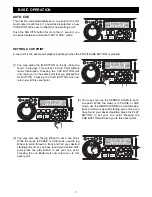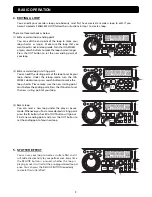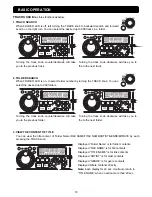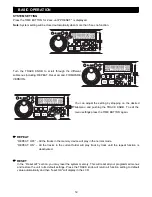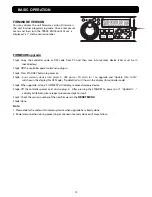8
SEAMLESS LOOP
1. CREATING AND PLAYING A SEAMLESS LOOP
A seamless loop is a sound loop that plays
continuously without sound interruption. You can use
this loop to create dramatic effect in your mixing. This
loop has no time limit and you could actually loop the
entire length
of the current folder.
You
can
create a
seamless loop between two continuous points of a
music source device
as below:
(1) Press PLAY/PAUSE BUTTON to activate
playback mode.
(2) Press the IN BUTTON. This will set the starting
point of the SEAMLESS LOOP. The IN BUTTON
LED will blink.
(3) Press the OUT BUTTON to set the ending point
for your SEAMLESS LOOP. The IN BUTTON and
OUT BUTTON LEDs will immediately begin to
flash rapidly, indicating the SEAMLESS LOOP
mode has been activated.
2. EXITING A LOOP
To exit a SEAMLESS LOOP, press the OUT BUTTON.
The IN BUTTON and OUT BUTTON LEDs will remain
on, but will stop flashing. Music playback will resume
normal play. The IN BUTTON, OUT BUTTON LEDs
and RELOOP/LOOP indicator in the LCD will remain
on to remind you that a loop is stored in memory.
3. REPLAY LOOP
The RELOOP function allows you to return to your
stored loop at any time. The IN BUTTON and OUT
BUTTON LEDs will indicate a loop is stored in memory,
and may be played at any time. To replay the loop,
press the RELOOP BUTTON. The IN BUTTON and
OUT BUTTON LEDs will again begin to flash indicating
SEAMLESS LOOP mode has been activated and your
stored loop will immediately begin to play.
BASIC OPERATION