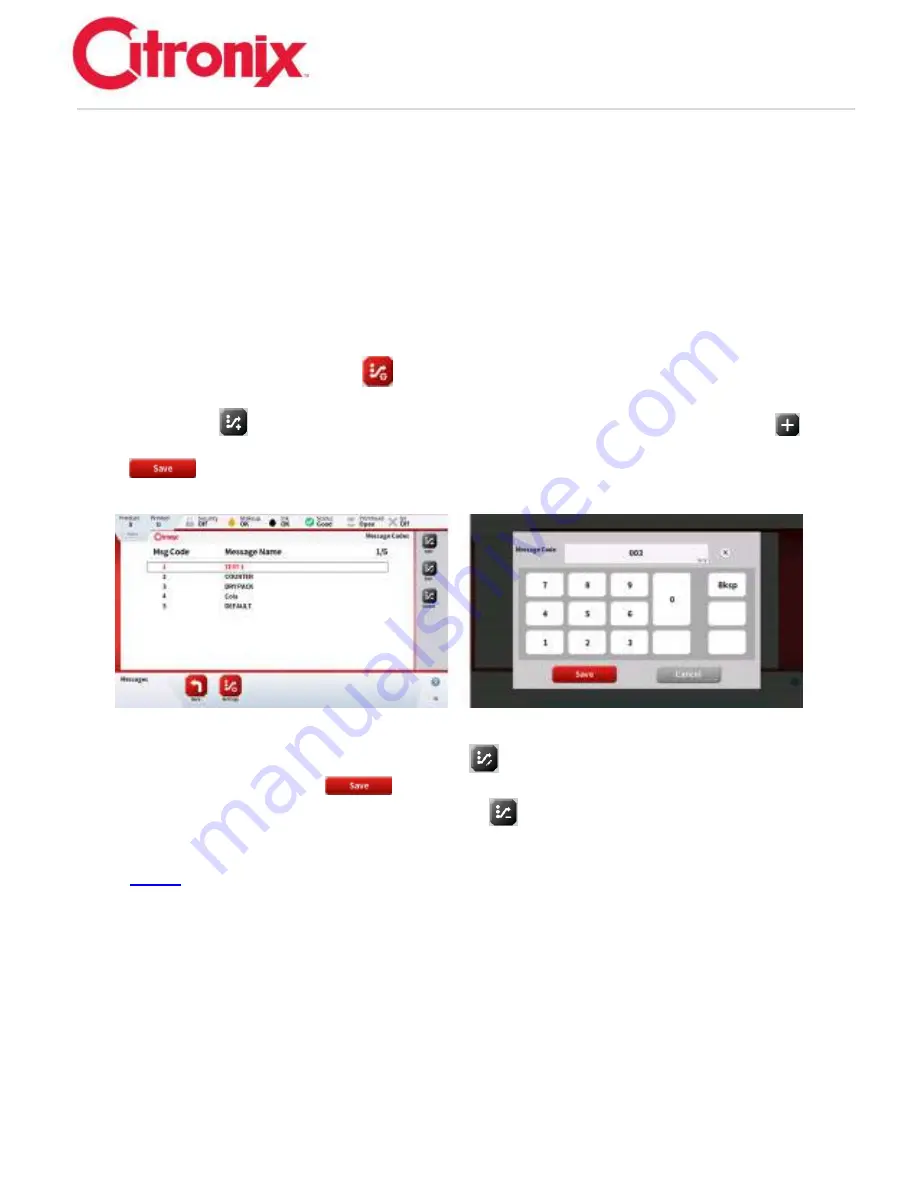
ci5000 Series Printer Technical Service Manual
Version 0.1
3-55
Message Codes
–
External Message Select
When operating in the Message Code mode (enabled in Mode of Operation in the Properties screen), the
Printer selects the Message to be printed by reading eight input lines. The eight lines make up eight bits
of a binary number that can range from 0 to 255. All lines do not have to be used. One line can be used
to select between two Messages.
After the Messages are created or edited, they can be added to the Msg Code list and assigned a
number. This is done by:
1. Selecting the [Message Codes]
button in the Navigation Tool Bar at the bottom of the
Message List screen.
2. Press [Add]
select the desired message from the message list and then press [Add]
3. Using the number keypad enter the 3-digit number desired for that message, then press [Save]
1. To change or edit the number, press the [Edit]
button and use the Numbers Keypad to
change, then press [Save]
2. To delete a message from the list, press [Delete]
. There will be a confirmation screen
confirming the message is to be deleted.
NOTE:
the message will only be deleted from the Message Code list, not from the Main message
list.
When the Photocell is triggered for a print, the eight input lines are read to determine which message is
to be printed. If there is no Message with this Message Code value, the same Message used for the
previous print is used.
The eight
input lines go to connector J17 “SELECT.”
On this connector:
•
Pin 1 is a 24-volt DC supply for possible external circuits
•
Pin 2 is bit 0 - the least significant bit
Summary of Contents for ci5200
Page 34: ...ci5000 Series Printer Technical Service Manual Version 0 1 1 28 Ink System Diagram ...
Page 47: ...ci5000 Series Printer Technical Service Manual Version 0 1 2 10 ...
Page 129: ...ci5000 Series Printer Technical Service Manual Version 0 1 4 6 Encoder ...
Page 130: ...ci5000 Series Printer Technical Service Manual Version 0 1 4 7 Beacon Options ...
Page 132: ...ci5000 Series Printer Technical Service Manual Version 0 1 4 9 ...
Page 189: ...ci5000 Series Printer Technical Service Manual Version 0 1 6 45 Pic 3 Pic 4 Ink Reservoir Low ...
Page 222: ...ci5000 Series Printer Technical Service Manual Version 0 1 6 78 ...
Page 286: ...ci5000 Series Printer Technical Service Manual Version 0 1 11 5 Electrical Connections ...
Page 287: ...ci5000 Series Printer Technical Service Manual Version 0 1 11 6 Fluids Connections ...
















































