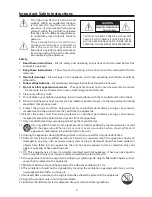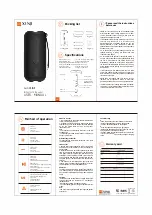15
Troubleshooting
To keep the warranty valid, never try to repair the system yourself. If you encounter problems when
using this unit, check the following points before requesting service.
No power
- Ensure that the AC cord of the apparatus is properly connected .
- Ensure that there is power at the AC outlet.
- Press standby button to turn the unit on.
Remote control does not work
- Before you press any playback control button, first select the correct source.
- Reduce the distance between the remote control and the unit.
- Insert the battery with its polarities (+/-) aligned as indicated.
- Replace the battery.
- Aim the remote control directly at the sensor on the front of the unit.
I can’t find the Bluetooth name of this unit on my Bluetooth device for Bluetooth pairing
- Ensure the Bluetooth function is activated on your Bluetooth device.
- Ensure you have paired the unit with your Bluetooth device.
Specifications
General
Power Supply ............................................................................................................................................... AC120V~ 60Hz
Output Power ............................................................................................................................................................ 25 W x 2
Power Consumption ...................................................................................................................................................... 30 W
Power consumption of standby mode ............................................................................................................... < 0.5 W
Frequency Response .....................................................................................................................................40Hz - 20KHz
Impedance ......................................................................................................................................................................
8 Ω x 2
Total harmonic distortion .......................................................................................................................... 1% (1kHz, 1W)
Audio input sensitivity ............................................................................................................................................... 500mV
Dimension (W x H x D) .......................................................................................................................... 800 x 62 x 62 mm
Subwoofer
Power Supply ............................................................................................................................................... AC 120V~ 60Hz
Output Power ..................................................................................................................................................30W X2 +60W
Power Consumption ....................................................................................................................................................... 30W
Power consumption of standby mode ............................................................................................................... < 0.5 W
Frequency Response ......................................................................................................................................40Hz - 200Hz
Impedance .............................................................................................................................................................................
4Ω
Dimension (W x H x D) .........................................................................................................................465 x 255 x 95mm
Remote Control
Distance ...................................................................................................................................................................................6m
Angle .......................................................................................................................................................................................30°