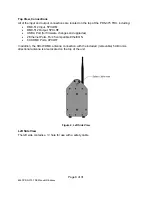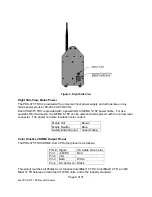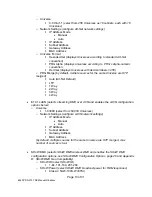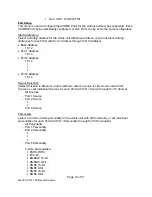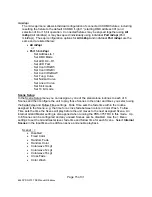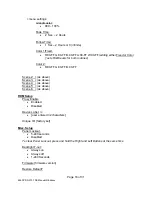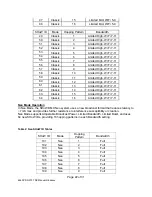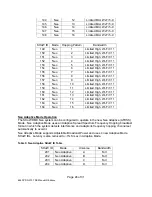Installation and Setup
Proper installation for convection cooling
The PDS-375 TRX is designed to be convection cooled, so during normal operation the unit is
cooled by airflow that occurs naturally due to convection through the Power Supply area. The
unit should be operated in its normal upright position (handle up, feet down) with free and
unrestricted airflow on all sides to assure proper convection cooling. The unit may either be
placed on a flat surface on its feet or hung from appropriate user-provided hardware by its
handle (see below) in the upright position. Note that the feet are part of the ventilation system
and must be installed and in good condition if the unit is operated while standing on a flat
surface.
The PDS-375 TRX is provided with a supplemental fan (located on the bottom of the unit) which
will turn on automatically if the unit is operated in a position other than the normal upright
position. Do not obstruct the fan or block airflow to the fan.
Mounting the PDS-375 TRX with hanging hardware
The PDS-375 TRX may be hung with suitable hanging hardware using the two ½” holes
provided in the Handle. Do not hang the unit from a single hanging device using only one of the
two ½” holes, as excessive torque will be placed on the handle. A safety cable hole is provided
in the Right Side of the unit for use with a user-provided safety cable when the unit is installed
with hanging hardware.
OPERATING THE PDS-375 TRX
Figure 6, PDS-375 TRX User Interface
User Interface
The PDS-375 TRX is provided with a button pad for user control and an LCD screen that
displays menu settings, configuration options, performance data, and any other text or graphics
that relate to unit function.
Press the Enter (center) button to access the menus, and press the Up or Down buttons to
move through the menus. When you reach a menu that you want to work in, simply press Enter
Page 10 of 31
6550 PDS-375 TRX Manual R6.docxx