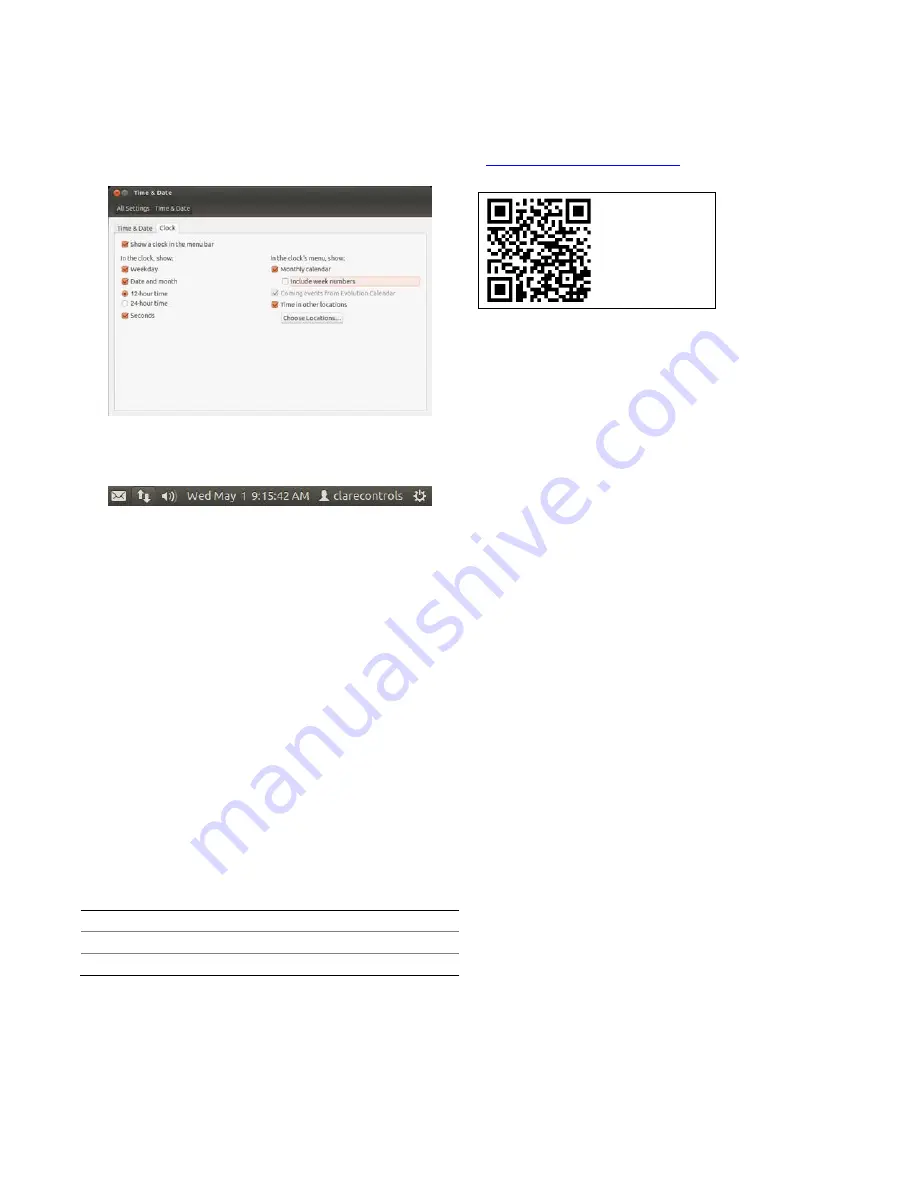
Doc ID --197 • REV 05
5 / 5
Displaying the time and date in the menu bar
If you wish, you can display the time and date in the system’s
menu bar.
To display the time and date in the menu bar:
1. Click the Clock tab to display its options.
2. Select the boxes for the time and date format you want to
appear on the menu bar, as shown below.
Configure, test, and deploy a project
Refer to the
Fusion Configuration Tool Administrator Guide
(Doc ID 069) for instructions on creating, testing, and deploying
a project. When you deploy the project from Fusion, it will
deploy to the CH-OS-L.
To test the CH-OS-L setup:
1. Create a new project with all Gateway settings and MAC
address.
2. Create areas for the project.
3. Configure one device, and then create a service.
4. Deploy the project to the Gateway and test it in the Clare
Controls App.
Specifications
Power
65 W
Dimensions (W × H × D) 7.5 × 1.0 × 5.3 in. (19.0 × 2.5 × 13.5 cm)
Weight
15.8 oz. (.45 kg)
Warranty information
Clare Controls offers a three (3) year limited warranty on
original Clare Controls components, from the date of
shipment from Clare Controls. To view complete limited
warranty details, including limitations and exclusions,
www.clarecontrols.com/warranty
Scan the code
to view product
warranty details.
Contact information
Clare Controls
7519 Pennsylvania Ave, Suite 104
Sarasota, FL 34243
Support: 941.404.1072
Fax: 941.870.9646
http://support.clarecontrols.com
www.clarecontrols.com























