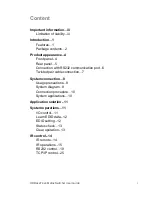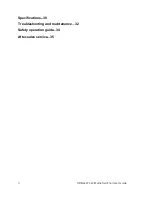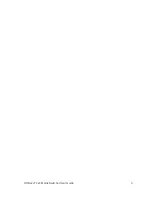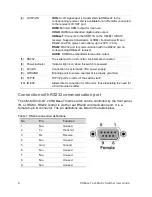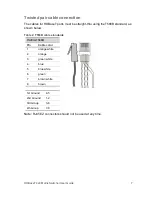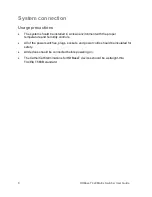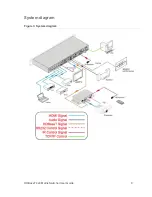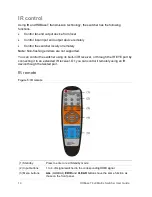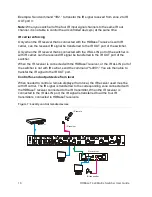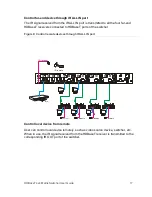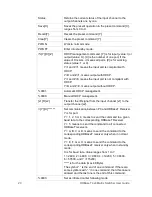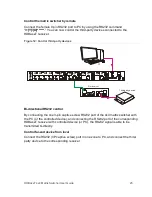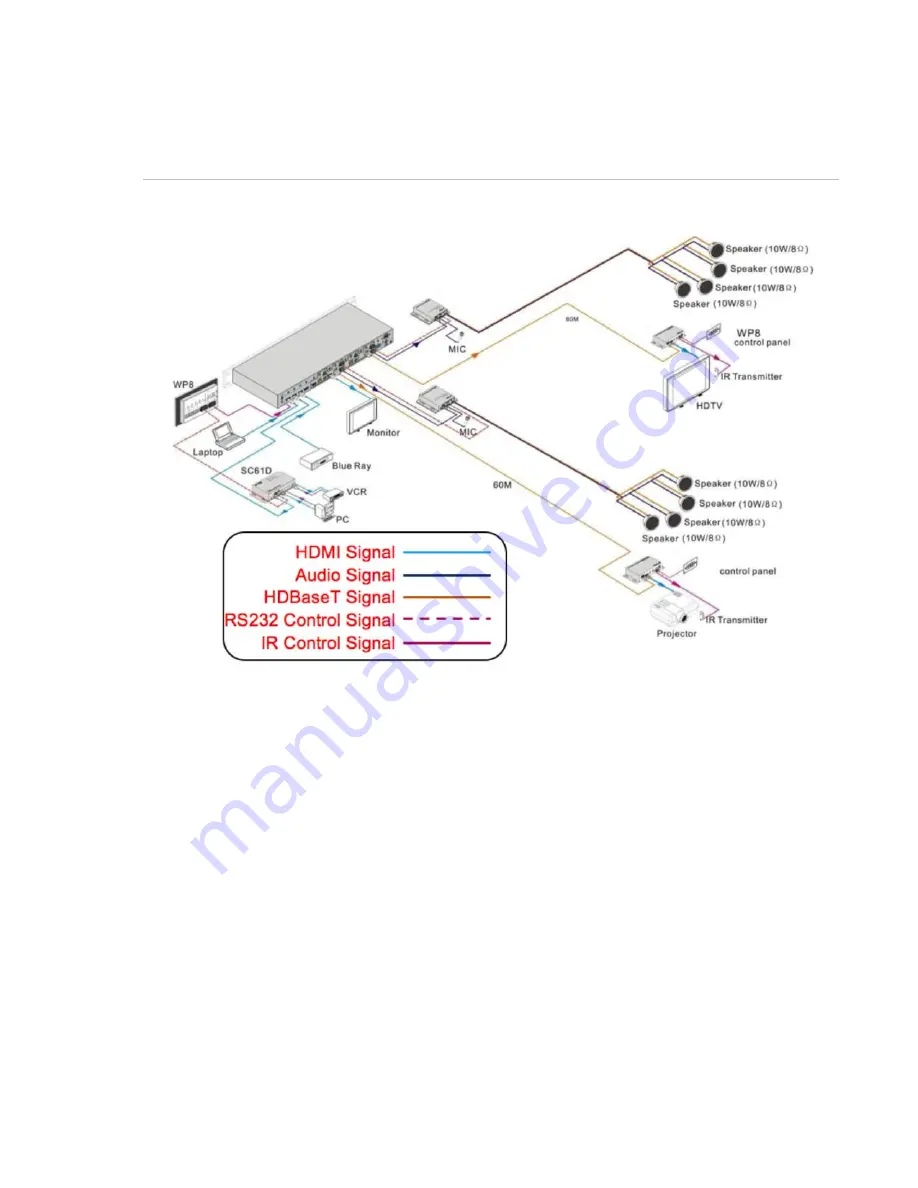
HDBaseT 4x4 Matrix Switcher User Guide
11
Application solution
Figure 4: Solution diagram
System operations
The button operation examples are shown in “
Error! Reference source not found.
Here
e make a brief introduction to the system inquire operations.
I/O control
Convert an input to an output.
Example:
Input 1 to output 2.
Operation:
Press
1 + 2 + SELECT
Note:
In default status, eight IR OUTs are corresponding with eight HDM INPUTS.
When you convert an HDMI input to an output, IR OUT switches synchronously.
Convert an input to many outputs.
Example:
Convert input channel 2 to output 2, 4, and 7.
Operation:
Press
2 + 2 + 4 + 7 + SELECT
Summary of Contents for CM-MT4410-BT-70
Page 1: ...2014 12 352 Rev 03 HDBaseT 4x4 Matrix Switcher Model CM MT4410 BT 70...
Page 2: ......
Page 4: ......
Page 8: ......
Page 11: ...HDBaseT 4x4 Matrix Switcher User Guide 3...
Page 17: ...HDBaseT 4x4 Matrix Switcher User Guide 9 System diagram Figure 3 System diagram...
Page 44: ......