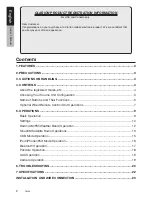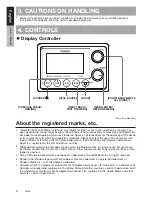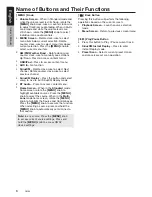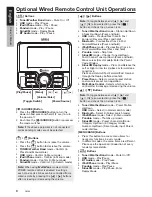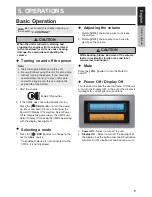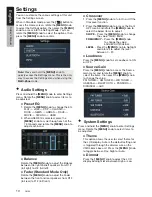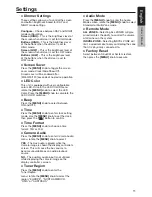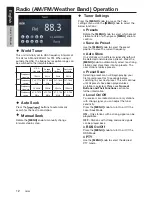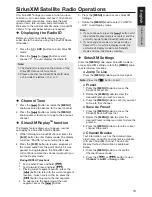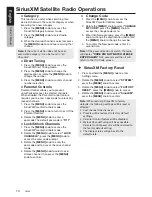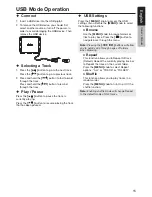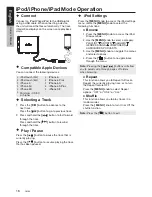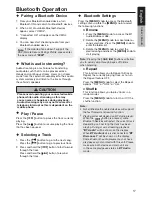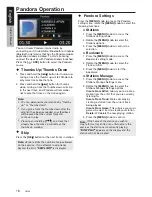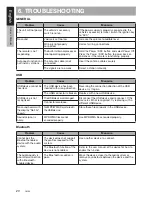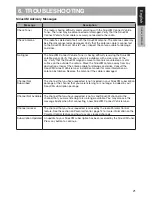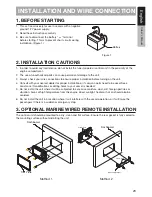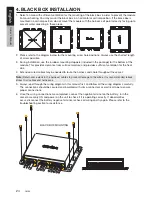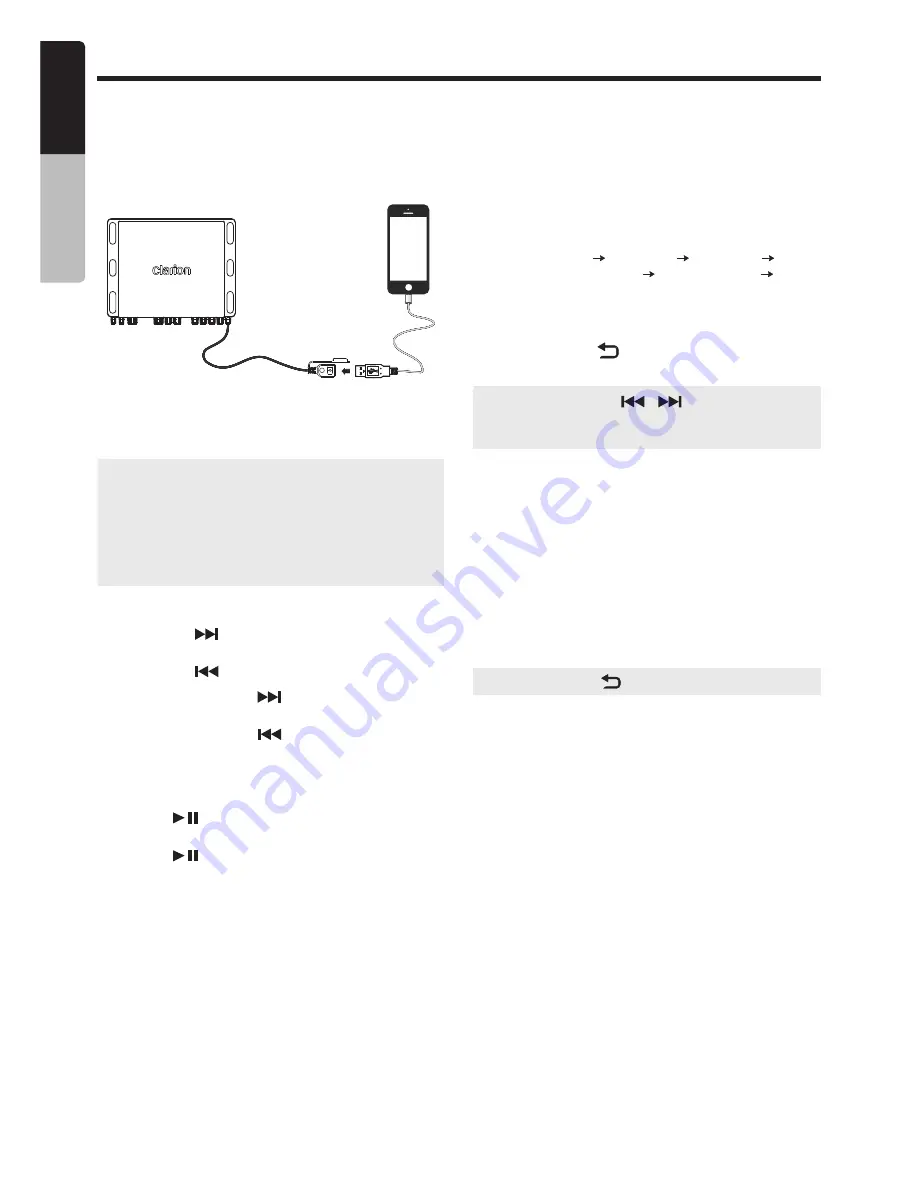
English
Owner’s Manual
16
CMS4
iPod/iPhone/iPad Mode Operation
¡
Connect
Connect an iPod/iPhone/iPad to the USB pigtail
using a USB cable. When connecting a device,
the unit will read the files automatically. The track
information displays on the screen once playback
starts.
¡
Compatible Apple Devices
You can connect the following devices:
y
iPod touch (5G)
y
iPhone 6
y
iPod touch (6G)
y
iPhone 6 Plus
y
iPhone 5
y
iPhone 6S
y
iPhone 5C
y
iPhone 6S Plus
y
iPhone 5S
y
iPhone SE
y
Minimum iOS 8.0
or higher
¡
Selecting a Track
1. Press the
[
]
button to advance to the
next track.
Press the
[
]
button to go to previous track.
2. Press and hold the
[
]
button to fast forward
through the track.
Press and hold the
[
]
button to rewind
through the track.
¡
Play / Pause
Press the
[
]
button to pause the track that is
currently playing.
Press the
[
]
button to resume playing the track
that has been paused.
¡
iPod Settings
Press the
[MENU]
knob to access the iPod settings
menu, rotate the
[MENU]
knob to select the
following functions:
●
Browse
1. Press the
[MENU]
knob to access the iPod
Browse mode.
2. Use the
[MENU]
knob to select a category:
PLAYLIST
ARTISTS
ALBUMS
GENRES SONGS
COMPOSERS
AUDIOBOOKS PODCASTS
3. Use the
[MENU]
knob to navigate the menus
and select options.
4. Press the
[
]
button to navigate back
through the menu.
Note:
Pressing the
[
/
]
buttons will allow
you to quickly skip through pages of folders
when browsing.
●
Repeat
This function allows you to Repeat All tracks,
Repeat the currently playing track, or to turn
the Repeat feature OFF.
Press the
[MENU]
knob to select Repeat
options: “OFF” or “ONE” or “ALL”.
●
Shuffle
This function allows you to play tracks in a
random order.
Press the
[ MENU ]
knob to turn On or Off the
shuffle function.
Note:
Press the
[
]
button to exit .