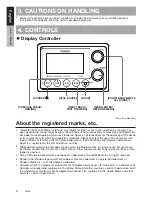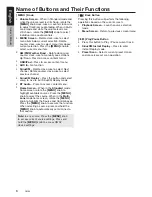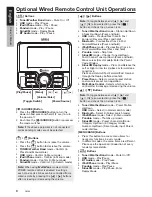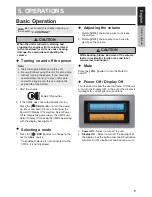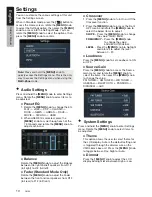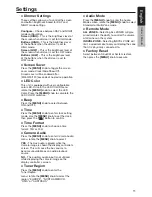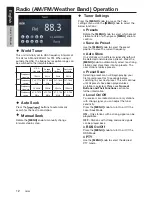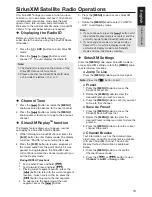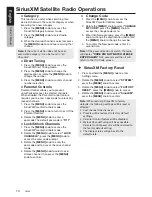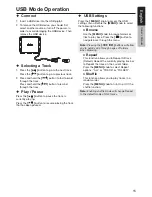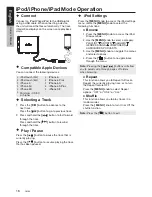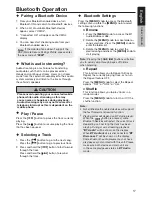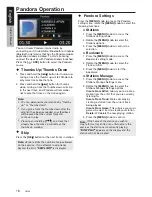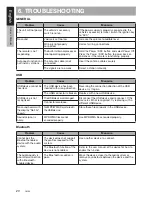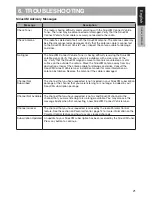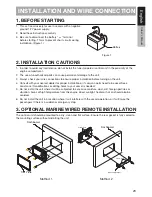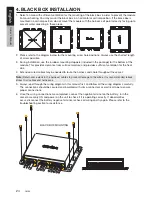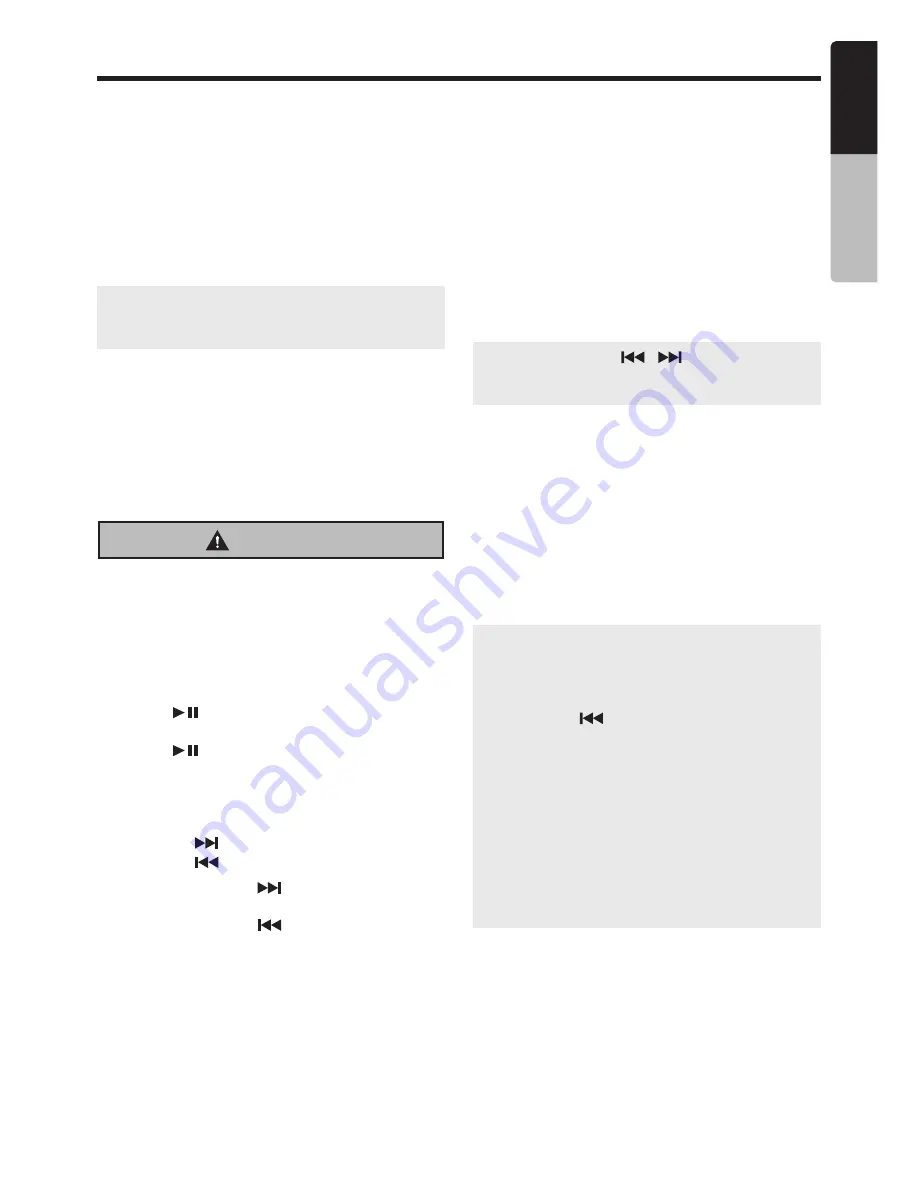
Owner’s Manual
English
17
Bluetooth Operation
¡
Pairing a Bluetooth Device
1. From your Bluetooth enabled device, turn
Bluetooth ON and search for Bluetooth devices.
2. When a list of available Bluetooth devices
appear, select "CMS4”.
3. "Connected OK” will appear on the CMS4
display.
4. You can now start streaming audio from your
Bluetooth enabled device.
Note:
If the mobile phone doesn't support the
SSP (Simple Secure Pairing) Profile, please enter
the pass code of
“0000”
.
¡
What is audio streaming?
Audio streaming is a technique for transferring
audio data such that it can be processed as a
steady and continuous stream. Users can stream
music from their external audio player to their audio
system wirelessly and listen to the tracks through
the vehicle's speakers.
CAUTION
Please avoid operating your connected mobile
phone while audio streaming as this may
cause noise or choppiness during playback.
Audio streaming may or may not resume after
telephone interrupt as this is dependent on the
mobile phone.
¡
Play / Pause
Press the
[
]
button to pause the track currently
playing.
Press the
[
]
button to resume playing the track
that has been paused.
¡
Selecting a Track
1. Press the
[
]
button to go to the next song.
Press the
[
]
button to go to previous track.
2. Press and hold the
[
]
button to fast forward
through the track.
Press and hold the
[
]
button to rewind
through the track.
¡
Bluetooth Settings
Press the
[MENU]
knob to access the Bluetooth
settings menu, rotate the
[MENU]
knob to select
the following functions:
●
Browse
1. Press the
[MENU]
knob to access the BT
Audio Browse mode.
2. Rotate the
[MENU]
knob to make folder or
song selections. Press the
[MENU]
knob to
enter the folder list.
3. Rotate the
[MENU]
knob to select the
desired song and press the
[MENU]
knob to
start playing.
Note:
Pressing the
[
/
]
buttons will allow
you to quickly skip through pages of folders
when browsing.
●
Repeat
This function allows you to Repeat All tracks,
Repeat the currently playing track, or to turn
the Repeat feature OFF.
Press the
[MENU]
knob to select the Repeat
options: “OFF” or “ONE” or “ALL”.
●
Shuffle
This function allows you to play tracks in a
random order.
Press the
[MENU]
knob to turn On or Off the
shuffle function.
Note:
y
Not all Bluetooth enabled devices will support
the fast forward and rewind function.
y
Playing order will depend on BT Audio player.
When the
[
]
button is pressed, some
Bluetooth devices will restart the current track
depending on how long the track has been
playing. During music streaming playback,
“BT Audio”
will be shown on the display.
When
BT Audio
device is disconnected,
“BT
Disconnect”
will be shown on the display.
Some Bluetooth audio players may not have
play/pause synchronized with this unit. Please
make sure both device and main unit are
in the same play/pause status in
BT Audio
mode.