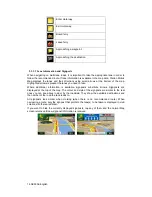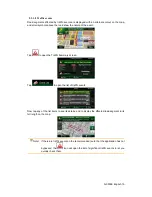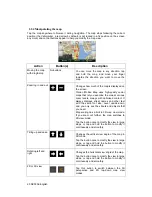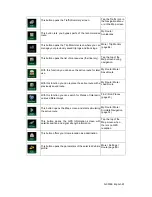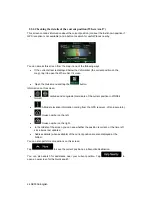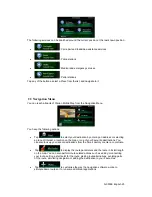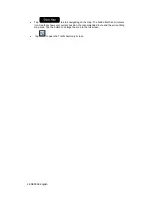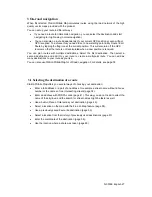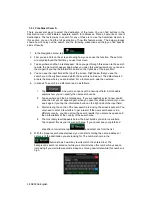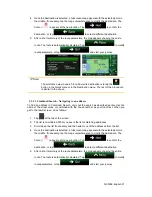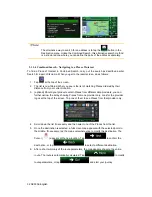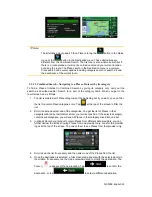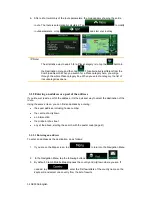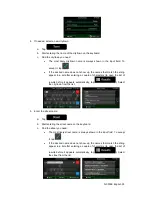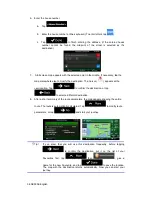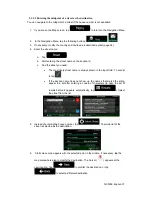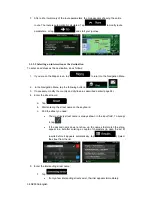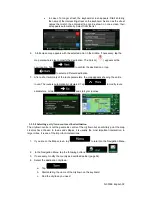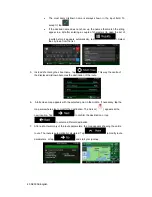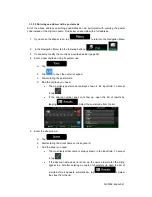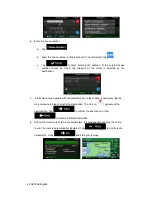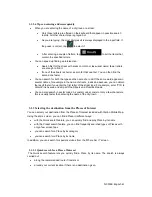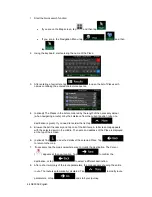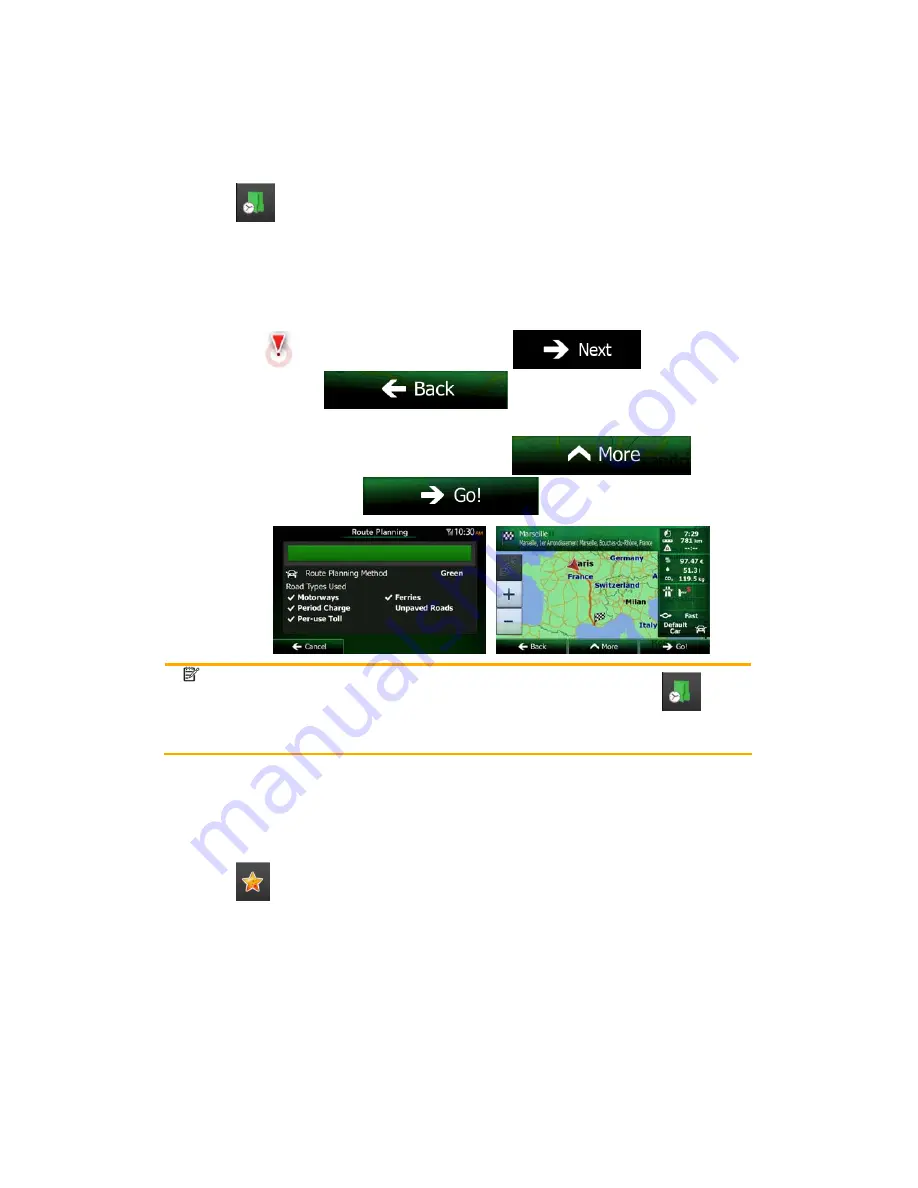
30 NX503E English
3.1.1.1 Combined Search - Navigating to a recent destination (History)
To find one of your recent destinations in Combined Search, carry out the search as
described earlier. For the input text you can use either a part of the name or a part of the
address of the recent destination. When you get to the result screen, do as follows:
1. Tap
at the top of the screen.
2.
The list is now filtered. What you see is the list of recent destinations with a matching
name or address.
3.
Scroll down the list if necessary and then select one of the destinations from the list.
4.
Once the destination is selected, a full screen map appears with the selected point in
the middle. If necessary, tap the map somewhere else to modify the destination. The
Cursor (
) appears at the new location. Tap
to confirm the
destination, or tap
to select a different destination.
5.
After a short summary of the route parameters, the map appears showing the entire
route. The route is automatically calculated. Tap
to modify
route parameters, or tap
and start your journey.
Note!
The alternative way to search for a recent destination is to tap the
button
in the Quick menu or in the Destination menu. The rest of the procedure is
similar to the above.
3.1.1.2 Combined Search - Navigating to a Favourite destination
To find one of your Favourite destinations in Combined Search, carry out the search as
described earlier. When you get to the result screen, do as follows:
1. Tap
at the top of the screen.
2.
The list is now filtered. What you see is the list of your Favourite destinations with a
matching name.
3.
Scroll down the list if necessary and then select one of the destinations from the list.