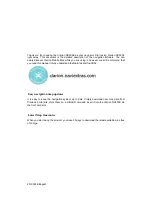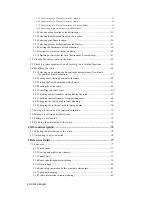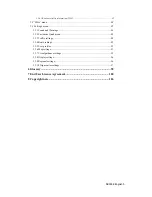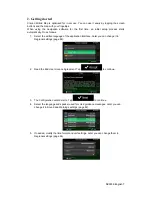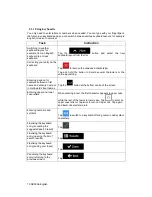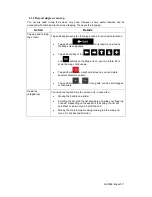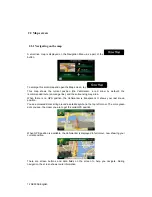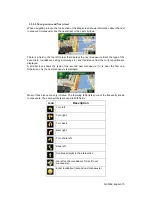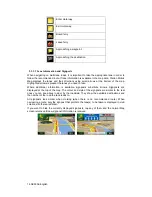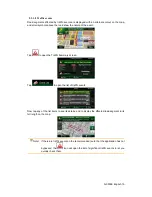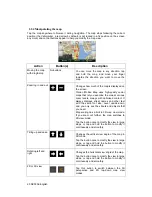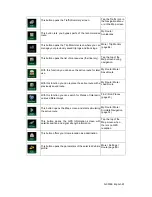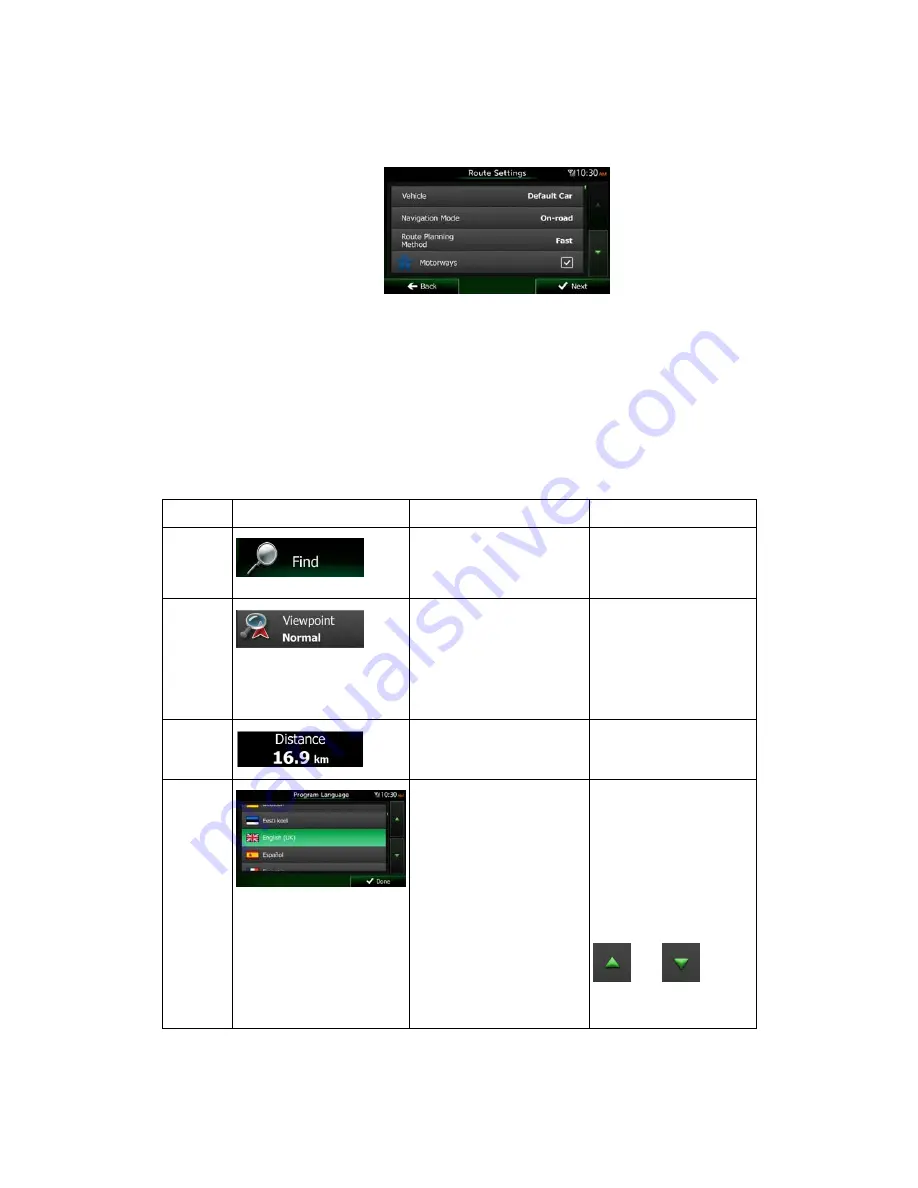
8 NX503E English
6.
If needed, modify the default route planning options. Later you can change them in
Route settings (page 89).
7.
The initial setup is now complete. The Configuration wizard can be restarted later from
the Settings menu (page 85).
After the initial setup, the Map screen appears and you can start using Clarion Mobile Map.
2.1 Buttons and other controls on the screen
When you are using Clarion Mobile Map, you usually tap buttons on the touch screen.
Type
Example
Description
How to use it
Button
Tap it to initiate a function,
to open a new screen, or to
set a parameter.
Tap it once.
Button
with
value
Some buttons display the
current value of a field or
setting. Tap the button to
change the value. After the
change, the new value is
shown on the button.
Tap it once.
Icon
Shows status information.
Some icons also function
as a button. Tap them
once.
List
When you need to select
from several options, they
appear in a list.
Grab the list anywhere
and slide your finger up
or down. Depending on
the speed of the sliding,
the list will scroll fast or
slow, only a bit or till the
end.
Alternatively, move
between pages with the
and
buttons
and tap the value that
you want.