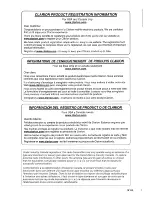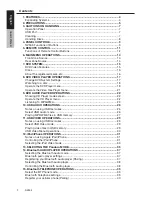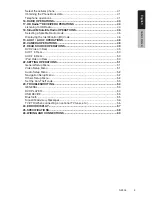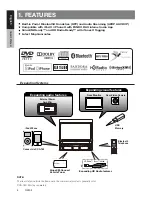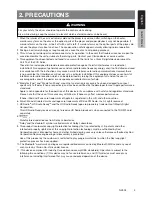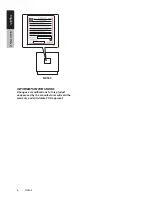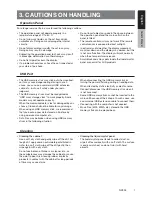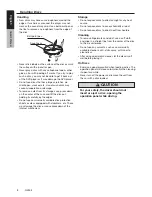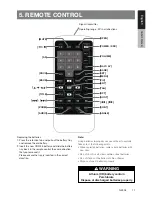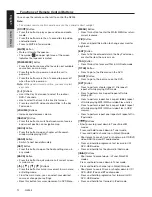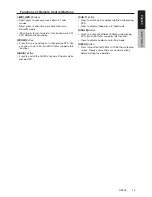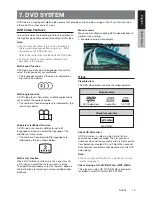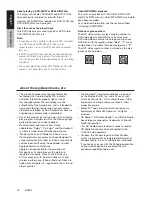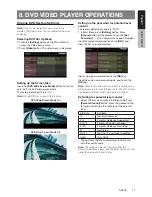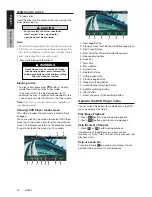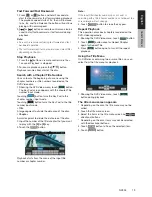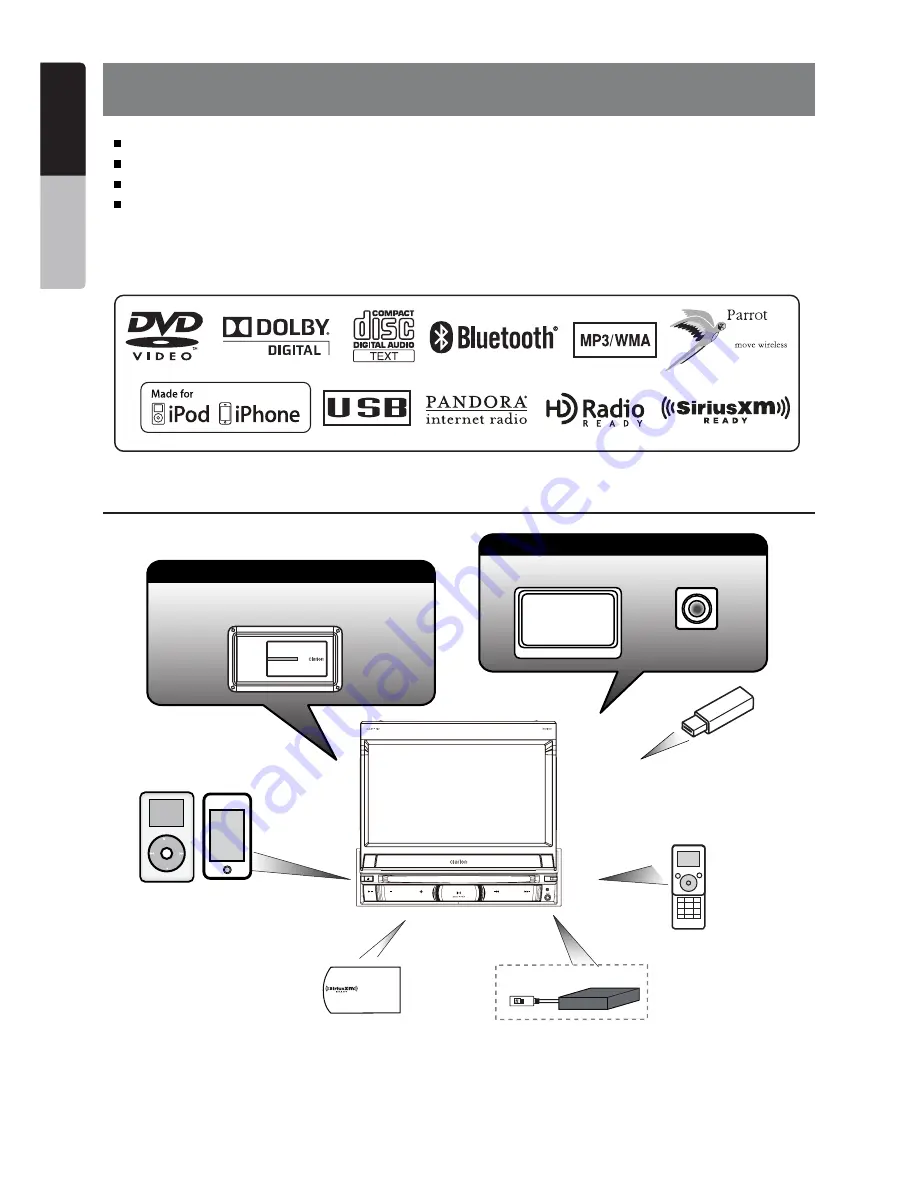
4
NZ503
English
English
Owner’
s Manual
English
Owner’
s Manual
1. FEATURES
Built-in Parrot Bluetooth® Handsfree (HFP) and Audio Streaming (A2DP & AVRCP)
Compatible with iPod® / iPhone® with PANDORA® internet radio App
SiriusXM-Ready™ and HD Radio Ready™ with iTunes® Tagging
Latest Map Guarantee
Expanding Systems
NOTE:
The items listed outside the frames are the commercial products generally sold.
CCA-750: Sold by separately.
Expanding visual features
Rear Monitor
Rear Vision Camera
iPod/iPhone
Expanding audio features
External Power
Amplifier
USB
Memory
Bluetooth
Telephone
SiriusXM-Connect
Vehicle Tuner
Expanding HD Radio features
Black
English
NX501/NZ501
61
English
Owner
’s Manual
Radio Antenna Jack
6-Channel Amplifier
Line Out
Subwoofer
Line Out
Rear R
Line Out
Rear L
Line Out
Front R
Line Out
Video Out
Front L
Video
Audio/R
Audio/L
Video Out
Camera
Yellow
White
White
Red
Red
Red
White
Yellow
Purple
Gray
Gray
Red
Black
Black
Black
White
Connector
Cable
Steering Wheel
Remote Control Terminal
SiriusXM
Yellow
Monitor
CCA-750 (sold separately)
Yellow
White
Red
Red
Audio/R
Audio/L
Red
White
Green
GPS
Antenna
External
Microphone
Connection
HD Radio
HD Radio™ Tuner
(THD400)
NZ501
Refer to
EX MIC
HD
SiriusXM
SiriusXM Vehicle
Tuner
iPod/iPhone
Rear Vision Camera
SWI
CAMERA
VIDEO OUT
VISUAL IN
VEHICLE TUNER
Black
English
NX501/NZ501
61
English
Owner
’s Manual
Radio Antenna Jack
6-Channel Amplifier
Line Out
Subwoofer
Line Out
Rear R
Line Out
Rear L
Line Out
Front R
Line Out
Video Out
Front L
Video
Audio/R
Audio/L
Video Out
Camera
Yellow
White
White
Red
Red
Red
White
Yellow
Purple
Gray
Gray
Red
Black
Black
Black
White
Connector
Cable
Steering Wheel
Remote Control Terminal
SiriusXM
Yellow
Monitor
CCA-750 (sold separately)
Yellow
White
Red
Red
Audio/R
Audio/L
Red
White
Green
GPS
Antenna
External
Microphone
Connection
HD Radio
HD Radio™ Tuner
(THD400)
NZ501
Refer to
EX MIC
HD
SiriusXM
SiriusXM Vehicle
Tuner
iPod/iPhone
Rear Vision Camera
SWI
CAMERA
VIDEO OUT
VISUAL IN
VEHICLE TUNER
Connect via CCA-750
Summary of Contents for NZ503
Page 2: ...1 NZ503 1 English NX602 ...