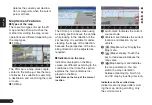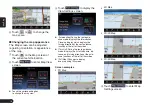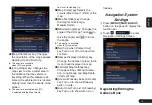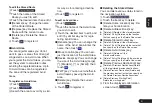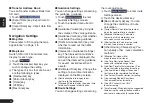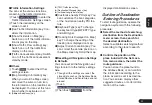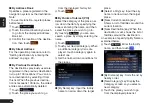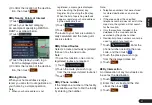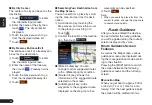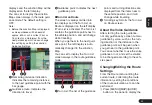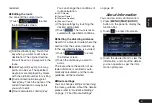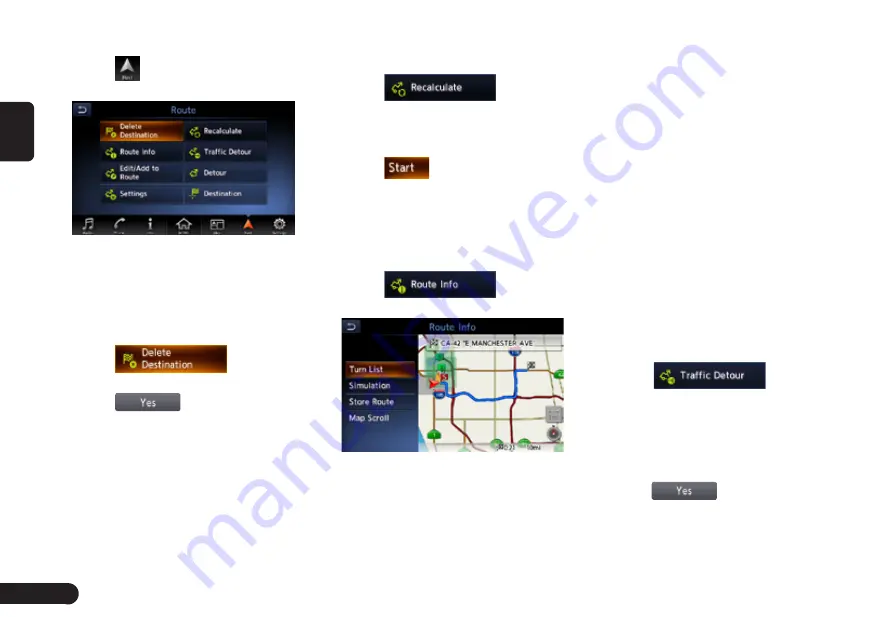
30
English
function bar.
2
Touch
to enter Route menu
screen when a route had exist.
■
Delete/restarting the route
guidance
Delete the route guidance/Terminates
the route guidance during the route
guidance mode.
1
Touch
. A confir-
mation message is displayed.
2
Touch
, the route guid-
ance will be terminated, and the
destination and route will be de-
leted.
■
Recalculating the route
After changing the conditions of
the route calculation or when the
status of the route is changed, you
can recalculate the route if you
want.
1
Touch
, the route
is automatically recalculated, and
the Calculate Route screen is
displayed.
2
Touch
, the route guidance
will be restarted.
■
Confirming the route information
Confirm various information of the
current route.
1
Touch
to enter
Route Info. screen.
●
[Turn List] key: Display the list of
route information. The guidance
points from the current location to
the destination are displayed with
the list format.
●
[Simulation] key: Simulate the
route guidance with moving the
vehicle mark automatically on the
Map screen.
●
[Store Route] key: Store the speci-
fied route. A maximum of 5 routes
can be stored, and they can be
easily retrieved.
●
[Map Scroll] key: Displays the Map
screen where the specified route
can be confirmed.
2
Touch the desired item to view the
information.
■
Setting a diverted route using
traffic information
You can change the route based on
traffic information.
1
Touch
. The
diverted route is displayed with
TMC traffic information taken into
account. When no diverted route is
found, a message is displayed.
2
Confirm the diverted route, then
touch
.
The route with traffic information
considered is automatically calcu-
lated, and the route guidance will be