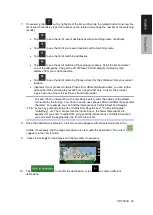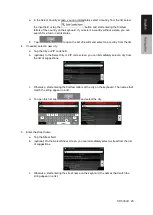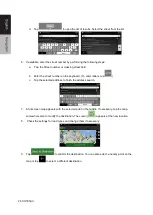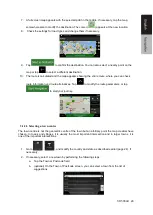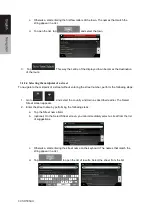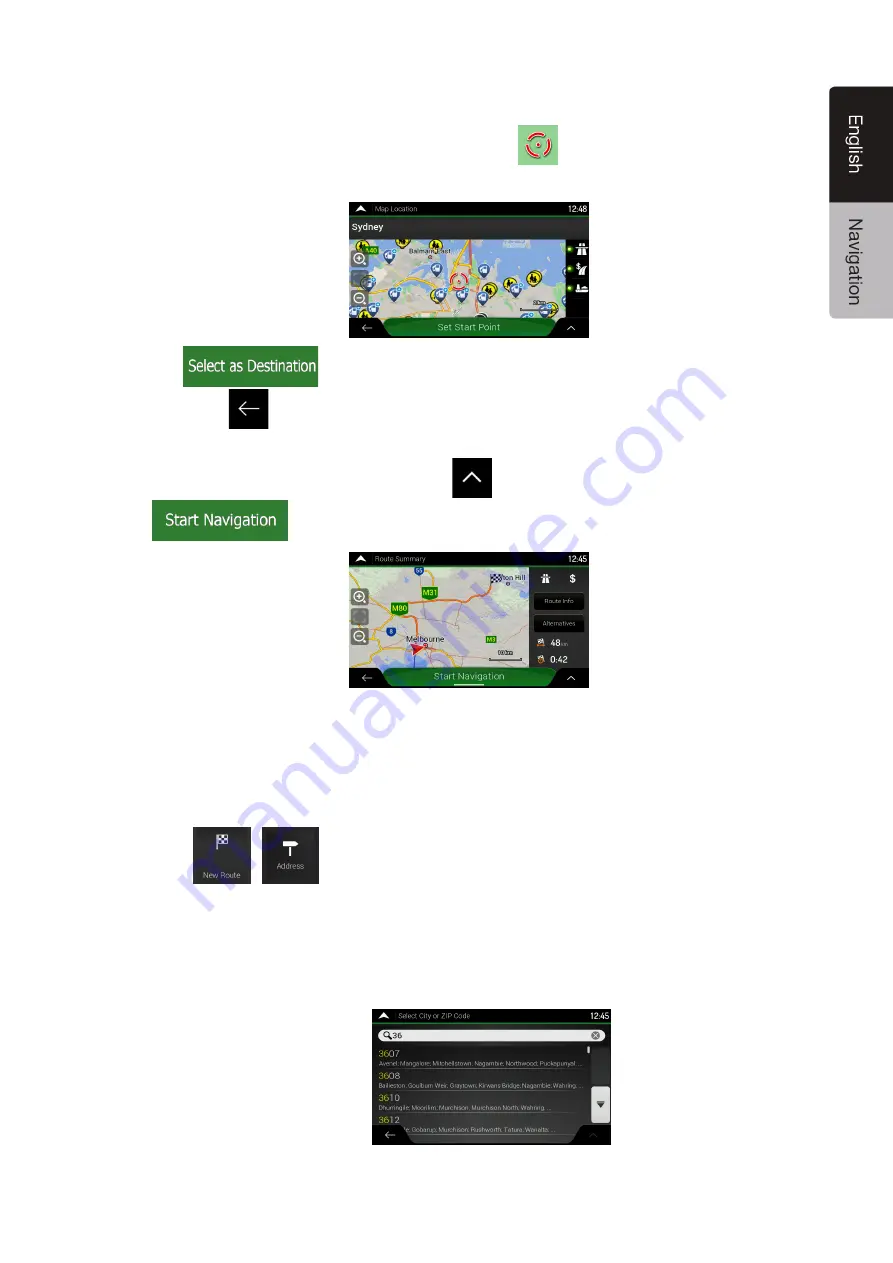
SD506AU
29
7. A full screen map appears with the selected point in the middle. If necessary, tap the map
somewhere else to modify the destination. The cursor (
) appears at the new location.
8.
Check the settings for road types and change them if necessary.
9. Tap
to confirm the destination. You can also select a nearby point on the
map or tap
to select a different destination.
10. The route is calculated and the map appears showing the entire route, where you can check
route information and route alternatives. Tap
to modify the route parameters, or tap
to start your journey.
3.1.2.3 Selecting a town centre
The town centre is not the geometric centre of the town but an arbitrary point the map creators have
chosen. In towns and villages, it is usually the most important intersection and in larger towns, it is
one of the important intersections.
1. Go to
,
, and modify the country and state as described earlier (page 24), if
necessary.
2. If necessary, select a new town by performing the following steps:
a. Tap the Town or Postcode field.
b. (optional) On the Town of Postcode screen, you can select a town from the list of
suggestions.