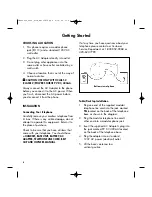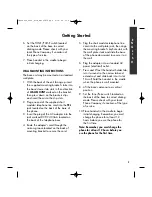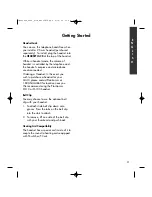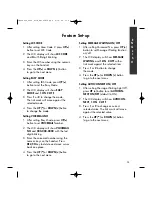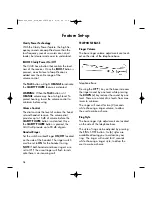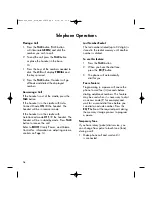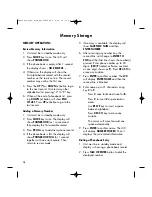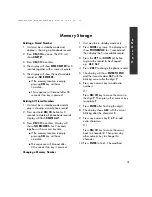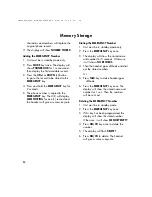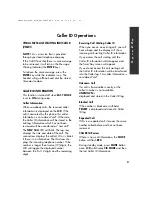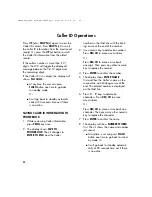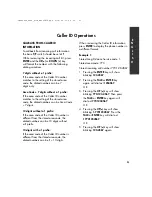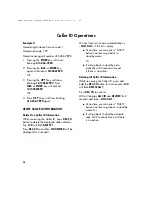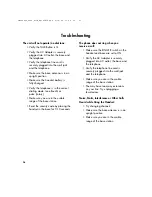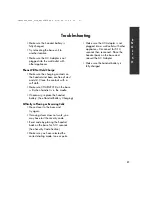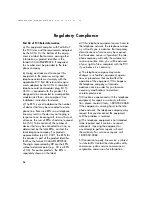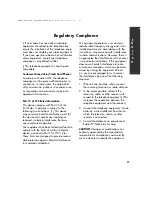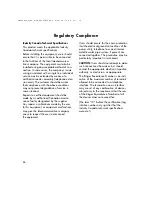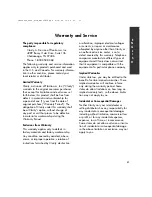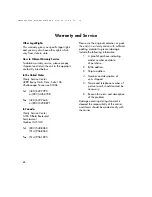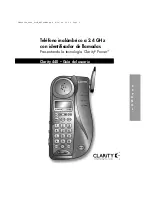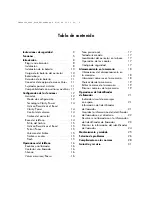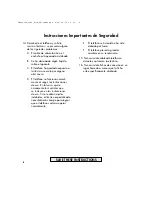Caller ID Operations
22
number on the third line with the blink-
ing cursor at the end of the number.
3. Use numeric key to add extra numbers.
Press
DEL/CH
to erase any mistakes.
Or
Press
DEL/CH
to move cursor back
one digit. Then press any other numeric
key to replace the number.
4. Press
ENTER
to confirm the number.
5. The display shows
ENTER NAME
first and then the Caller’s name on the
second line with blinking cursor at the
end. The entered number is displayed
on the third line.
6. Press
2
…
9
keys to add extra
characters. Press
DEL/CH
to erase
any mistakes.
Or
Press
DEL/CH
to move cursor back one
character. Then press any other numeric
key to replace the character.
7. Press
ENTER
to confirm the name.
8. The display will show
NUMBER STORED
first. Then it shows the name and number
just saved.
■
At anytime, user can press
FLASH
button one time to go back to stand
by mode. Or
■
It will go back to standby automati-
cally at 30 seconds time out if there
is no action.
Press
UP (
▲
)
or
DOWN (
▼
)
again to view the
Caller ID content. Press
DOWN (
▼
)
to scroll
the caller ID information from the most recent
record. Or, press the
UP (
▲
)
button to scroll
the Caller ID information from the oldest
record.
If the caller’s number is more than (12)
digits, the LCD will toggle the displayed
message between the first 12 digits and
the remaining digits.
If the Caller ID list is empty, the display will
show
- NO CALLS -
.
■
At anytime, the user can press
FLASH
button one time to go back
to standby mode.
Or
■
It will go back to standby automati-
cally at 30 seconds time out if there
is no action.
SAVING CALLER ID INFORMATION TO
PHONEBOOK
1. While reviewing Caller information,
press
PROG
key once.
2. The display shows
SAVE TO
,
PHONEBOOK
. Then it changes to
ENTER TO END
, and the Caller
PM080404_C440_RevB_E#34CA7F.qxd 8/14/04 15:08 Page 22