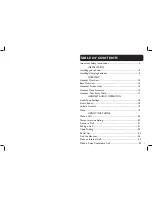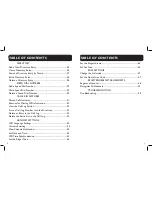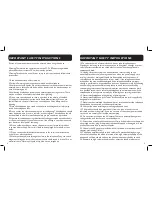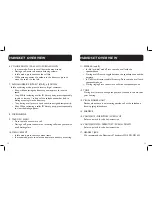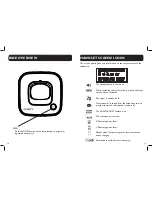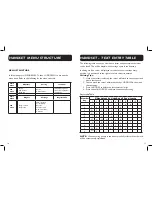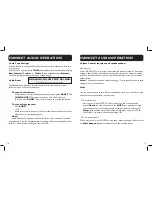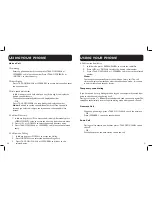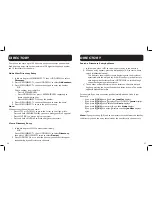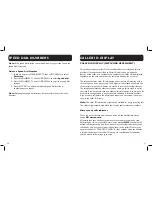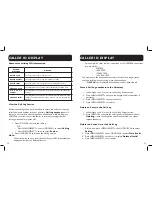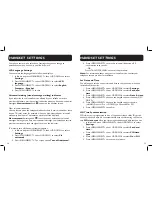4
5
Privacy of communications may not be ensured when using this phone.
Warning: To maintain the compliance with the FCC’s RF exposure guideline,
place the base unit at least 20 cm from nearby persons.
Warning: To reduce the risk of fire or injury to persons, read and follow these
instructions.
1. Read and understand all instructions.
2. Follow all warnings and instructions marked on the telephone.
3. Avoid contact with liquids. Do not locate base unit or handset near water, for
example, near a bathtub, wash basin, sink or laundry tub, in a wet basement or
near a swimming pool.
4. Avoid using a telephone (other than a cordless type) during a storm. There
may be a remote risk of electrical shock from lightning.
5. Do not use the telephone to report a gas leak in the vicinity of the leak.
6. Unplug this telephone from the wall outlets before cleaning. Do not use
liquid cleaners or aerosol cleaners on the telephone. Use a damp cloth for
cleaning.
7. Place this telephone on a stable surface. Serious damage and/or injury may
result if the telephone falls.
8. Do not cover the slots and openings on this telephone. This telephone should
never be placed near or over a radiator or heat register. This telephone should
not be placed in a built-in installation unless proper ventilation is provided.
9. Operate this telephone using the electrical voltage as stated on the base unit
or the owner’s manual. If you are not sure of the voltage in your home, consult
your dealer or local power company.
10. Do not allow anything to rest on the power cord or locate this product
in an area where the power cord is likely to be damaged by furniture or foot
traffic.
11. Do not overload wall outlets or extension cords as this can increase the
risk of fire or electrical shock.
12. Never push any objects through the slots in the telephone. They can touch
dangerous voltage points or short out parts that could result in a risk of fire or
electrical shock. Never spill liquid of any kind on the telephone.
13. To reduce the risk of electrical shock, do not take this phone apart.
Opening or removing covers may expose you to dangerous voltages or other
risks. Incorrect reassembly can cause electric shock when the appliance is
subsequently used.
14. Unplug this product from the wall outlet and refer servicing to the
manufacturer under the following conditions: when the power supply cord
or plug is frayed or damaged; if liquid has been spilled into the product; if
the telephone has been exposed to rain or water; if the telephone has been
dropped or the case has been damaged; if the telephone exhibits a distinct
change in performance; if the telephone does not operate normally by following
the operating instructions. Adjust only those controls that are covered by
the operating instructions. Improper adjustment may require extensive work
by a qualified technician to restore the telephone to normal operation; if the
telephone does not operate normally by following the operating instructions.
15. Never install telephone wiring during a lightning storm.
16. Never install telephone jacks in wet locations unless the jack is specifically
designed for wet locations.
17. Never touch uninsulated telephone wires or terminals unless the telephone
line has been disconnected at the network interface.
18. Use caution when installing or modifying telephone lines.
19. This product should be operated only from the type of power source
indicated on the marking label. If you are not sure of the type of power supply
to your home, consult your local power company.
20. Do not attempt to open the AC adapter. There are potentially dangerous
voltages inside, and there are no serviceable parts.
21. Discontinue use of product and contact Clarity if the product overheats, has
a damaged cord or plug, if the product has been dropped or damaged or if the
product has come into contact with liquids.
22. Use only the AC adapter provided with this product or a replacement AC
adapter provided by Clarity.
23. This phone amplifies sound to loud volumes. To prevent hearing damage,
all users of the phone should be informed of the high volume capability of the
phone and children should only use the phone when supervised by an adult.
24. Exposure to high volume sound levels or excessive sound pressure may
IMPORTANT SAFETY INSTRUCTIONS
IMPORTANT SAFETY INSTRUCTIONS