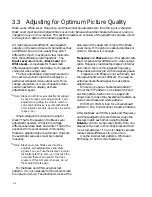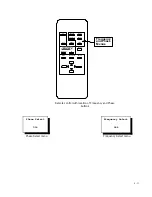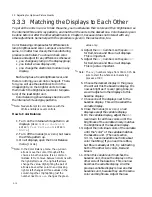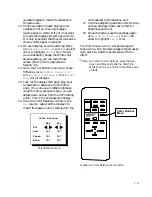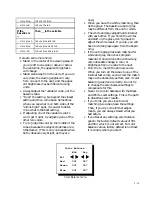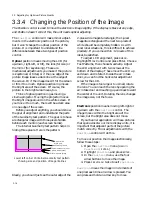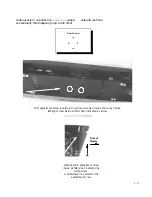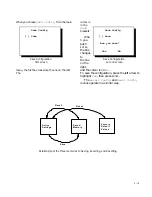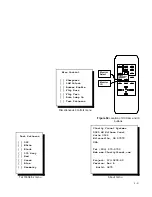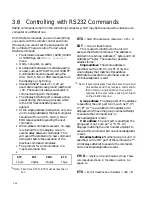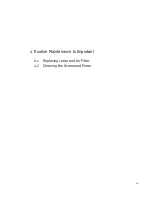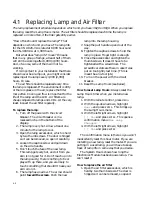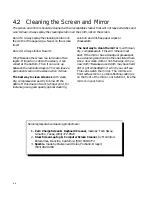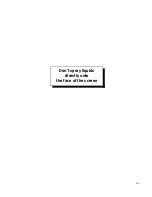3 - 18
3.4
Saving and Recalling the Settings
It is important to save the settings. Saving the settings means that every time the unit turns on, it
knows what it needs to do to look right. It also means that if you change something experimentally,
you can go back to where you were before. And you can always Reset to the factory default settings.
The “settings” refers to everything you setup
through the menus: Frequency, Phase, Color
Balance, Position, Flip Horz, Buzzer on or off—
everything. After you save all this, you can
change anything, then easily recall the saved
settings. The display unit always turns on with
these saved values.
The menus for
Save
,
Recall
and
Reset
all
operate in basically in the same way. As the
diagram shows, there are three places where
settings are stored.
The first storage place is the Active Settings.
This is what the unit is actually doing when it is
on. If you change anything, this is where the
change occurs. (Actually, the Active Settings
isn’t really a memory. When the power goes off,
everything in this register is lost. However, on
power up, the Saved Memory is copied into
Active Settings.)
The second storage place is Saved Memory.
When you Save, a copy of the contents of Active
Settings is placed in Saved Memory. When you
Recall settings, a copy of Saved Memory is
placed in Active Settings, and the unit follows
these instructions. Saved Memory is not lost
when the power goes off, even if the AC power
is lost.
The third storage place is Factory Default
Values. You can’t change these, of course. If you
get things all tangled, you can always Reset to
the original factory settings. This will
not
change the Saved Memory settings. It simply
puts the factory defaults into Active Settings.
This way you can compare what you saved with
what the factory settings were without
destroying any saved values.
To put Factory Default into Saved Memory,
Reset and then Save.
About Reset
: The factory default values are not
the “best” values. If you Reset to the default
values, Black Level, White Level, Frequency and
Phase won’t be right, because the factory did not
have the particular computer you are using as a
source. Color Balance values won’t be right
either; they will all be 031 and 007 for white
and gray.
Summary of Contents for Leopard VN-3820-VA
Page 1: ...Leopard VN 3820 VA User Guide ...
Page 2: ......
Page 3: ...VN 3820 VA VN 3830 VA User s Guide 070 0032 06 7 October 2003 ...
Page 8: ...vi vi ...
Page 14: ...1 6 ...
Page 28: ...2 14 ...
Page 52: ...3 24 ...
Page 57: ...4 5 Don t spray liquids directly onto the face of the screen ...
Page 58: ...4 6 ...
Page 63: ...5 5 ...
Page 66: ...5 8 ...
Page 84: ...6 18 ...
Page 91: ...6 25 Bottom view showing measured locations of parts ...
Page 95: ...6 29 ...
Page 99: ...6 33 ...
Page 101: ......