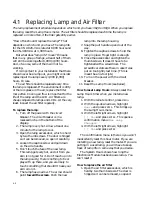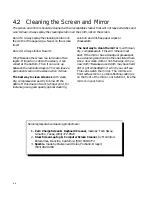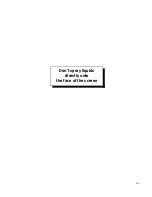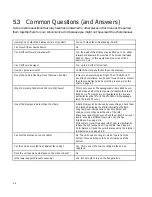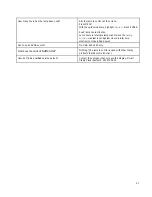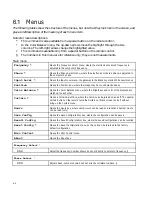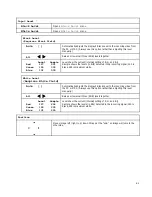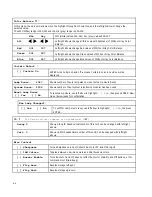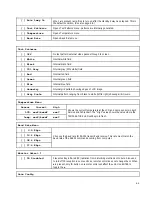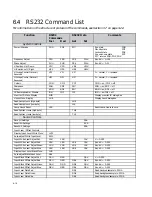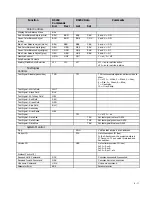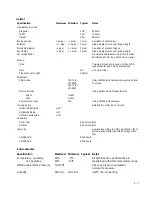6 - 2
6.1
Menus
The following tables show the
structure
of the menus, but not what they look like on the screen, and
give a brief description of the meaning of each menu item.
Notes for menu descriptions:
*
This command is also available from a special button on the remote control.
†
In the Color Balance menu, the up-down arrows move the highlight through the two
columns. The left-right arrows change the highlighted value.
‡
This command is available
only
from a special button on the remote control.
§
The numbers in this menu are for reference only; they are not measurements.
Main menu
Frequency *
Opens the Frequency Select menu, where the electronics module’s frequency is
adjusted to the computer’s frequency
Phase *
Opens the Phase Select menu, where the electronics module’s phase is adjusted to
the computer’s phase
Input Level *
Opens the Input Level menu, the gateway to the Black Level and White Level menus
Position
Opens the Position box, where the image may be moved electronically
Color Balance *
Opens the Color Balance menu, where the brightness and color of the displays are
matched to each other
Curtain *
Opens a Curtain Select box, where the Curtain can be turned on and off. The special
Curtain button on the remote turns the Curtain on (black screen) and off without
bring up the Curtain menu.
Hours
Opens the Hours box, where Lamp Hours can be read and reset and System Hours
can be read (only)
Save Config
Opens the Save Config(uration) box, where the configuration can be saved
Recall Config
Opens the Recall Config(uration) box, where the saved configuration can be recalled
Reset Config *
Opens the Reset Config(uration) box, so the unit can be returned to the factory
default configuration
Misc Control
Opens the Misc Control menu
About
Opens the About box
Frequency Select
*
000
Adjust the frequency; number shown does not directly correlate to frequency. §
Phase Select
*
000
Adjust phase; number shown does not directly correlate to phase. §
Summary of Contents for Leopard VN-3820-VA
Page 1: ...Leopard VN 3820 VA User Guide ...
Page 2: ......
Page 3: ...VN 3820 VA VN 3830 VA User s Guide 070 0032 06 7 October 2003 ...
Page 8: ...vi vi ...
Page 14: ...1 6 ...
Page 28: ...2 14 ...
Page 52: ...3 24 ...
Page 57: ...4 5 Don t spray liquids directly onto the face of the screen ...
Page 58: ...4 6 ...
Page 63: ...5 5 ...
Page 66: ...5 8 ...
Page 84: ...6 18 ...
Page 91: ...6 25 Bottom view showing measured locations of parts ...
Page 95: ...6 29 ...
Page 99: ...6 33 ...
Page 101: ......