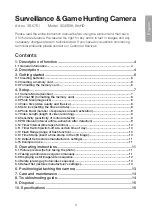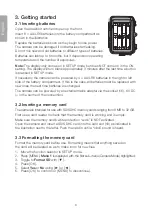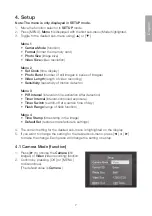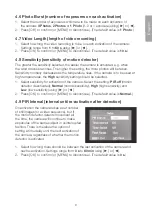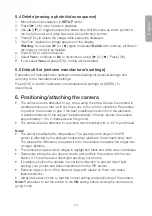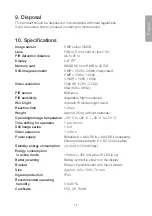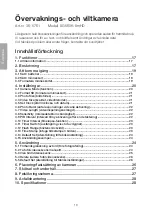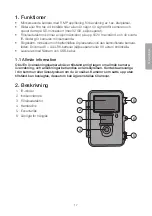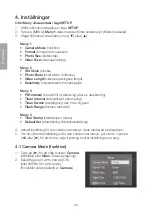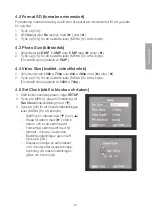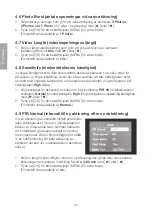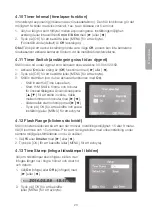11
English
4.14 Default Set (restores manufacturer’s settings)
Press [ OK ] to confirm that you want to restore the manufacturer’s settings
(or [ MENU ] to discontinue).
Note:
All personal settings will be erased.
4.15 Example in use
Assumption: you want to check that a time stamp is inserted in the image and
that the time and date have been correctly set.
1. Move the function selector to
SETUP
mode.
2. Press [ MENU ].
3. Toggle to
Time Stamp
using [
▲
] (press twice). Check that “On” is highlighted
after Time Stamp. If not: press [
►
] once to change from
Off
to
On
.
4. Press [
▼
] to toggle to
Set Clock
.
5. Press [ OK ] to show the set time and date.
6. Check the setting for time and date.
a) If the setting is correct, press [ MENU ] to discontinue.
b) If the setting is wrong, change the setting as follows:
-
First set the month using [
▼
] and [
▲
].
-
Use [
►
] to toggle to the date, and set the date and year in the same way as
you did the month.
-
Follow the same procedures for time (hours : minutes : seconds).
-
Confirm the setting by pressing [ OK ].
5. Operating instructions
5.1 Picture preview (before taking the photo)
1. Move the function selector to
SETUP
mode.
2. The current view through the camera is shown on the display. This is a good aid
when choosing where to position the camera.
3. The display will turn blank approximately 3 minutes after the last time a button is pressed.
5.2 Taking a photo/video sequence manually
1. Move the function selector to
SETUP
mode.
2. The current view through the camera is shown on the display.
3. Press [
▼
] to select taking a photo, or [
▲
] to select recording of a video sequence.
Summary of Contents for 36-5761
Page 2: ...2...