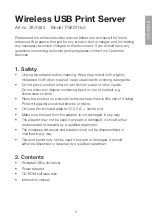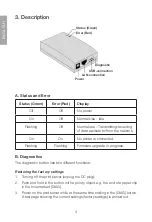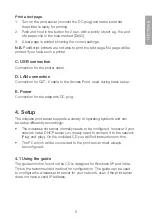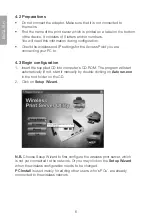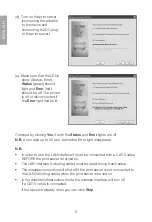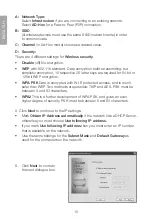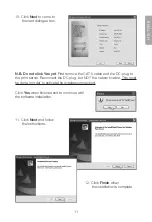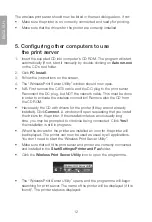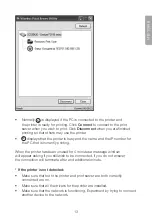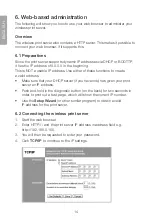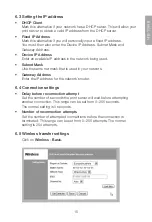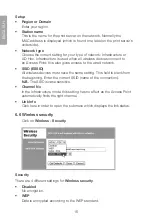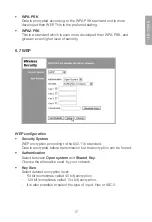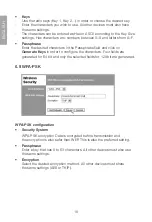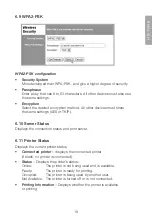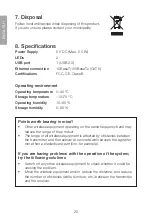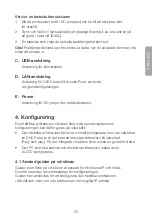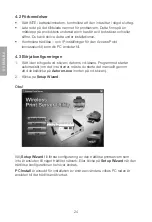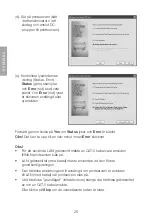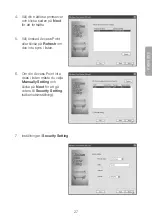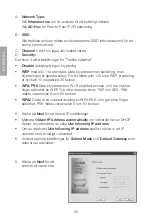14
E
N
G
L
IS
H
6. Web-based administration
The following will show you how to use your web browser to administer your
wireless print server.
Overview
The wireless print server also contains a HTTP server. This makes it possible to
connect your web browser, if it supports this.
6.1 Preparations
Since the print server supports dynamic IP addresses via DHCP or BOOTTP,
it has the IP address of 0.0.0.0 in the beginning.
This is NOT a usable IP address. Use either of these functions to create
a valid address.
• Make sure that your DHCP server (if you have one) has given your print
server an IP address.
• Push and hold in the diagnostic button (on the back) for two seconds in
order to print out a test page, which will show the current IP number.
• Use the
Setup Wizard
(or other similar program) to obtain a valid
IP address for the print server.
6.2 Connecting the wireless print server
1. Start the web browser.
2. Enter HTTP:// and the print server IP address in address field e.g.
http://192.168.0.100.
3. You will then be requested to enter your password.
4. Click
TCP/IP
to continue to the IP settings.
Summary of Contents for 38-2945
Page 2: ......