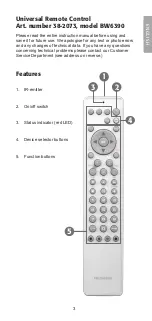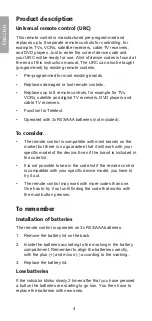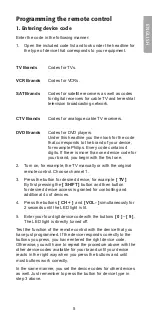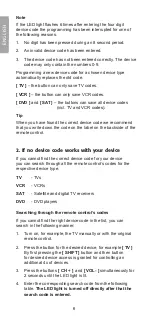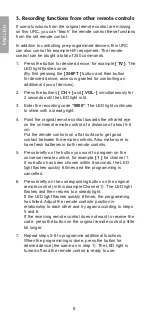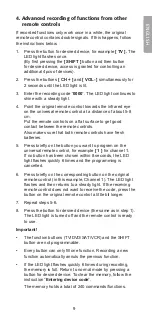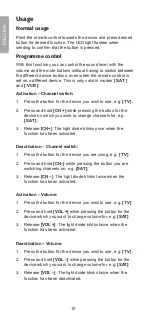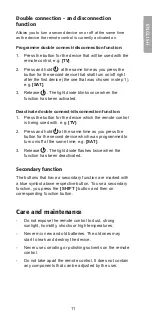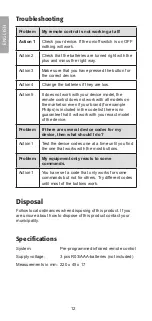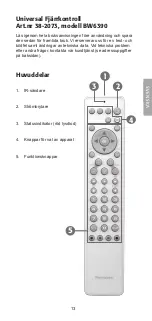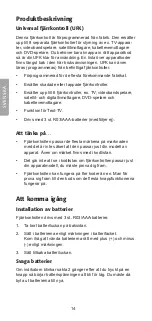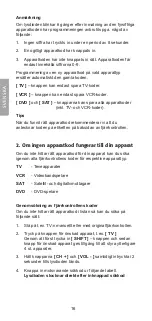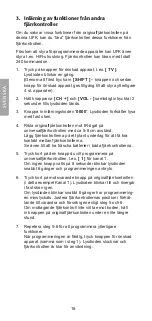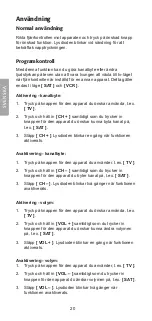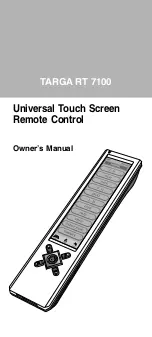E
N
G
LI
S
H
Device type Search code
TV
0001
VCR
0002
SAT
0003
CTV
0004
DVD
0005
(In this example, you press the code for TV: 0001)
5. Press the same button as in step for desired device type.
(In this example the
[ TV ]
button).
. Press the buttons
[ CH + ]
and
[ VOL- ]
simultaneously for
seconds until the led light is lit. Now the remote control
is ready to search.
. Point the remote control towards desired device (in this
example, the TV) and press the button several times
slowly and with patience until the device is turned off. When
the device has turned off, you immediately press the button
for the device you have chosen in the steps above (in this
example the
[ TV ]
button ) to store the search code. The
led light is turned off.
In the same manner as above, search for the device code for
other devices. Remember to press the correct button for the
desired device type in steps and 5 above.
Important!
If the on/off switch on your device is not controlled by infrared
lights, you follow steps through above and start the search.
Then, follow the instructions below.
• Press alternately on the button and another important
function button until your device reacts with the desired
function. Press the button for the device you have chosen
in the steps above (in this example the
[ TV ]
button) to
store the search code. For example, you press alternately
on and
[ 1 ]
or on and
PLAY
.
• every time that you press the button the remote control
skips to the next code and sends out a signal for turning
off the device. If you do not manage to stop pressing in
time before the device is turned off, you turn on the device
again as fast as you can. Before the indicator (the led
light) is turned off you press to skip backwards. Repeat step
above and store the code.
• If the LED light flashes 6 times after that you have pressed
, you have reached the library’s last code. Press on
[ CH + ]
and
[ VOL - ]
to restore the remote control and
repeat the above procedure to search again.
Note
- dVd, SAT and other device codes may be stored on all
function buttons except TV and VCR.
Summary of Contents for BW6390
Page 2: ... ...
Page 43: ...4343 ...