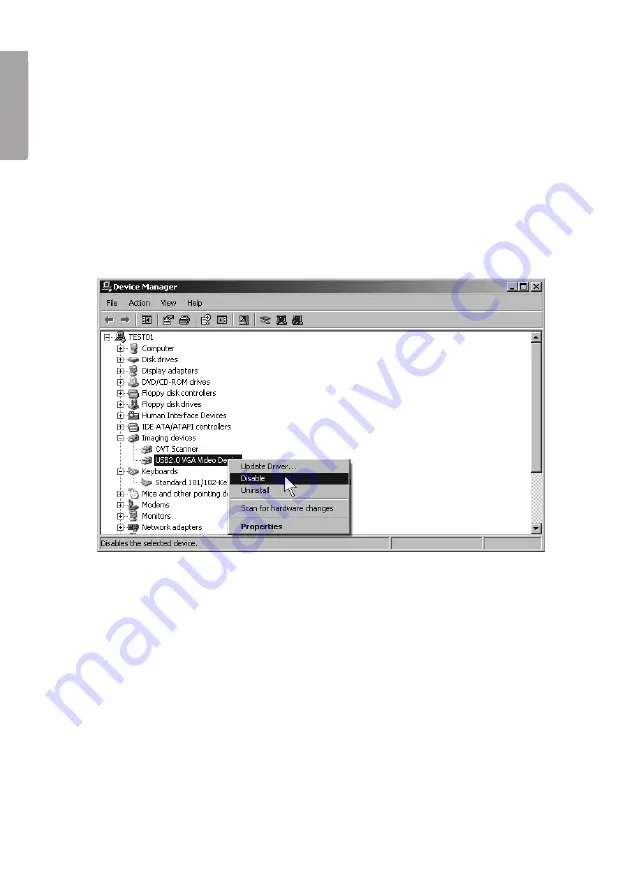
10
E
N
G
LI
S
H
6. Troubleshooting
1. My computer doesn’t detect my scanner
If you are unable to scan images using the supplied software, try the following
solution: The problem might be that the scanner is not installed correctly and
appears as an Unknown Device.
a. Enter the
Device Manager
and right click on
Unknown Device
and then
select
Update Driver Software
.
b. Select
automatic driver search
.
c. Make sure that the driver and software on the CD-ROM have already
been installed.
d. The scanner should now be listed under Imaging Devices as “OVT Scanner”.
e. If it still doesn’t work, you probably have another imaging device installed which
is creating a conflict within the program.
f. You should go to the
Device Manager
and look under
Imaging Device
for any
other device that might be active such as a web camera or digital camera.
g. Right click on these devices and select
Inactivate.
(You might need to restart
Windows for the changes to take effect)
h. The software should now work.
2. The scanned images are either overexposed or too bright.
a. Make sure that you wait at least 5 seconds before clicking
Copy/Snapshot
after inserting the negatives into the negative holder.
b. Make sure that the negative is centered in the holder; otherwise, the colour
reproduction may be incorrect.











































