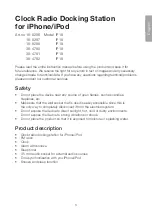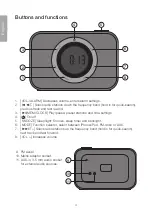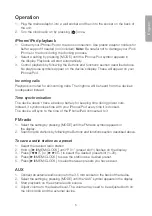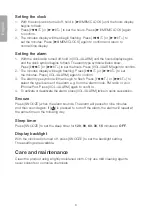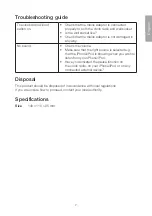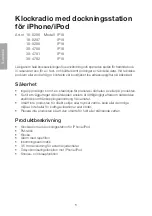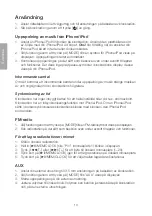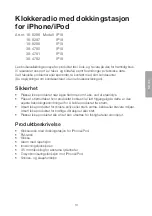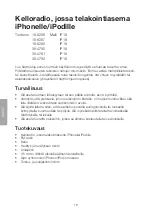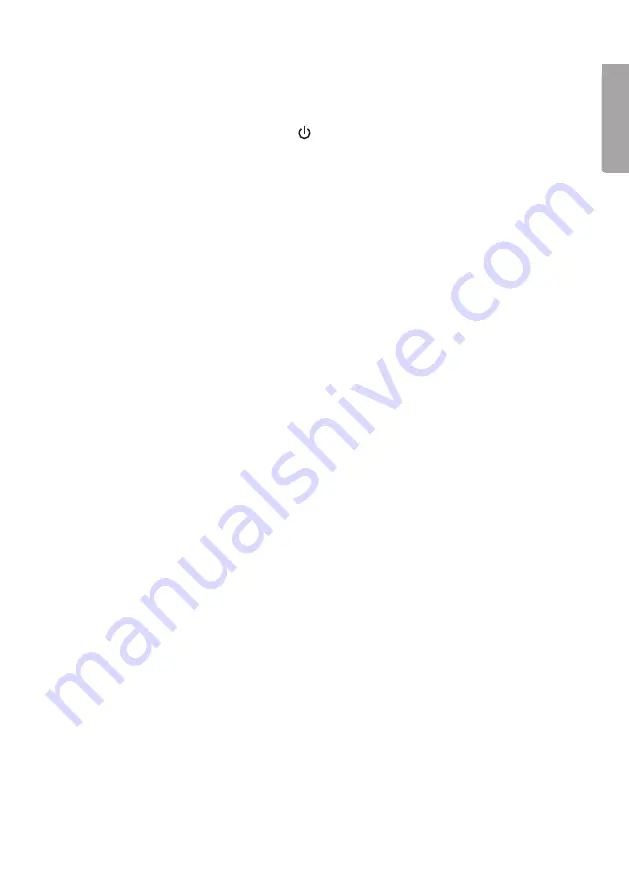
5
English
Operation
1. Plug the mains adaptor into a wall socket and then into the socket on the back of
the unit.
2. Turn the clock radio on by pressing [ ] once.
iPhone/iPod playback
1. Connect your iPhone/iPod to the dock connection. Use plastic adaptor holders for
better support if needed (not included).
Note:
Be careful not to damage your iPod/
iPhone or the dock during the docking process.
2. Select a setting by pressing [ MODE ] until the iPhone/iPod symbol appears in
the display. Playback will start automatically.
3. Control playback by following the
Buttons and functions
section described above.
No play/pause symbols appear on the device’s display. These will appear on your
iPhone/iPod.
Incoming calls
Playback is muted for all incoming calls. The ringtone will be heard from the device’s
loudspeaker instead.
Time synchronisation
The device doesn’t have a backup battery for keeping time during power cuts.
Instead, it synchronises time with your iPhone/iPod every time it is docked.
The device will sync to the time of the iPhone/iPad connected to it.
FM radio
1. Select the setting by pressing [ MODE ] until the FM radio symbol appears in
the display.
2. Scan for radio stations by following the
Buttons and functions
section described above.
To save a radio station as a preset
1. Select the desired radio station.
2. Hold in [
►ll
/MEM/CLOCK ] until “P 01” (preset slot 1) flashes on the display.
3. Press [
l◄◄
/T- ] or [
►►l
/T+ ] to select the desired preset slot (1–20).
4. Press [
►ll
/MEM/CLOCK ] to save the station as a desired preset.
5. Press [
►ll
/MEM/CLOCK ] to select between presets you have saved.
AUX
1. Connect an external audio source to the 3.5 mm socket on the back of the device.
2. Select the setting by pressing [ MODE ] until the “AUX” symbol appears in the display.
3. Start playback on the external audio source.
4. Adjust volume to the desired level. The volume may need to be adjusted both on
the clock radio and the external device.
Summary of Contents for IP19
Page 2: ...2...