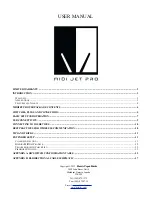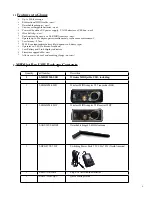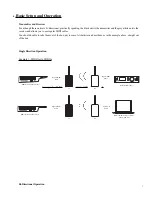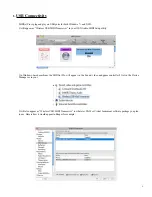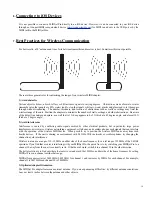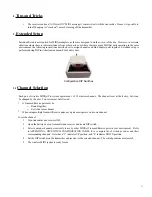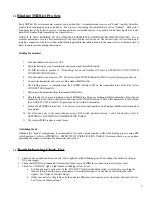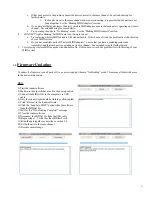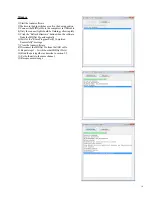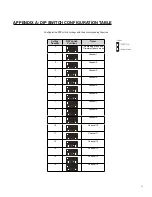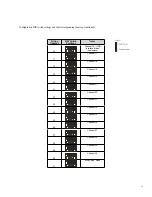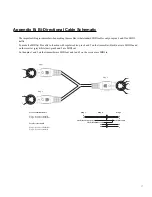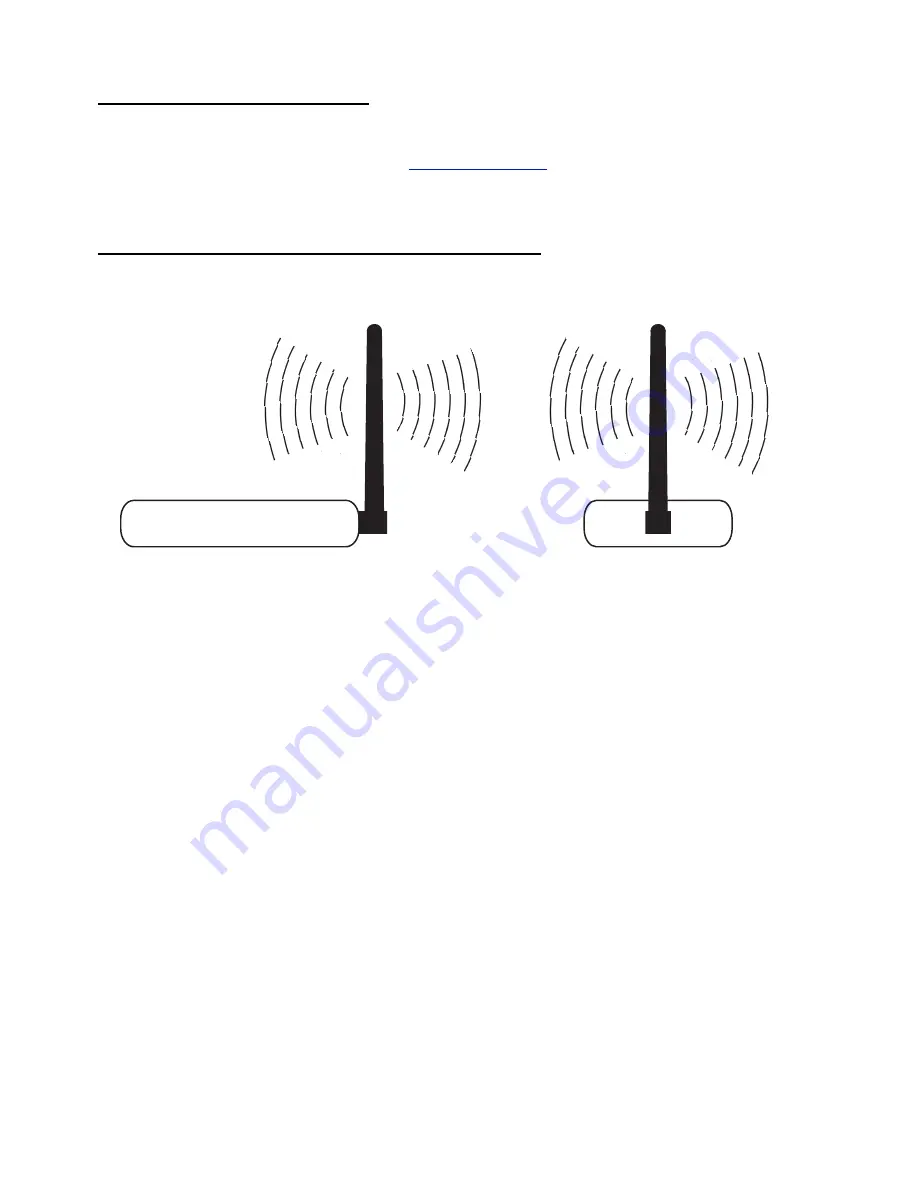
6.
Connecting to iOS Devices
It is not possible to connect a MIDIjet Pro directly to an iOS device. However, it can be connected to your iOS device
through an iConnectMIDI (or equivalent) device (
www.iconnectmidi.com
) for MIDI in and out via the USB port or by the
MIDI jack in the MIDIjet Pros.
7.
Best Practices for Wireless Communication
For best results, a 90° antenna and line of site between transmitter and receiver is best. Sometimes this is not possible
There are three general rules for optimizing the range of your wireless MIDI Adapter:
1) Avoid obstacles
Various objects obstruct, absorb, reflect, or diffract radio signals to varying degrees. Obstructions made of metal or water
(remember also that people are 80% water) tend to stop the signals, while air, wood, plastic and glass tend to let them pass
through without weakening. The number, thickness, and location of obstructions such as walls or ceilings may limit the
wireless range of the unit. Position the adapters to minimize the number of walls, ceilings, and other obstructions. Be aware
of the direct line between adapters, as a wall that is 1 ft deep appears to be 2 ft thick at a 45 degree angle, and almost 30 ft
thick at a 2 degree angle!
2) Avoid interference
Interference is caused by conflicting radio signals emitted by other electrical products, but in particular, large power
transformers, microwaves, wireless networking equipment, cell phones, and cordless phones emit signals that can interfere
with the operation of the wireless MIDI device. When possible, try to position the wireless MIDI units away from such
hostile devices. If the unit is sharing an environment with 2.4 GHz Wi-Fi networks or cordless phones, try changing the
channel to avoid interference.
Wireless routers use a range of 10 -12 MHz on either side of the home frequency for a total range of 22 MHz of the 2.4GHz
spectrum. If you find that a router is interfering with your MIDIjet Pro, the quick fix is to try switching your MIDIjet Pro to a
channel 10 away from the one it is currently set to. If that doesn’t work, switch it to a channel 10 in the other direction.
The better solution is to find out where the router is set and avoid the 12MHz on either side of the home frequency by setting
MIDIjet Pros on a channel outside that range.
MIDIjet frequencies start at 2405MHz (2.405GHz) for channel 1 and increases by 2MHz for each channel. For example,
channel 2 is 2407MHz and channel 30 is 2465MHz.
3) Optimize Adapter Orientation
The MIDIjet Pro adapter features an external antenna. If you are experiencing difficulties, try different antenna orientations.
Leave at least 6 inches between the antenna and other objects.
10