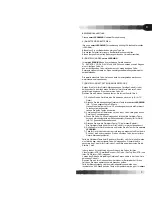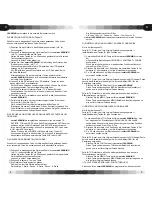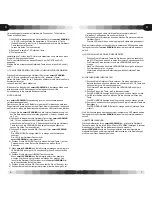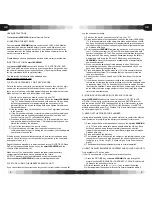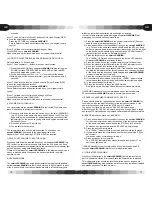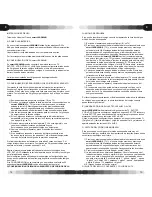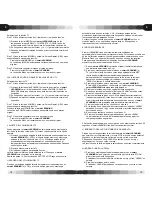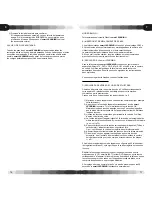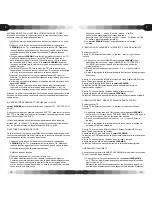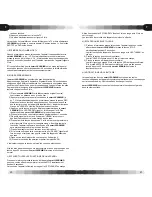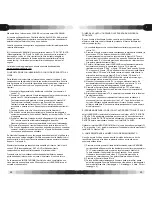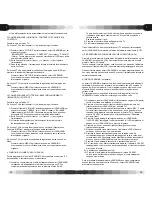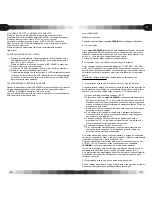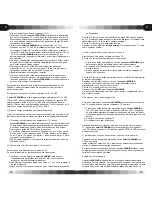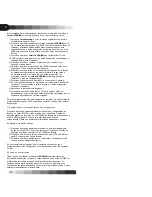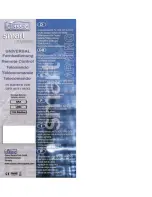9
use the code search facility.
1) Switch on the device you wish to control (e.g. your TV)
2) Press and hold down the required device key on the smart LEARNING
(TV in this example) and at the same time press and hold down the OK
key. Keep both keys pressed down for approximately two seconds until
the indicator light on the device key being held down lights and remains
on. Release both keys.
3) Point the smart LEARNING towards the device you wish to control (e.g.
your TV) and press either the PR up or PR down key repeatedly until
your device switches off. The PR up key searches forwards through the
library and the PR down key searches backwards through the library.
Alternatively hold down the PR up or PR down key and the smart
LEARNING will search through each available code at approximately
one-second intervals.
4) When your device switches off stop pressing the key. Should you
accidentally press the key after your device has switched off you can
back up by pressing the opposite key.
5) Press and release the device mode key (TV in this example) and the
indicator will blink twice. This indicates that you have now stored the
code into the handset.
6) Switch your device back on and try all of the functions of the remote
control.
7) If your device does not respond correctly to the commands from the
remote control continue the search process until you find a suitable code
by repeating steps 1 to 5. The handset will continue its search from the
last code you selected. Please be patient when searching by this method
as the library contains a large number of codes and it may take some
time to find a suitable code.
E) STORING CODES UNDER DEVICE KEY AUX1 OR AUX2
smart LEARNING allows to store codes for further TV, SAT/STB, VCR
or DVDs. If you want to control for example a second SAT/STB receiver
and the device key SAT/STB is already used for your first receiver, you can
store the second code under the AUX1 or AUX2 device key. Use SET UP
method as described under C) or D) steps 1) to 4) and store the device code
by either pressing AUX1 or AUX2.
F) READ OUT THE STORED CODE NUMBER.
Having found a suitable code by the search method it is useful to identify the
code number and record this in the battery compartment for future use.
1) Press and hold down the required device key on the smart LEARNING
(e.g. TV) and at the same time press and hold down the OK key. Keep
both keys pressed down for approximately two seconds until the
indicator light on the device key being held down lights and remains on.
Release both keys.
2) Press and release the Mute key.
3) The indicator light will then blink the number of the first digit, pause, blink
the number of the second digit, pause and then blink the number of the
third digit. (e.g. 1 blink = digit 1, 6 blinks = digit 6. Note 2 short blinks =
digit 0).
4) The handset will then automatically return to normal operation.
G) HOW TO ADJUST BRIGHTNESS, CONTRAST AND COLOUR ON YOUR TV
Only available in TV device mode.
If your TV has se/- (up/down) keys for each function:
1) Press the PICTURE key on smart LEARNING to step through the
picture functions BRIGHTNESS > CONTRAST > COLOUR until the red
LED above the desired symbol is on.
2) Within 5 seconds press the < (-) or > (+) key to adjust the setting.
3) After adjustment the handset will revert to normal operation within 5
GB
GB
USER INSTRUCTIONS
Classic smart LEARNING Universal Remote Control
A) INSERTING THE BATTERIES.
Your new smart LEARNING remote control uses 3 LR03 or AAA Alkaline
batteries which must be installed before it can be used. Always use new
batteries of the same type and install the 3 new batteries the correct way
round as shown by the battery markings in the battery compartment on the
back of the remote control.
Please dispose off used batteries as advised by the battery manufacturer.
B) SETTING UP YOUR smart LEARNING
Your smart LEARNING can control 6 devices. TV, SAT/STB, VCR, DVD,
AUX1 and AUX2 which can be set up by entering either a 3 digit code from
the code list included in your instruction book or by using the library search
facility. Instructions for both methods follow.
The latest code list can also be downloaded from:
www.classic-serviceparts.com
C) SET UP BY ENTERING A 3 DIGIT DEVICE CODE.
Refer to the device code list in your instruction book and look up the 3 digit
code which corresponds to the brand of the device you wish to control. If
there is more than one code listed against the brand start with the first code.
Make a note of the code and follow steps 1 to 6 below.
1) Switch on the device you wish to control (e.g. your TV).
2) Press and hold down the required device key on the smart LEARNING
(e.g. TV) and at the same time press and hold down the OK key. Keep
both keys pressed down for approximately two seconds until the
indicator light on the device key being held down lights and remains on.
Release both keys.
3) Use the number keys on the handset to enter the 3 digit code you found
in the code list.
4) If the 3 digit code is entered correctly the indicator will blink rapidly and
at the same time the Standby command for your device will be sent.
Your device (e.g. your TV) will switch to Standby.
5) Press and release the device mode key (TV in this example) one more
time and the indicator will blink twice. This indicates that you have now
stored the code into the handset.
6) Try all of the functions of the remote control.
7) If your device does not respond or responds incorrectly to the
commands repeat steps 1 to 6 using the next number you found against
your brand in the code list.
If the device key does not blink twice at step 5 an incorrect code has been
entered. Check for the correct 3 digit code for your device in the code table
and repeat steps 1 to 6.
Repeat the above procedure to enter the codes for your SAT/STB, VCR and
DVD using the appropriate device key on the smart LEARNING and the
code from the device code list.
Make a note of the device codes used on the label inside the battery
compartment should these be needed again in the future.
If SET UP procedure is not completed and no key is pressed within
20seconds smart LEARNING returns to normal operation mode.
D) SET UP BY USING THE LIBRARY SEARCH FACILITY.
If you cannot identify the correct code for your device from the device code list
8