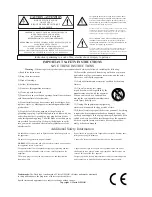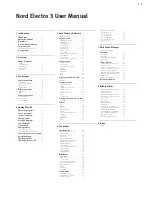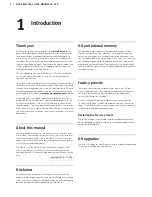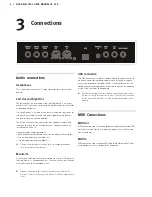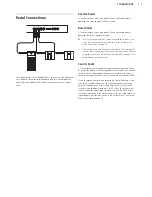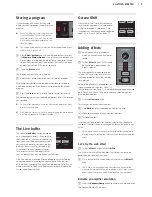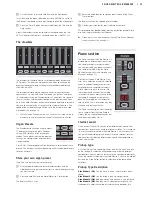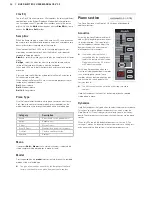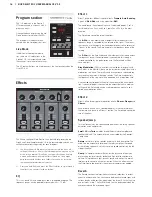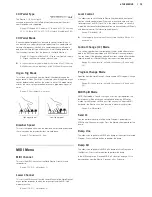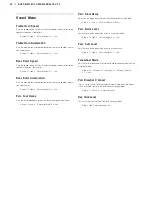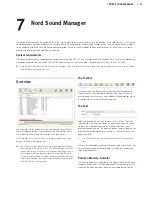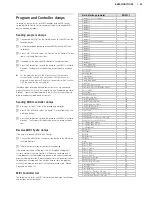2
Press repeatedly on the selector to cycle through the various options.
The knob controls the drive for the three amps and the rotary simulator,
and the amount when the compressor is selected.
Selecting a piano or a sample
1
Make sure that the
Piano
instrument selector is active.
2
Press repeatedly on the
Piano Type
selector to cycle through the
six types.
3
Select the
Grand
and press the
Model
button.
This allows you to select the various
Grand’s within this particular type.
4
Press the
Type
selector again until the
Samp Lib
is activated.
Use the Model selector to select one of the
samples that are included in the Electro 3
from the factory.
5
Press the
Samp Env
button repeat-
edly.
This will cycle through the four options for
the sample’s attack and velocity settings.
6
Press and hold
Shift
and the
Samp
Env
button.
This allows you to select one of the four
available release time settings.
!
This button doubles as the Clavinet EQ selector, when the Clavinet
type is active.
Using the Organ
1
Press the
Organ
instrument selector.
This activates the Organ section.
2
Press the
Organ Model
selector repeat-
edly to cycle through the three organs – the
B3, Vox and Farfisa emulations.
The settings for the three organ sounds are made using the digital
drawbars. The Farfisa uses these in a switch mode, with only two set-
tings for each.
3
Make a setting with the drawbars and then press the
Preset/
Split
button.
This activates the second preset, which allows you to keep two dif-
ferent settings for an organ sound available from the panel at any
time. The settings of both Presets 1 and 2 are stored in the Electro 3’s
program memory.
4
Press and hold
Shift
and the
Preset/Split
button.
This activates the organ split mode. The keyboard will be split at C4.
The lower half will use the Preset 1/Lo setting; the upper half will use
the Preset 2/Up setting.
!
If you press and hold both the Shift and the Preset/Split buttons
for a couple of seconds, the Split LED will begin to flash and you
can press a key on the keyboard to set a new split point as long
as these buttons are held down. The key you press will be the first
upper manual key.
The Rotary effect
The rotary effect adds some great sonic drama
to the organs, but can of course be used with
any other sound as well. The Electro 3 rotary
has three available speeds:
fast
,
slow
and
stop
. Stop does not disengage the effect; it
only stops the rotating speakers
1
Make sure that the
Speaker/Comp
effect
is activated and select the
Rotary
by
pressing the effect selector.
The drive knob now controls the overdrive of the rotary amplifier.
2
Press the
Slow/Stop
button in the
Rotary Speed
section to the
left on the panel, to cycle between the
Fast
and
Slow
speeds of
the rotary.
The rotors will speed up and slow down, producing a nice swirly effect
without the negative side effects that e.g. alcohol intake might induce.
3
Press the
Stop
mode button to activate this one-speed mode.
The Stop Mode LED will be lit.
4
Press repeatedly on the
Slow/Stop
button to cycle between
Fast
and
Stop
.
The rotary will now emulate the functionality of an early, one speed
original rotary speaker that had only the fast and the stopped rotary
speed options.
!
If you connect a foot switch to the rotor pedal input, you can
control the rotary speed with this pedal.
The Delay
1
Activate the delay/reverb.
2
Hold Shift and press the reverb selector
button. The Delay LED lights up.
3
Tap the desired tempo on the Tempo Tap
button.
4
You can also set the delay time by hold-
ing the Tempo Tap button and adjust the
tempo with the Up/Down buttons.
5
Adjust the number of repeats (Dly1, Dly2
etc.) by pressing the selector button repeatedly.
This finishes our little tour; we hope that you now have the
initial knowledge on how to operate most of the functions on
the panel.
only
10 | NORD ELECTRO 3 USER MANUAL OS V3.X
Summary of Contents for Nord Electro 3
Page 28: ......