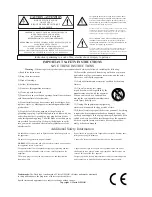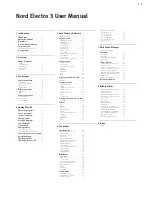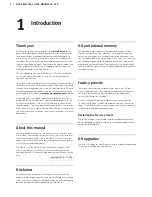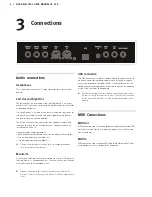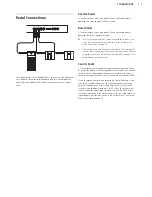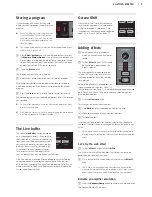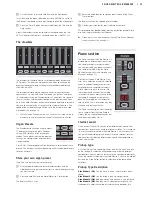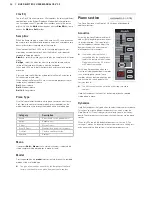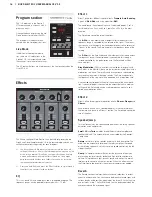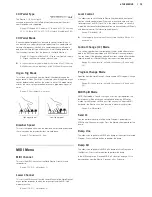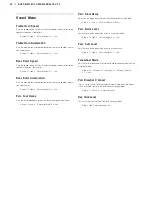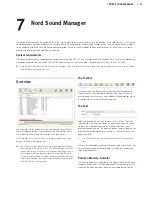Audio connections
Headphones
This is where you connect a ¼" stereo connector from a pair of head-
phones.
Left Out and Right Out
The left and right line level outputs from the Nord Electro 3 are unbal-
anced. Use ¼" connectors to connect the Nord Electro 3 to an amplifier
or recording equipment.
The Nord Electro 3 is a stereo instrument, with separate signal paths for
the left and right audio channels. To properly experience the Electro 3,
use both outputs in a stereo operation.
The System functions allow you to separate the pianos/samples and
the organ sounds in the left and right outputs. Read more about this
functionality on page 18.
General guide on audio connections:
• Make all the connections before you turn on the power to your amplifier.
• Turn on the power to your amplifier last.
• Turn off the power to your amplifier first.
!
Playing at a high volume level can result in hearing impairments
such as permanent hearing loss.
Monitor In
Use this to connect and monitor a signal from an mp3 or a CD player at
the Nord Electro 3’s headphone output. This allows you to e.g. rehearse
with the Electro 3 to pre-recorded music.
!
Signals connected to this input will not be processed with the
Electro 3’s effects or appear at the Electro 3’s left and right output
jacks.
USB Connection
The USB connection is used for the Nord Electro to communicate with
a personal computer in order to update the OS or to add or replace
any of the piano and/or sampled sounds. The computer can run the
Nord Sound Manager application, or be used to transfer the operating
system if the unit needs to be updated.
!
Computers running Microsoft Windows operating systems need
a driver for the USB connection to work. The driver can be found
on the enclosed Nord DVD, or at the www.nordkeyboards.com
website.
MIDI Connections
MIDI Out
MIDI connection used for sending keyboard and panel generated MIDI
data from the Nord Electro 3 to other equipment such as sound mod-
ules or computers.
MIDI In
MIDI connection used to receive MIDI data to the Nord Electro 3 from
other equipment such as keyboards or computers.
3
Connections
6 | NORD ELECTRO 3 USER MANUAL OS V3.X
Summary of Contents for Nord Electro 3
Page 28: ......