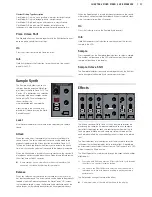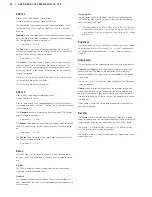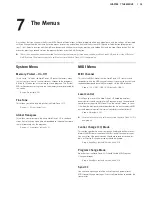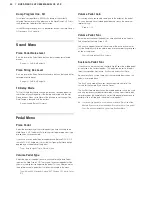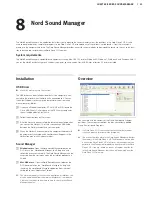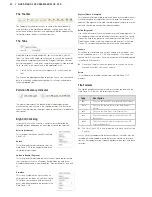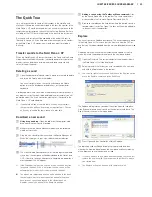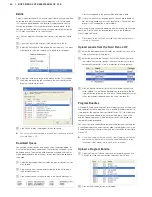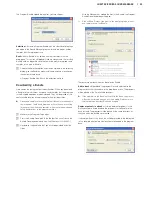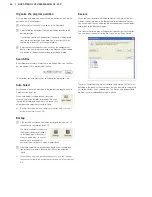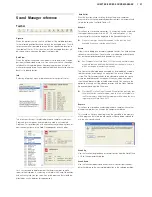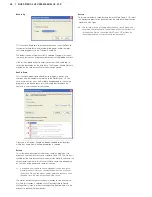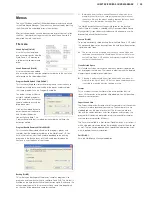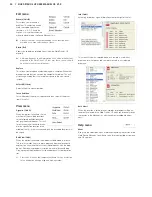CHaPter6NordPiaNo2HPrefereNCe
| 15
Programs 1 ~ 5
Use the Program buttons to select the individual programs in a bank or
in the Live Mode .
By pressing Shift and program buttons 1 to 4, you’ll enter the menus .
Read more about the menu settings on page 19 .
Shift
A few buttons on the Nord Piano 2 HP panel
have a second function, which is indicated by
a descriptive text printed below the button . You
access these additional functions by holding
Shift while pressing a button .
Live Mode
If you press the Live Mode
button, all changes to the panel settings you
make will be continuously saved in the currently active “Live Program” .
If you switch the power off, or select another program, the settings are
still stored in the Live memory, so when you power up next time (or
return to the Live memory) all settings will be exactly as you left them .
The Live Mode has 5 programs, which are selected with the Program
buttons .
If the Live memory is selected and you decide you wish to store
the settings permanently as a program you can do so using the
standard Store methods (see above). You can also store pro-
grams into the Live memory location, in which case the program
settings will replace the current Live memory settings.
Panic
If notes gets stuck and sound indefinitely during a MIDI- or live perfor-
mance, you can press Shift together with the Live Mode button in order
to force every note to stop sounding and to reset any performance
controllers .
Transpose
The Transpose functionality makes it possible to
alter the pitch of the Nord Piano 2 HP in semi-tone
steps . This can be very useful if you want to “play”
in one key, and have the Nord Piano 2 HP “sound”
in another . A setting that you make with this function
will be stored within a program .
1
Press and hold the Transpose button .
2
Set the desired transposition by pressing the Up or Down buttons .
The display will indicate the transposition value . The Active LED
will be lit .
3
Press the Transpose button again to turn it off . The transposition
setting will be retained even when the function is turned off .
M
This transposition will also affect the MIDI output from the Nord
Piano 2 HP.
M
In the System Menu, there is a global transpose that will affect all
programs and all sounds in the Nord Piano 2 HP, but not the MIDI
output. Read more about this on page 19.
E
The piano and sampled sounds have a finite range. It is there-
fore possible to set the Transpose and/or the Global Transpose
to values that will make keys at the top of the Nord Piano 2 HP
keyboard silent.
Transpose Clear
Hold Shift and press the Transpose button to clear a transpose setting .
Kbd Touch
By activating the Kbd Touch feature, you can
select different response curves . These makes the
Nord Piano 2 HP react differently to the velocity
you use on the keyboard .
When all LEDs are off, the default response curve
is active . A Kbd Touch setting of 1 makes it a bit
easier to reach the maximum, a setting of 2 is
even easier . The third setting is the opposite, try
this if your playing style is harder or when you need more control when
playing with softer velocities .
Mono Output
If you press Shift + Kbd Touch, the stereo sound will be played back in
mono instead . Connect the L or the R output on the Nord Piano 2 HP
to an input on the sound system you wish to use .
M
This is a global setting and will affect the entire Nord Piano 2 HP.
The Mono functionality will be reset if the Nord Piano 2 HP is
turned off.
Kbd Split
The keyboard on the Nord Piano 2 HP can be split in two areas; this is
done by pressing the Kbd Split button .
Synt/Pno
This indicates a split keyboard, with the synth to the left of the split and
the piano to the right .
Pno/Synt
This indicates a split keyboard, with the synth to the right of the split
and the piano to the left .
For a layered performance, just activate both instruments with the
respective On/Off buttons.
Set Split
Hold Shift and the Kbd Split button to see the current split and press a
key on the keyboard to set a new split point .
The key you press will be the first key of the upper area .
Use keyboard
Split point:
C3
Keyboard Split
Position: C4
Summary of Contents for Nord Piano 2 HP
Page 37: ......