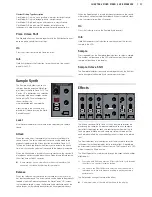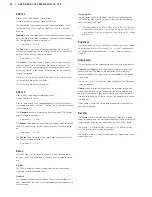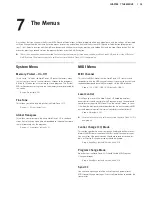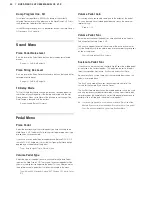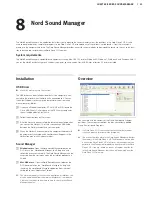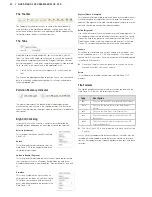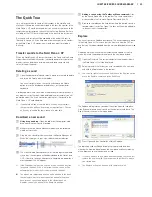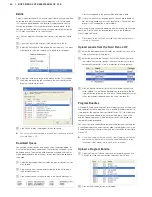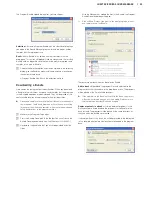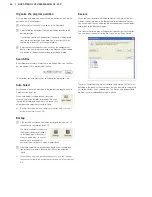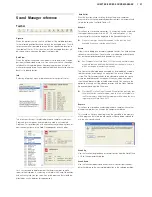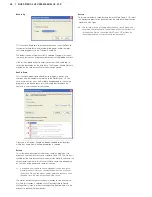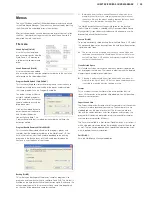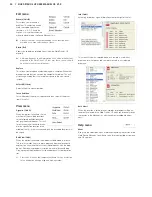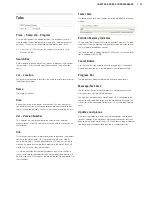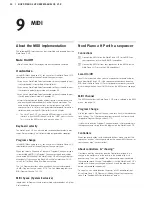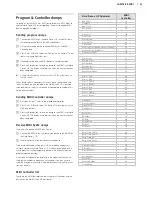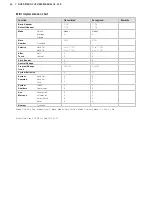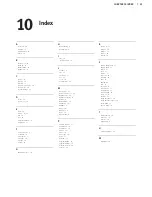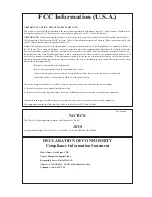CHaPter8NordsoUNdMaNaGer
| 21
Installation
USB Driver
M
Mac OSX users may skip this section.
The USB driver can be installed automatically if the computer is con-
nected to the internet when the Nord unit is connected to it . You can
then allow Windows to search for the driver . Here is how to make a
manual driver installation:
1
If you use a Windows computer (XP, Vista, W7 or W8), locate the
Clavia USB Driver v3 .x Setup .exe on the DVD that accompanies
the unit and double click on this file .
2
Follow the instructions on the screen .
3
After the files have been installed, the driver will be activated when
you connect the Nord unit . Do this by connecting a USB cable
between the Nord instrument and your computer .
4
When the Nord unit is connected to the computer, the driver will
be automatically activated and a confirmation will appear in the
notification area in the Windows task bar .
Sound Manager
1
Windows users
: Open the Nord Sound Manager folder on the
DVD, launch the “Nord Sound Manager v6 .x Setup .exe” and
follow the instructions carefully . The Nord Sound Manager can be
accessed from the start menu when the installation procedure is
finished .
2
Mac OSX users
: Open the Nord Sound Manager folder on the
DVD, double-click on the “Nord Sound Manager 6 .x .dmg” and
then drag the Nord Sound Manager application from the virtual
hard drive to your “Applications” folder .
E
The files mentioned for the driver and application installations can
also be downloaded from the www.nordkeyboards.com website.
Please visit our website from time to time to check for any Sound
Manager updates.
Overview
You can work with the contents of the Piano, Sample and Program
partitions . These are accessed from the tabs, conveniently labeled
Piano, Samp Lib and Programs .
M
If a Nord Piano 2 HP is not connected to the computer, pages,
icons and memory locations will be grayed out.
E
The actions that take place in the Nord Sound Manager will affect
the memory in the Nord Piano 2 HP. The Manager is on-line with
a connected Nord Piano 2 HP at all times; any changes that you
perform in the Manager will immediately be executed in the Nord
Piano 2 HP. If you e.g. delete a piano or a Program from the list
in the Nord Sound Manager, that sound will be deleted from the
Nord Piano 2 HP memory.
8
Nord Sound Manager
The Nord Sound Manager is the application that allows you to organize the various memory areas, the partitions in the Nord Piano 2 HP . It is also
used to download pianos, samples or programs to the Nord Piano 2 HP or to upload any of these items - called sounds - from the instrument’s
memory to the computer hard drive . The Nord Sound Manager provides access to various methods to download the sounds to the unit and a func-
tion to backup and restore the entire Nord Piano 2 HP content .
System requirements
The Nord Sound Manager is compatible with computers running Mac OSX 10 .4 or later, Windows XP, Windows 7, Windows 8 and Windows Vista . If
you run the Nord Sound Manager on a Windows computer, you also need a Clavia USB Driver of version 3 .0 or later installed
.
Summary of Contents for Nord Piano 2 HP
Page 37: ......