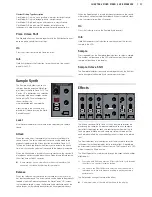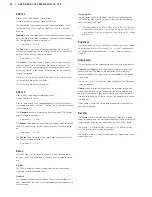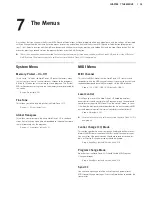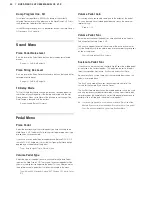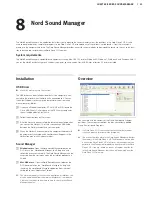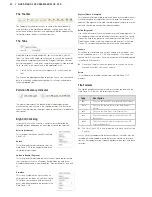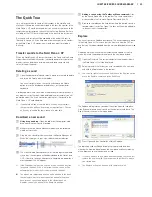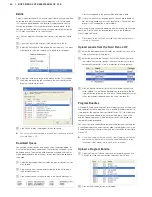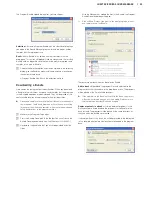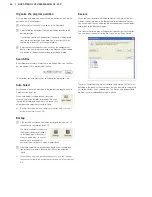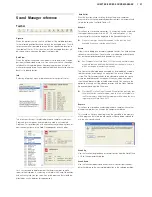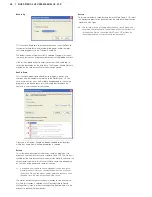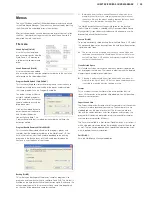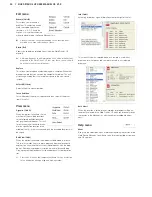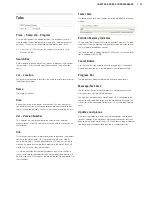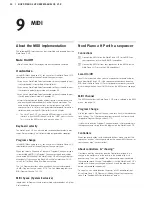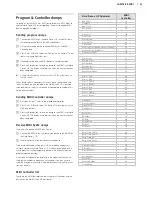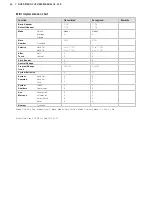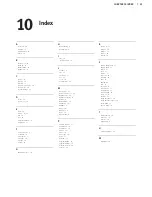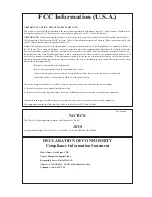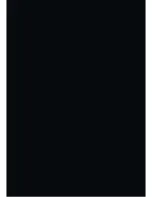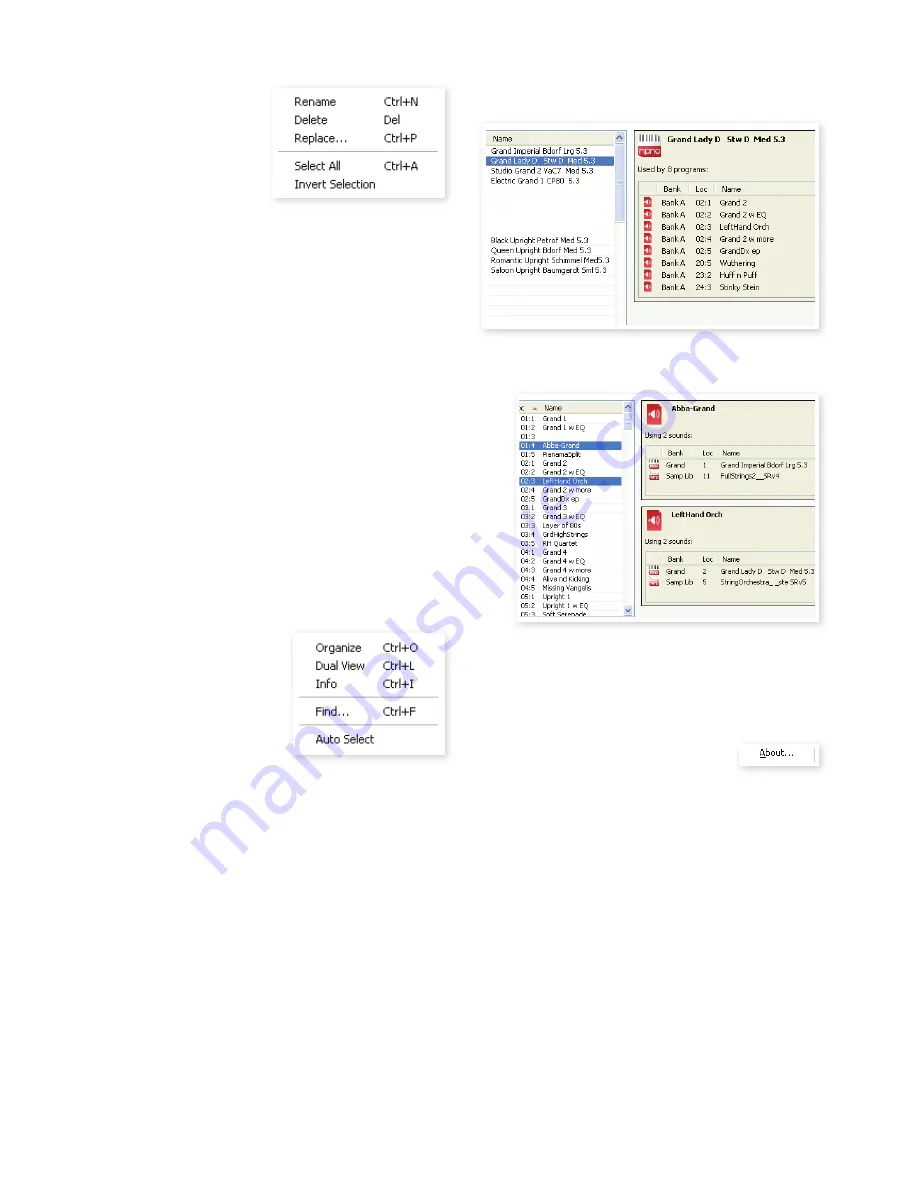
30 | NordPiaNo2HPUserMaNUalosv1.X
Edit menu
Rename (Ctrl+N)
This allows you to rename a
program . 16 characters can be
used, the supported charac-
ters are: a-z, A-Z, 0-9 and the
hyphen (-) . Any other characters
will not be displayed in the Sound Manager lists .
M
Pianos or samples cannot be renamed so this function is not
available if you have selected any of these.
Delete (Del)
Allows you to delete a selected item(s) from the Nord Piano 2 HP
memory .
E
A dialog will appear to with information if this action will affect any
programs in the Nord Piano 2 HP, that uses these sound. You will
be asked to confirm your intentions.
Replace
This allows you to replace a selected piano or a sample with another
piano or sample that you have on the computer hard drive . This will
also change all programs that used that sound, to the new sound
instead .
Select All (Ctrl+A)
Select all items in a bank/partition .
Invert Selection
This will deselect the original selection and then select all the other
items in the list .
View menu
Organize (Ctrl+O)
When this option is checked, the lists
will show all the available locations
in the selected partition/bank and
not only the occupied ones . This will
for instance make it easier to drag a
file to a specific free location in the
middle of the list . If this is unchecked, only the occupied locations will
be shown .
Dual View (Ctrl+L)
When this option is checked, the window will be divided in two lists .
The two lists makes it easy to move programs from one location to
another . You can make the lists show separate banks with the drop-
downs . Rearranging programs is simply a matter of drag and drop .
Drag a program from one bank/list to another bank/list in either direc-
tion .
Press the Ctrl-key on the computer keyboard to copy a selection
to the destination during a drag and drop operation.
Info (Ctrl+I)
Activating Info brings up an information area to the right of the list .
This area will show if a selected piano or a sample is used in any
programs, or what pianos and samples are used in any selected
programs .
Auto Select
When this function is active, pianos, samples or programs will be au-
tomatically selected in the Nord Piano 2 HP when you browse through
the sounds in the Manager list, with the computer keyboard arrow
keys .
Help menu
About
Brings up the About box with a information regarding the version of the
Nord Sound Manager . You will also see a list of compatible instruments
and OS versions .
Summary of Contents for Nord Piano 2 HP
Page 37: ......