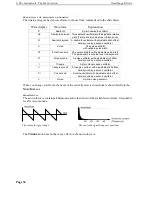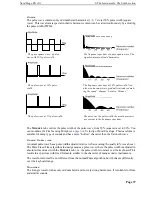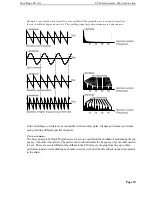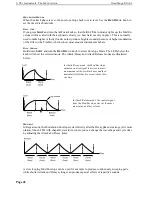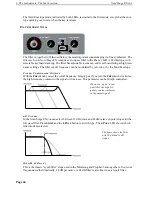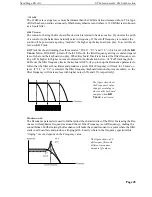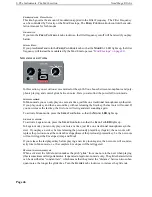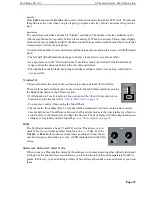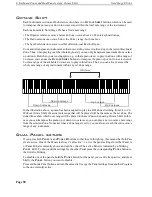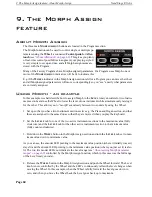7. The Effects: The Panel effects
Nord Stage EX v6.x
Page 50
T
HE
P
ANEL
EFFECTS
A
CTIVATING
P
ANEL
EFFECTS
To enable a panel effect, press the
ON/OFF
button at the bottom of the corresponding effect section.
The LEDs above the button will indicate which instrument the effect is assigned to. Hold down
S
HIFT
and press the
S
OURCE
button to change the instrument assignment.
You can also step through the instrument assignments by double-clicking the
S
OURCE
button. This
is convenient when you only have one hand free and cannot reach the
S
HIFT
button.
M
AKING
SETTINGS
FOR
P
ANEL
EFFECTS
(E
FFECTS
SECTION
)
To make settings for individual effects in the main “Effects” section (Effect 1/Effect 2/Delay), you
mainly use the
R
ATE
/T
EMPO
and
A
MOUNT
knobs. Which parameters these two knobs control de-
pend on the selected effect - these are described for the corresponding effects below. The
R
ATE
/
T
EMPO
and
A
MOUNT
knobs can also be Morph controlled - see
page 60
.
A
BOUT
THE
F
OCUS
BUTTON
If you have more than one effect activated in the Effects section (e.g. Effect 1 and Effect 2), The
F
OCUS
button is used to select which effect’s settings (Rate/Tempo and Amount) you currently “see”
and can edit. Pressing the Focus button will alternate focus between the currently activated effects.
The LED beside the corresponding Effect 1/Effect 2/Delay section is lit for the edit active effect.
E
FFECT
TYPE
SELECTION
WHEN
AN
E
FFECT
IS
OFF
When an effect is off, you can still check which effect type is selected by pressing the corresponding
Selector button once. The Selector LED will briefly show the current effect type. If you press the Se-
lector button repeatedly, you change the Effect type without turning on the effect. In this way, you
can make sure that the right effect type is selected before it is turned on.
This feature is available for the Effect 1 & 2 type, Amp simulation model and Reverb type selectors.
You can also adjust the effect settings even if the actual effect is turned off. The values of the param-
eters will be shown in the display.