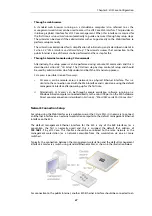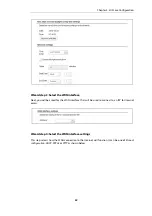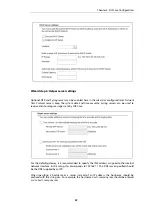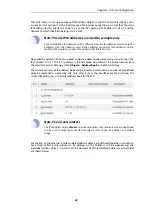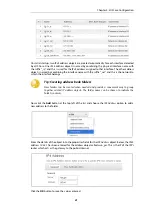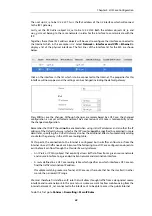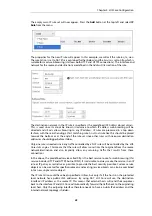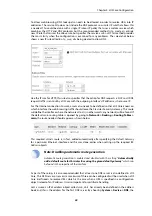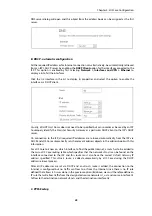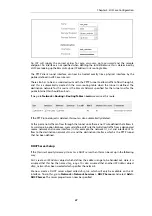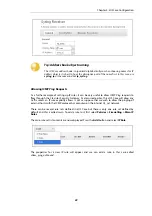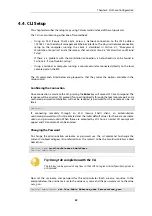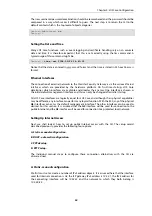Reconfiguration is a process that the cOS Core administrator may initiate often. Normally,
reconfiguration takes a brief amount of time and causes only a slight delay in traffic throughput.
Active user connections through the Clavister Security Gateway should rarely be lost.
Tip: How frequently to commit configuration changes
It is up to the administrator to decide how many changes to make before activating a
new configuration. Sometimes, activating configuration changes in small batches can
be appropriate in order to check that a small set of changes work as planned.
However, it is not advisable to leave changes uncommitted for long periods of time,
such as overnight, since any system outage will result in these edits being lost.
Automatic Logout
If there is no activity through the Web Interface for a period of time (the default is 15 minutes),
cOS Core will automatically log the user out. If they log back in through the same web browser
session then they will return to the point they were at before the logout occurred and no saved
(but not yet activated) changes are lost.
Setting Up Internet Access
Next, we shall look at how to set up public Internet access. The setup wizard described in the
previous chapter, provides the following four options:
A. Static - manual configuration.
B. DHCP - automatic configuration.
C. PPPoE setup
D. PPTP setup
The individual manual steps to configure these connection alternatives with the Web Interface
are discussed next.
A. Static - manual configuration
Manual configuration means that there will be a direct connection to the ISP and all the relevant
IP addresses for the connecting interface are fixed values provided by the ISP which are entered
into cOS Core manually.
Note: The interface DHCP option should be disabled
For static configuration of the Internet connection, the DHCP option must be disabled
(the default) in the properties of the interface that will connect to the ISP.
Chapter 4: cOS Core Configuration
39