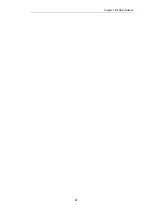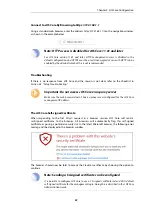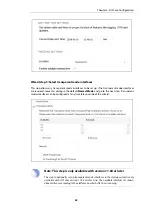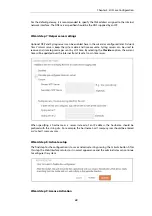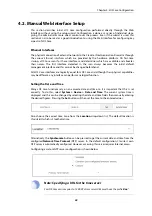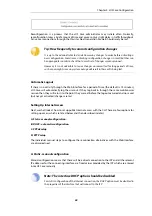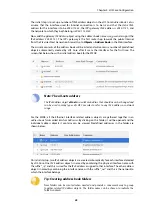The Login Dialog
cOS Core will next respond like a web server with the initial login dialog page, as shown below.
The available Web Interface language options are selectable at the bottom of this dialog. This
defaults to the language set for the browser if cOS Core supports that language.
Enter the administrator username as admin and use the default password admin.
Starting the Setup Wizard
After logging in for the first time, the Web Interface will appear and the cOS Core setup wizard
should begin automatically as a popup window. If the wizard is blocked by the browser, it can be
started manually by pressing the
Setup Wizard
button in the Web Interface toolbar (shown
below).
Once the wizard is started, the first dialog displayed is the wizard welcome screen.
Canceling the Wizard
The setup wizard can be canceled at any point before the final
Activate
screen. It can run again by
pressing the
Setup Wizard
button in the Web Interface toolbar. Once any configuration changes
have been made and activated, either through the wizard, Web Interface or CLI, then the wizard
cannot be run since the wizard requires that cOS Core has the factory defaults.
Chapter 4: cOS Core Configuration
34
Summary of Contents for NetWall W20A
Page 12: ... i Orange when cOS Core is running normally Chapter 1 W20B Product Overview 12 ...
Page 14: ...Chapter 1 W20B Product Overview 14 ...
Page 31: ...Chapter 3 W20B Installation 31 ...
Page 70: ...Chapter 4 cOS Core Configuration 70 ...
Page 80: ...Appendix B Declarations of Conformity 80 ...