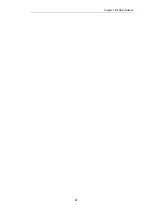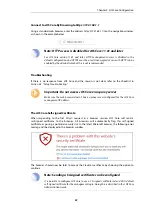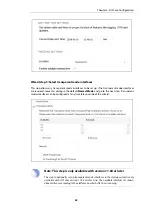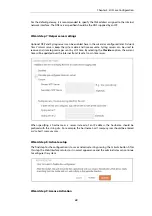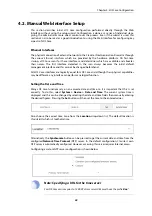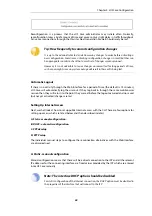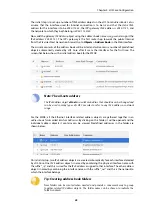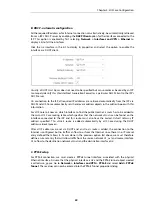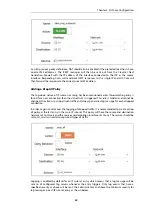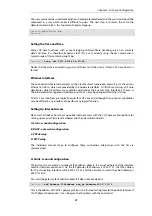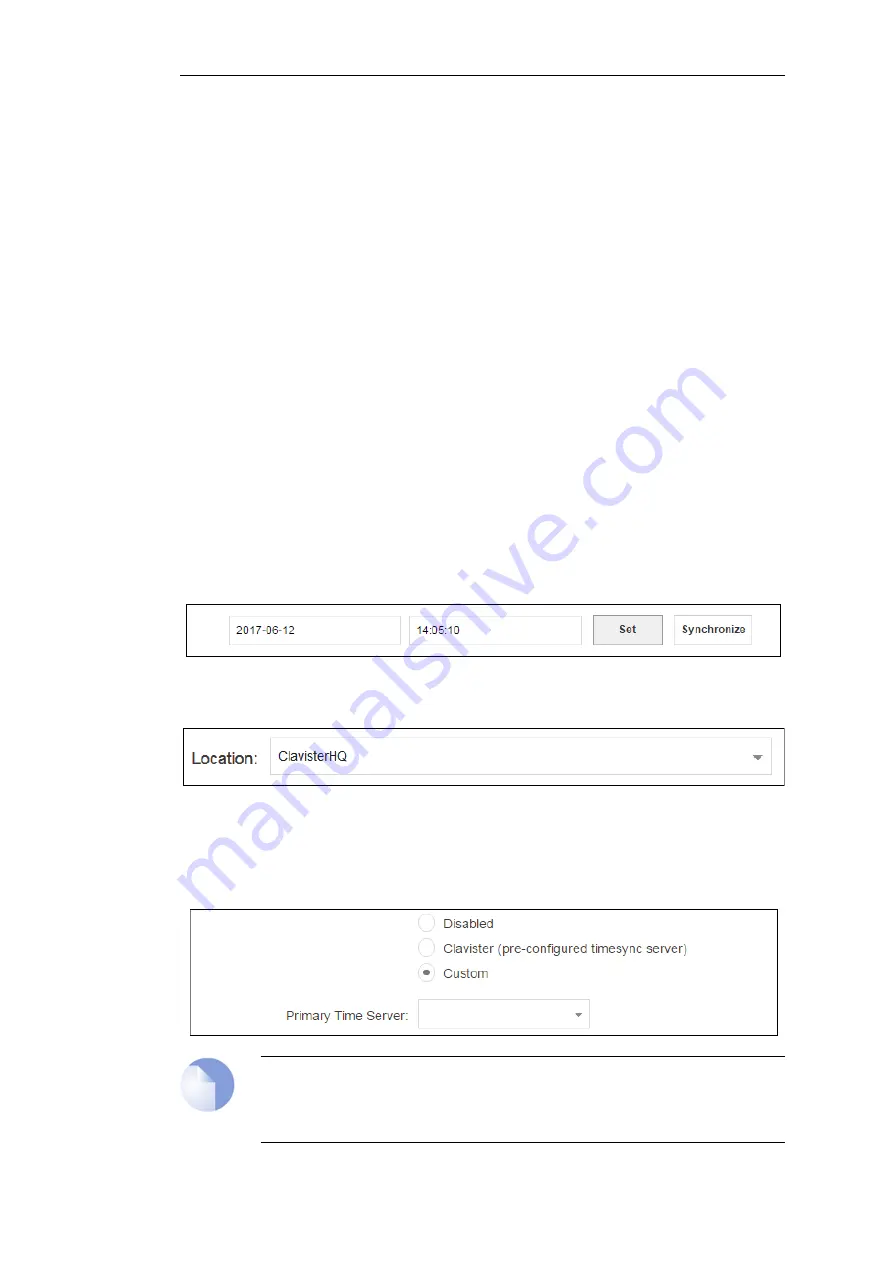
4.2. Manual Web Interface Setup
This section describes initial cOS Core configuration performed directly through the Web
Interface, without using the setup wizard. Configuration is done as a series of individual steps,
giving the administrator more direct control over the process. Even if the wizard is used, this
section can also be read as a good introduction to using the Web Interface for configuring key
aspects of cOS Core.
Ethernet Interfaces
The physical connection of external networks to the Clavister Next Generation Firewall is through
the various
Ethernet interfaces
which are provided by the hardware platform. On first-time
startup, cOS Core scans for these interfaces and determines which are available and allocates
their names. The first interface detected in the scan always becomes the initial default
management interface and this cannot be changed beforehand.
All cOS Core interfaces are logically equal for cOS Core and although their physical capabilities
may be different, any interface can perform any logical function.
Setting the Date and Time
Many cOS Core functions rely on an accurate date and time, so it is important that this is set
correctly. To do this, select System > Device > Date and Time. The current system time is
displayed and this can be changed by selecting the date and time fields then manually entering
the desired figures. Pressing the Set button will then set the time to the entered values.
Also choose the correct time zone from the Location drop-down list. The default location is
ClavisterHQ
which is Stockholm time.
Alternatively, the Synchronize button can be pressed to get the current date and time from the
configured Network Time Protocol (NTP) server. In the default configuration, Clavister's own
NTP server is automatically configured. However, accessing this server requires Internet access.
Configuring a custom NTP server configuration is shown below.
Note: Specifying a URL for the time server
For cOS Core versions prior to 12.00.09 a time server URL must have the prefix "
dns:
".
Chapter 4: cOS Core Configuration
42
Summary of Contents for NetWall W20A
Page 12: ... i Orange when cOS Core is running normally Chapter 1 W20B Product Overview 12 ...
Page 14: ...Chapter 1 W20B Product Overview 14 ...
Page 31: ...Chapter 3 W20B Installation 31 ...
Page 70: ...Chapter 4 cOS Core Configuration 70 ...
Page 80: ...Appendix B Declarations of Conformity 80 ...