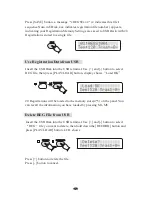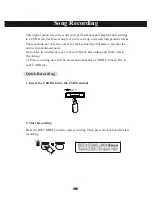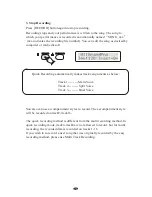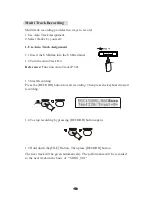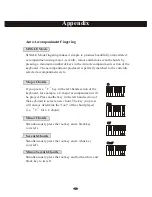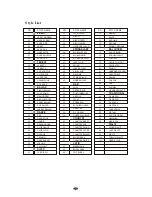Percussion Voice List
Note# Note Standard(0)
Room(8)
24
25
26
27
28
29
30
31
32
33
34
35
36
37
38
39
40
41
42
43
44
45
46
47
48
49
50
51
52
53
54
55
56
57
58
59
60
61
62
63
64
65
66
67
68
69
70
71
72
73
74
75
76
77
78
79
80
81
82
83
84
C
#C
D
#D
E
F
#F
G
#G
A
#A
B
C
#C
D
#D
E
F
#F
G
#G
A
#A
B
C
#C
D
#D
E
F
#F
G
#G
A
#A
B
C
#C
D
#D
E
F
#F
G
#G
A
#A
B
C
#C
D
#D
E
F
#F
G
#G
A
#A
B
C
Seq Click H
Brush Tap
Brush Swirl L
Brush Slap
Brush Swirl H
Snare Roll
Castanet
Snare L
Sticks
Bass Drum L
Open Rim Shot
Bass Drum M
Bass Drum H
Side Stick
Snare M
Hand Clap
Snare H
Floor Tom L
Hi-Hat Closed
Floor Tom H
Hi-Hat Pedal
Low Tom
Hi-Hat Open
Mid Tom L
Mid Tom H
Crash Cymbal 1
High Tom
Ride Cymbal 1
Chinese Cymbal
Ride Cymbal Cup
Tambourine
Splash Cymbal
CowBell
Crash Cymbal 2
Vibraslap
Ride Cymbal 2
Bongo H
Bongo L
Conga H Mute
Conga H Open
Conga L
Timbale H
Timbale L
Agogo H
Agogo L
Cabasa
Maracas
Samba Whistle H
Samba Whistle L
Cuiro Short
Cuiro Long
Claves
Wood Block H
Wood Block L
Guica Mute
Guica Open
Triangle Mute
Triangle Open
Shaker
Jingle Bell
Bell Tree
SD Room L
SD Room H
Room Tom 1
Room Tom 2
Room Tom 3
Room Tom 4
Room Tom 5
Room Tom 6
Synth(25)
Rever se Cymbal
Hi-Q
SD Elec H2
BD Analog 1L
BD Analog 1H
Analog Side Stick
SD Analog 1H
SD Analog 1L
Analog Tom 1
Analog HH Closed1
Analog Tom 2
Analog HH Closed2
Analog Tom 3
Analog HH 1Open
Analog Tom 4
Analog Tom 5
Analog Cymbal
Analog Tom 6
Analog Cowbell
Analog Conga H
Analog Conga M
Analog Conga L
Analog Maracas
Analog Claves
Scratch Push
Scratch Pull
Electronic(24)
Rever se Cymbal
Hi-Q
Snare L
BD Rock
BD Rock 2
SD Elec M
SD Elec H
E Tom 1
E Tom 2
E Tom 3
E Tom 4
E Tom 5
E Tom 6
Scratch Push
Scratch Pull
Jazz(32)
Snare Jazz
BD Jazz
SD Jazz L
SD Jazz H
Brush Slap L
BD Jazz
Brush Slap H
Brush Tap
Brush Tom 1
Brush Tom 2
Brush Tom 3
Brush Tom 4
Brush Tom 5
Brush Tom 6
Brush(40)
Bass Drun L3
Gran Casa
Gran Casa Mute
Marching SD M
Marching SD H
Hand Cym.L Open
Hand Cym.L Closed
Hand Cym.H Open
Hand Cym.H Closed
Classic(48)
Effects(56)
High-Q
Slap
Scratch Push
Scratch Pull
Sticks
Square Click
Mtrnm .Click
Mtrnm. Bell
Gt.FretNoiz
Gt.CutNoise
Gt.CutNoise
String Slap
Fl.KeyClick
Laughing
Screaming
Punch
Heart Beat
Footsteps 1
Footsteps 2
Applause
Door Creaking
Door
Scratch
Wind Chimes
Car-Engine
Car-Stop
Car-Pass
Car-Crash
Siren
Train
Jetplane
Helicopter
Starship
Gun Shot
Machine Gun
Lasergun
Explosion
Dog
HorseGallop
Bird
Rain
Thunder
Wind
Seashore
Stream
BuBBle
Power(16)
SD Elec M
BD Rock
SD Rock
SD Rock Rim
Rock Tom 1
Rock Tom 2
Rock Tom 3
Rock Tom 4
Rock Tom 5
Rock Tom 6
47
Drum(56)
Dance(26)
Dance 1
Dance Kick
Dance 2
Dance 3
Dance Snare 1
Dance 4
Dance Snare 2
Dance Tom 1
Dance Hita 1
Dance Tom 2
Dance Hita 2
Dance Tom 3
Dance Hita 3
Dance Tom 4
Dance Cha 1
Dance Ling
Dance Cha 2
Dance 5
Dance 6
Dance 7
Dance 8
Dance 9
Dance 10
Dance 11
Dance 12
Dance 13
Dance 14
Dance Ps3
Snaer H Soft 2
Open Rim Shot 2
Bass Drum H 2
Snare L2
Snare H Hard 2