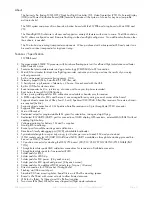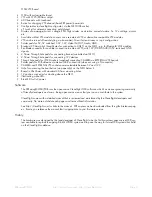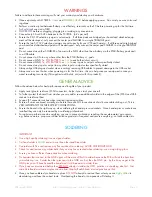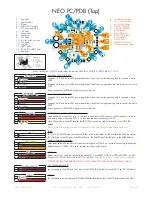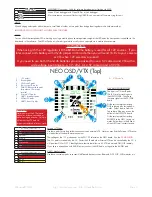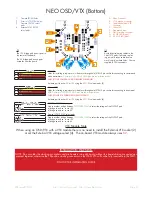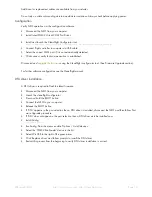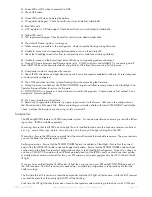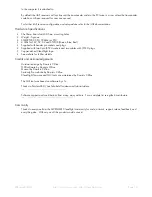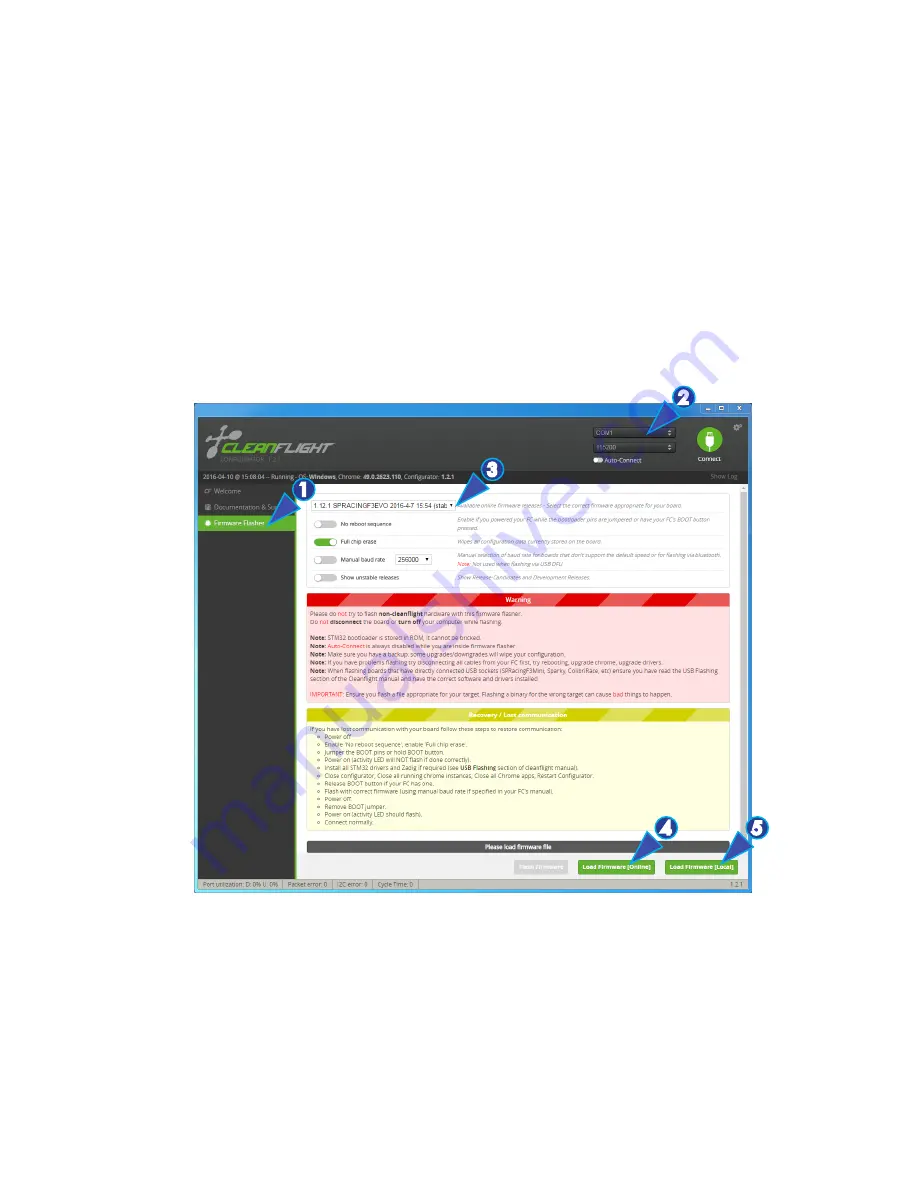
SPRacingF3NEO
http://seriouslypro.com - http://cleanflight.com
Page 11
Firmware Upgrade
IMPORTANT:
It is
REQUIRED
that you immediately upgrade the firmware of the OSD so that you have the latest features and
bug fixes.
DO NOT ATTEMPT TO FLY
until you have installed the
latest CLEANFLIGHT firmware
.
On Windows USB DFU drivers must be installed, the device needs to be in bootloader mode for the DFU driver to
be installed. See the Cleanflight manual for latest installation instructions.
1. Click the Firmware Flasher tab.
2. Select the correct COM port and speed, use the default speed unless you have changed it on the OSD.
3. Select the latest “SPRACINGF3NEO” stable release. (Do not use “SPRACINGF3” or other targets). If no
firmware is currently available do NOT attempt to flash.
NOTE: Flashing the wrong firmware can cause the
NEO to be permanently damaged.
4. If this is the first time you are flashing the board, or you want to erase all the settings, then select ‘Full Chip
Erase’.
5. Click ‘Load firmware [Online]’ and wait for firmware to download and read release notes before flashing.
6. Click ‘Flash Firmware’. At this point the FC will reboot into DFU mode. DFU will appear in the list of ports
and flashing via DFU will proceed. After flashing the virtual COM port will re-appear.
IMPORTANT: Verify operation using latest CLEANFLIGHT firmware before attempting to use al-
ternative firmware. Not all features may be supported by alternative firmware.
Troubleshooting
Q: DFU does not appear in the PORT selection when flashing.
A: The correct DFU drivers are not installed. Follow the DFU driver installation guide. See also the USB Flashing
section of Cleanflight manual for details. Watch YouTube videos of the process.
Q: The COM port does not show up.
A: Ensure latest USB STM VCP (Virtual Com Port) drivers are installed.
1
4
5
2
3