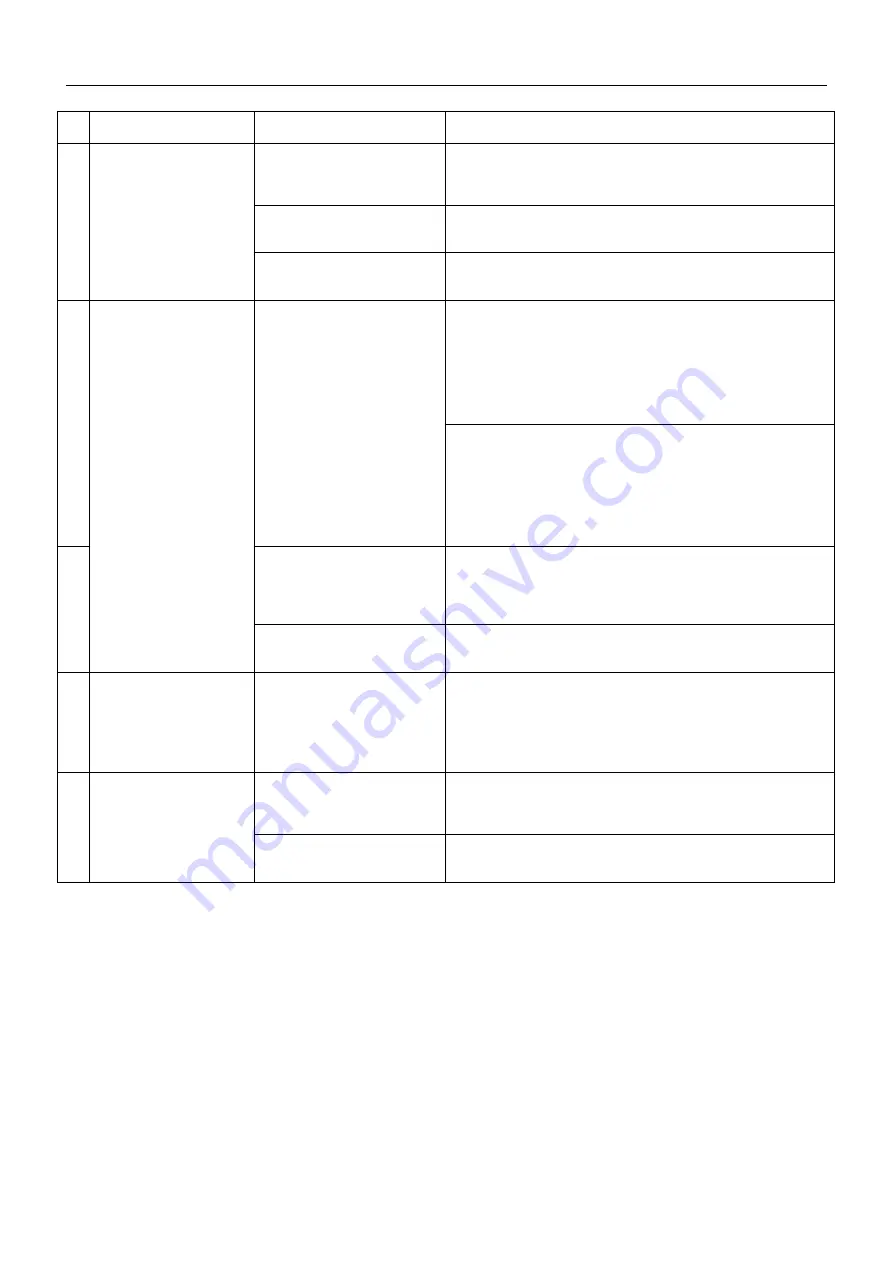
13
No
Malfunction
Possible Causes
Solutions
1
Status Indicator light flashes
BLUE when CC901 adhered
to glass
Cleaning pads was installed
improperly
Remove the cleaning pad and adhere neatly onto the velcro.
Edge detection sensors with
problem
Check if the edge detection sensors was stucked by cleaning pad or dirts.
There is too much dirt and debris on
the window.
Clean the window by hand to have a clean area for the CC901 adhere to
first.
2
Status Indicator light flashes
RED
Interruption of electricity while
CC901 was cleaning due to power
failure,plug displacement,or loose
Connection to the PowerAdapter.
A. Connect CC901 to the Power
Adapter and plug into the wall outlet. Press Start/Pause button on CC901 or
on theRemote Control. CC901 will resume cleaning.
B. In case of power failure, and the above solution does not work, please use
theDirection Stick on the Remote Control to direct CC901 to a position on the
Window where you can safely reach it, turn off the fan and remove it from
the window. If power has resumed, place CC901 on the window again and rest
art.
CAUTION: *It is risky to use direction stick command unit, please make
sure there is always people standby the product.
3
CC901 has moved over a problem
area and is losing suction.
Please use the Direction Stick on the Remote Control to direct CC901 to a
Safety position .
CAUTION: *It is risky to use direction stick command unit, please make
sure there is always people standby the product.
Edge Detection Sensors are with
problem
Please check if edge detection sensors was stucked and clean the dirts on
it. If it still does not work, please contact customer service.
4
Unit moves in an irregular
Pattern during cleaning.
There is too much dirt and debris on
glasson the window.
A. Clean the Driving Treads as described in section 4.
B. Replace the Cleaning Pad and restart the cleaning cycle.
5
Remote control does not
work
While the CC901 is in cleaning
mode,only the "START/PAUSE"
button works
Press "START/PAUSE" button to stop cleaning first, then press other
buttons to command CC901.
Unit didn’t matched code with
Remote control
6. Troubleshooting


























