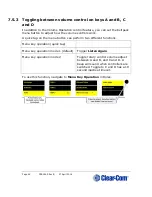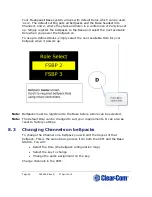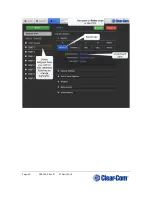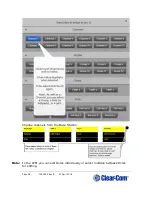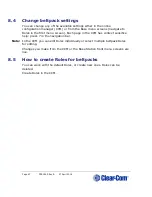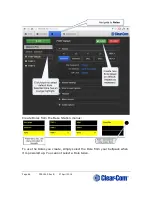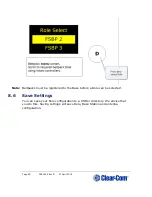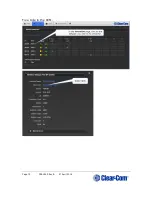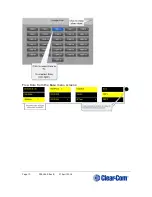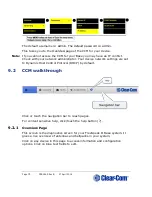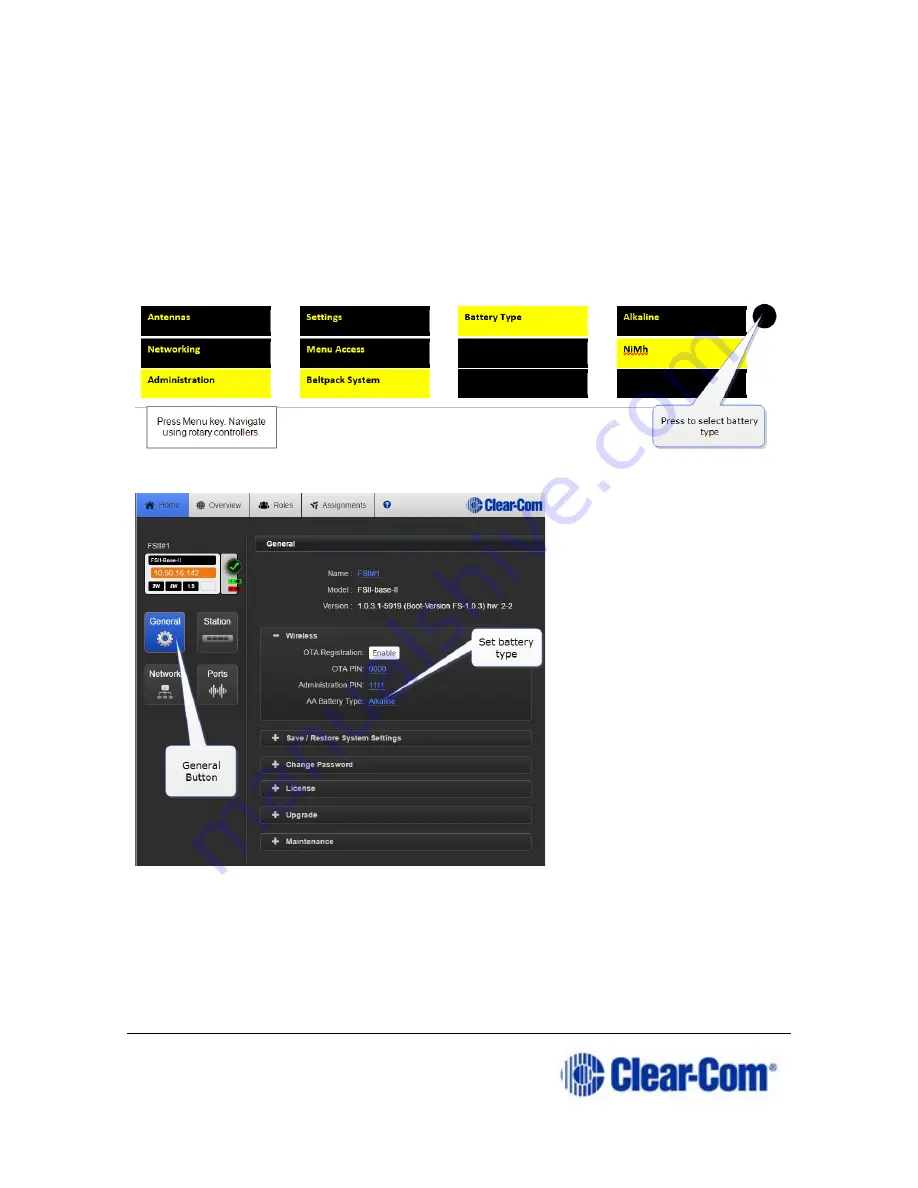
Page 60 399G169 Rev B 27 April 2016
When using AA batteries of either kind, it is helpful to set battery type so
that battery capacity can be monitored accurately. NiMH batteries and
alkaline batteries have different discharge patterns and setting this option
will allow for that.
Default AA battery type = Alkaline.
7.4.2
Setting AA battery type
•
From the Base Station:
•
From the CCM:
7.5
Using the beltpack functions
7.5.1
Volume operation
Volume operation on beltpacks can be set according to user preference.
Control volume operation via the beltpack Role.
Summary of Contents for FreeSpeak II
Page 31: ...Page 31 399G169 Rev B 27 April 2016 How to set cable length in the CCM 1 ...
Page 32: ...Page 32 399G169 Rev B 27 April 2016 How to set cable length from the Base menus ...
Page 65: ...Page 65 399G169 Rev B 27 April 2016 ...
Page 70: ...Page 70 399G169 Rev B 27 April 2016 Save settings from the CCM ...
Page 72: ...Page 72 399G169 Rev B 27 April 2016 Fix a Role in the CCM ...
Page 73: ...Page 73 399G169 Rev B 27 April 2016 Fix a Role from the Base menu screens ...
Page 80: ...Page 80 399G169 Rev B 27 April 2016 ...
Page 85: ...Page 85 399G169 Rev B 27 April 2016 How to program a Talk key to the Group ...
Page 89: ...Page 89 399G169 Rev B 27 April 2016 ...
Page 90: ...Page 90 399G169 Rev B 27 April 2016 Edit Beltpack Roles from the Base Station ...
Page 92: ...Page 92 399G169 Rev B 27 April 2016 Change Base Station key assignment from the Base Station ...