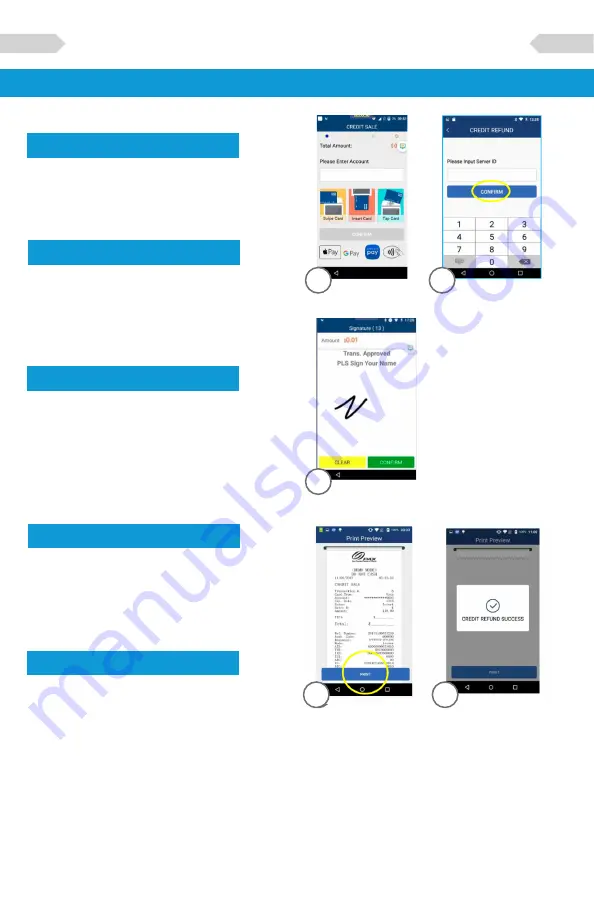
7
PAX A Series Quick Reference Guide
Step 4
Swipe or enter the card number.
Step 6
Once card holder signs on the
screen, select
[CONFIRM]
to
accept or
[CLEAR]
to clear the
signature and retry the signature.
Step 5
(Restaurant Only)
Enter the Server ID and select
[CONFIRM]
.
CREDIT REFUND Cont.
Step 8
The terminal will display the
transaction status.
4
8
5
6
5
Step 7
Select the
[PRINT]
button to
print the receipts.
7




































