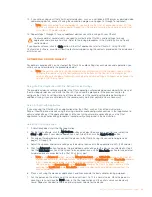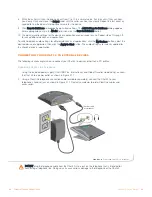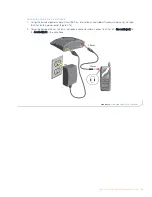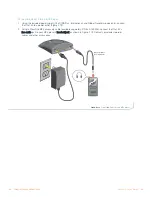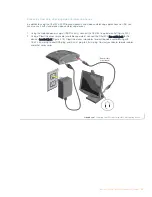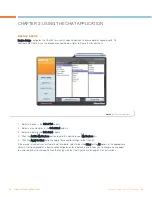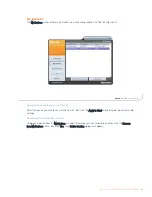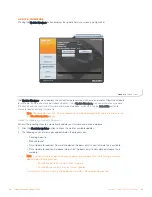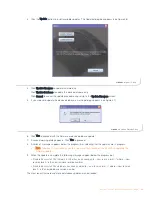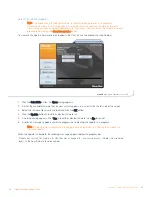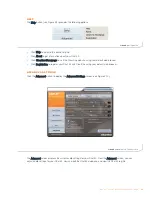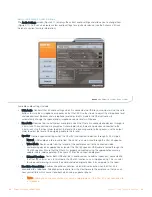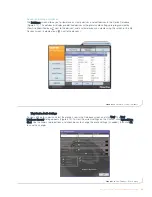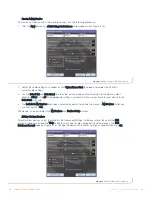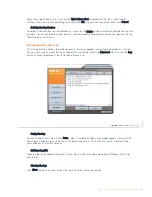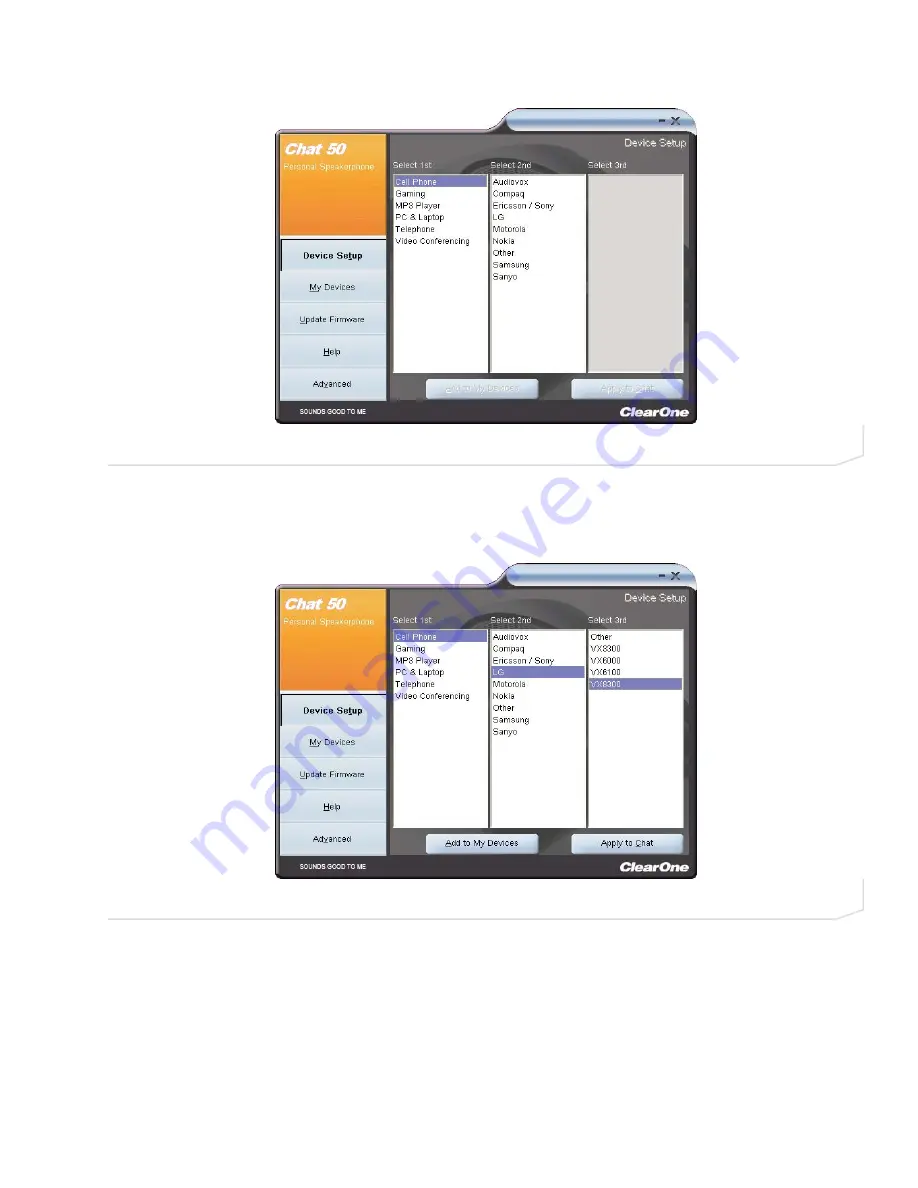
12
Technical Support: 800-283-5936
Chapter 2: Geting Started
12
8.
Select a manufacturer or device type in the Select 2nd column. If your specific device is not listed, select
either the Other or the All option. The Chat software populates the Select 3rd column based on your
selection (Figure 2.16).
9.
Select a model in the Select 3rd column. If your specific device or application is not listed, select either the
Other or the All option. After making your selection, the Add to My Devices and Apply to Chat buttons
appear at the bottom of the Device Setup screen.
10. When you are satisfied with your selections in all three columns, click Add to My Devices. This saves the
audio settings for the device you just created to the device database, and allows you to instantly select
them and apply them to the device in the future.
11. Click Apply to Chat to apply the audio settings to the Chat 50.
FIGURE 2.15
Chat 50 Device Setup: Select 2nd column
FIGURE 2.16
Chat 50 Device Setup: Select 2nd column