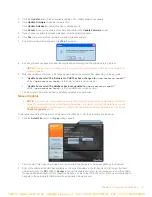8 Technical Support:
800.283.5936
4. Once the file has been located and highlighted, click the
Update
button to load the selected firmware file.
5. A warning dialog appears. Click
yes
to load the selected firmware file or
No
to cancel.
6. A series of messages appears under the progress bar indicating the update is in progress.
WARNING
: do not unplug the CHAT 60-U while the manual update is in progress.
when the update is complete, a message will appear below the progress bar stating that the update has been
successful with the appropriate revision level information if applicable.
> NOTE
: If firmware programming was interrupted, such as by a power loss or an accidental cable
disconnection, the CHAT 60-U might become unstable. In this case, refer to
Interrupted Firmware
Update Recovery
in
Chapter 4
of this manual.
HELP
The
Help
button provides the following options:
Click
•
Help
to activate the online help file.
Click
•
About
to get information about your CHAT 60-U
Click
•
ClearOne Homepage
to visit the ClearOne website using your default web browser.
Click
•
Registration
to register your CHAT 60-U with ClearOne using your default web browser.
VoIPon www.voipon.co.uk sales@voipon.co.uk Tel: +44 (0)1245 808195 Fax: +44 (0)1245 808299