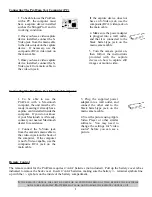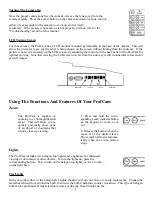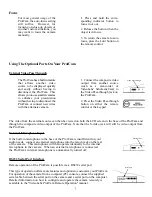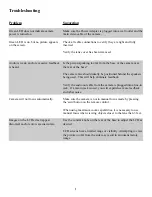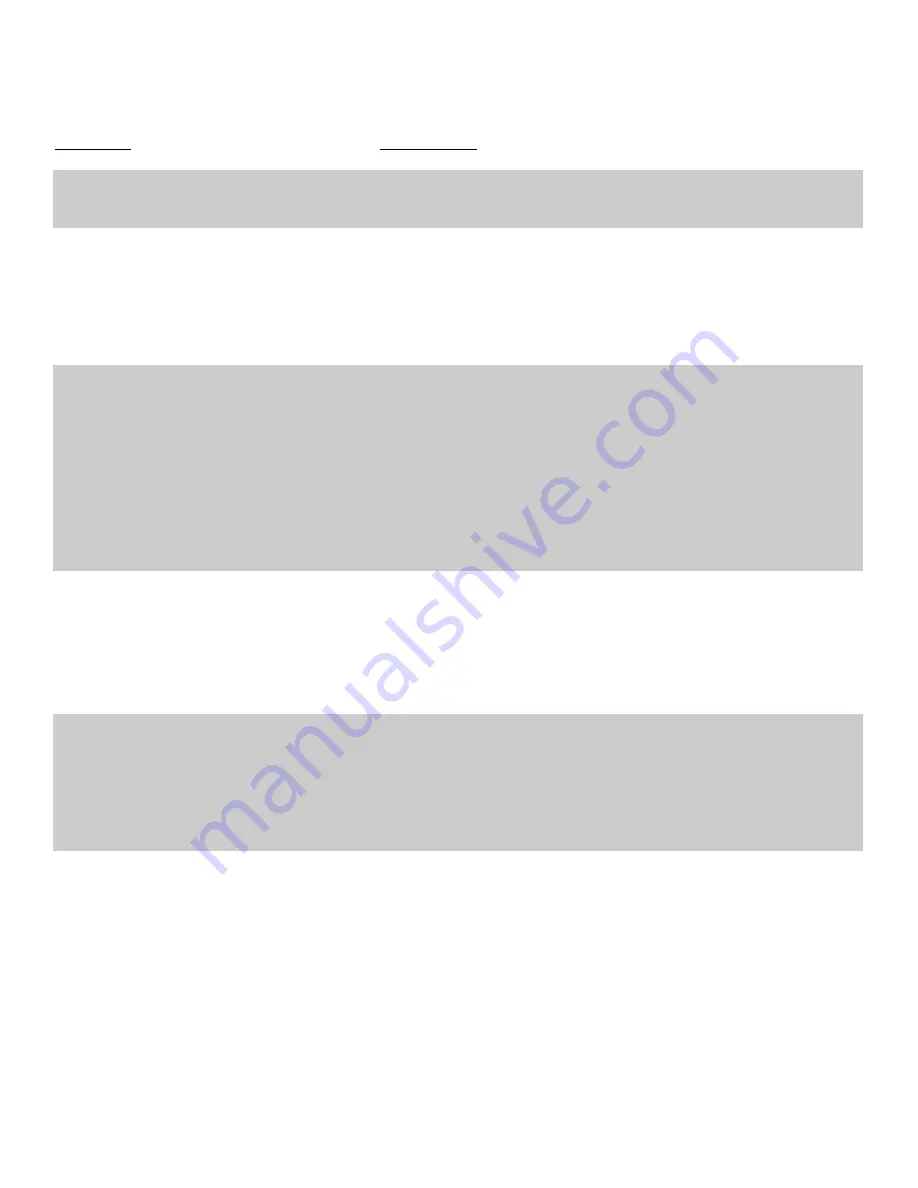
Troubleshooting
Problem
Green LED does not indicate camera
power is turned on.
Green LED is on, but no picture appears
on the screen.
Audio is weak, and/or excessive feedback
is heard.
Camera will not focus automatically.
Images on the LCD screen appear
distorted, and/or colors are inaccurate.
Suggestion
Make sure the Power Adapter is plugged into a wall outlet and the
main video cable of the camera.
Check all cable connections to verify they are tight and fully
inserted.
Verify the lens cover has been removed.
Is the person speaking too far from the base of the camera or at
the rear of the base?
The camera mic should ideally be positioned behind the speakers
being used. This will help eliminate feedback.
Verify the audio out cable from the camera is plugged into a line-in
jack. If a mic-in jack is used, you will experience more feedback
and other noise.
Make sure the camera is not in manual focus mode by pressing
the 'auto' button on the remote control.
When using maximum zoom capabilities, it is necessary to use
manual focus when viewing objects closer to the lens than 3 feet.
Use the control knobs on the rear of the base to adjust the LCD as
desired.
LCD screens have a limited range of visibility. Attempting to view
the picture too far from the side may result in an unsatisfactory
i m a g e .
9