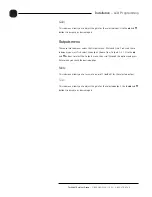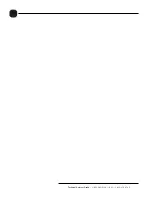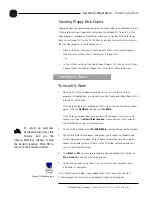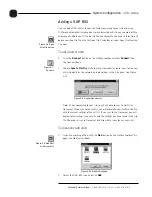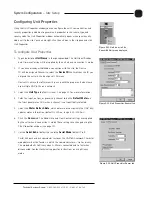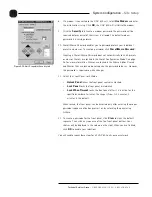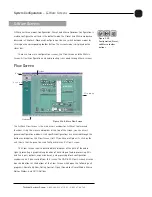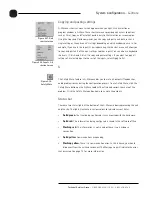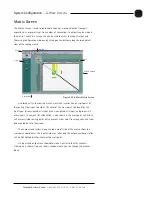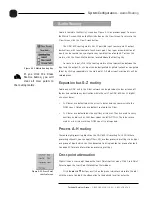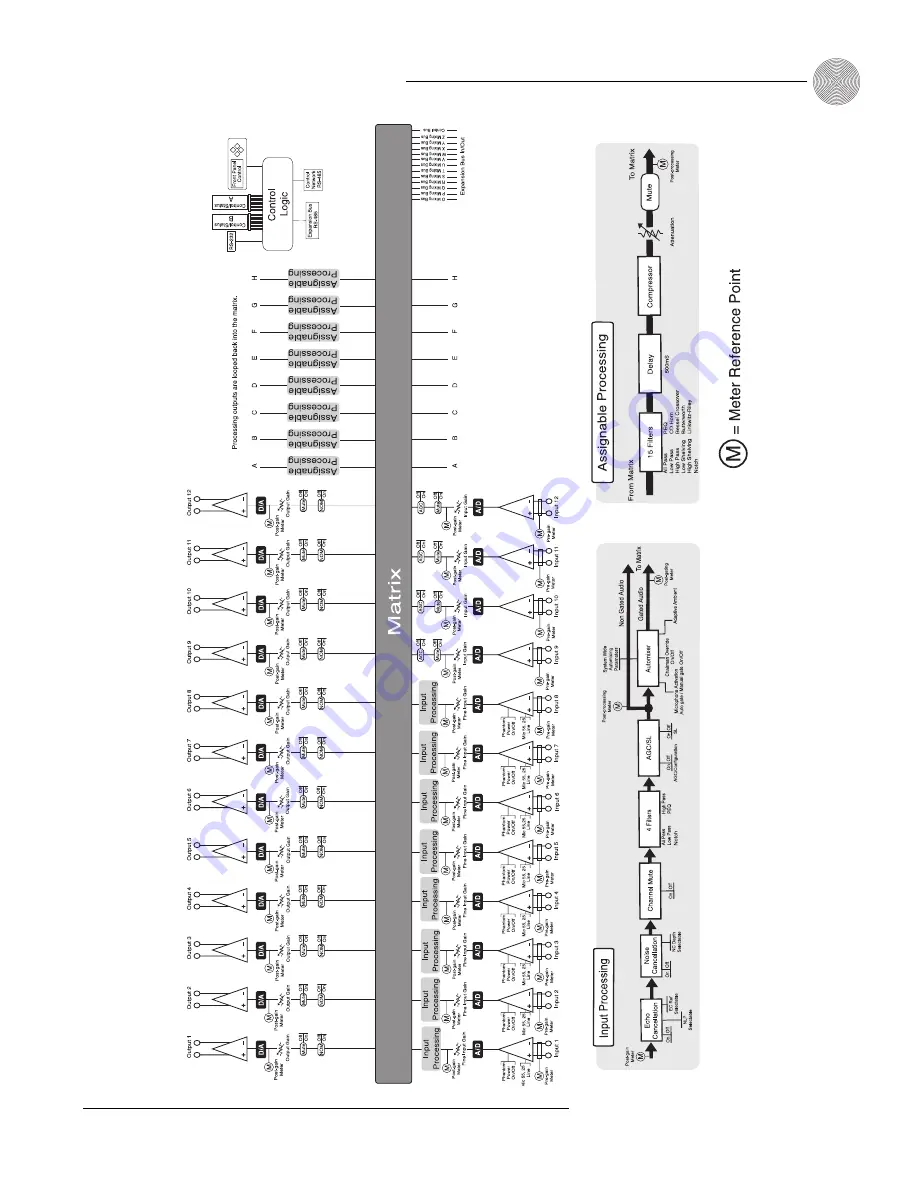Summary of Contents for XAP 800
Page 1: ...XAP 800 Audio Conferencing System Installation Operation Manual ...
Page 6: ...vi Technical Services Group 1 800 283 5936 USA 1 801 974 3760 ...
Page 26: ...20 Technical Services Group 1 800 283 5936 USA 1 801 974 3760 ...
Page 90: ...84 Technical Services Group 1 800 283 5936 USA 1 801 974 3760 ...
Page 135: ...129 Technical Services Group 1 800 283 5936 USA 1 801 974 3760 Appendices Appendix F Warranty ...