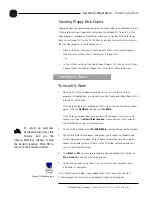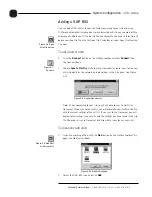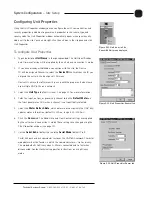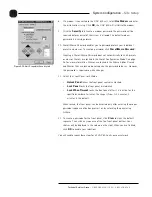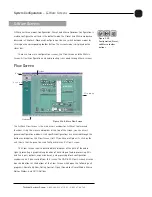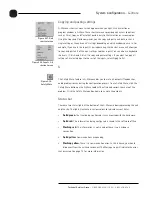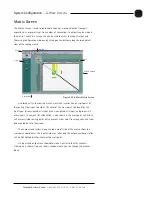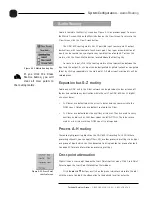35
System Configuration
~ Inputs and Outputs
Technical Services Group
~ 1-800-283-5936 (USA) ~ 1-801-974-3760
Non-linear Processing (NLP)
The Non-linear Processing (NLP) feature increases the power of echo cancellation
for difficult acoustical environments. NLP features four settings: Soft (6dB),
Medium (12dB), Aggressive (18dB), and Off. Use NLP with care; corresponding
trade-offs can include suppression and half-duplex operation. Default is Soft.
Meters
The Echo Return Loss (ERL) meter on the Acoustic Echo Canceller window shows
the coupling between the reference signal and the input to the echo canceller—the
ratio of the two levels. It is an average meter that updates only when a signal is
present.
The Echo Return Loss Enhancement (ERLE) meter shows the loss through
the echo cancellation and non-linear processing chain—the ratio of the two levels.
It is an average meter that updates only when a signal is present.
The Total Echo Reduction meter shows the total ERL and ERLE reduction, in
decibels. It is an average meter that updates only when a signal is present.
NC
The NC button on the selected input in the Inputs 1–8 window opens the Noise
Canceller window. The noise canceller reduces ambient noise in the signal with no
noticeable degradation in signal quality.
To use noise cancellation, click Enable Noise Canceller, then adjust the
Cancellation Depth to the setting which provides the best combination of low noise
and maximum speech clarity. The attenuation depth can be set in 1dB increments
from 6dB to 15dB. Default is 6dB.
The noise canceller default is Off. When noise cancellation is enabled, the light
on the NC button illuminates green.
Filters
The Filter button on the selected input in the Inputs 1–8 window opens the Filter
Graph setup window. Each mic/line input has four configurable filters that can be used
as filters or equalizers. By default, they are not enabled and the filter types are not
defined. Below is a description of each feature in the window.
Active Filter
Active Filter selects among filters on the graph. Note that no filters exist until you
click Add Filter (see Figure 3.32) to add filters to the graph.
Figure 3.31. Noise Canceller window
Summary of Contents for XAP 800
Page 1: ...XAP 800 Audio Conferencing System Installation Operation Manual ...
Page 6: ...vi Technical Services Group 1 800 283 5936 USA 1 801 974 3760 ...
Page 26: ...20 Technical Services Group 1 800 283 5936 USA 1 801 974 3760 ...
Page 90: ...84 Technical Services Group 1 800 283 5936 USA 1 801 974 3760 ...
Page 135: ...129 Technical Services Group 1 800 283 5936 USA 1 801 974 3760 Appendices Appendix F Warranty ...