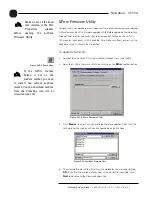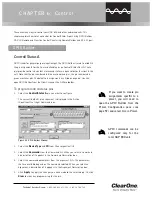Control
~ RS-232 Port
82
Technical Services Group
~ 1-800-283-5936 (USA) ~ 1-801-974-3760
5.
Click the
Active Command
or
Inactive Command
button to set the
command for operation when the button is active or inactive.
6.
Select the
Device Type
,
ID
, and
Command
from their respective lists. When
you select a command, a description of it appears in the Command
Description box.
7.
Select the command settings from the argument lists. The options that are
available depend on the command selected. When you select an argument, a
description of it appears in the Argument Description box.
8.
Click the
Apply
button to apply the command to the selected Active or
Inactive command button. Or, click
Clear
to clear programming.
Remote Modem Access
You can access the unit remotely through a modem connected to the serial port. To
enable this feature, configure the port for modem mode.
When in modem mode, the serial port will send an initialization string to the
modem upon entering the mode or upon power-up of the unit. You program the
initialization string in Site Properties window in G-Ware. Typical configurations you
set with the initialization string include setting a fixed baud rate for the unit and
setting up auto-answer parameters.
You must enter a password before you can control the system this way. The
default password is blank (a carriage return). You can change it to any
combination of letters and/or numbers up to 12 characters. It is not case-sensitive.
When you establish a valid serial connection with the unit in modem mode, the
unit will wait for a carriage return. When you have entered a carriage return, the
system will prompt you to enter the password. If there is no activity for five
minutes on the serial port while in modem mode, the unit will re-prompt for the
password.
Serial commands
Serial commands can be passed through the XAP 800 RS-232 port using Hyper
Terminal, touch panels, or other compatible remote control devices. To learn more
about serial commands, see Appendix E.
RS-232 Port
The modem password is
created in the Unit
Properties window (see
page 26) or by using the MPASS
serial command (see page 117).
✍ ✍
Summary of Contents for XAP 800
Page 1: ...XAP 800 Audio Conferencing System Installation Operation Manual ...
Page 6: ...vi Technical Services Group 1 800 283 5936 USA 1 801 974 3760 ...
Page 26: ...20 Technical Services Group 1 800 283 5936 USA 1 801 974 3760 ...
Page 90: ...84 Technical Services Group 1 800 283 5936 USA 1 801 974 3760 ...
Page 135: ...129 Technical Services Group 1 800 283 5936 USA 1 801 974 3760 Appendices Appendix F Warranty ...